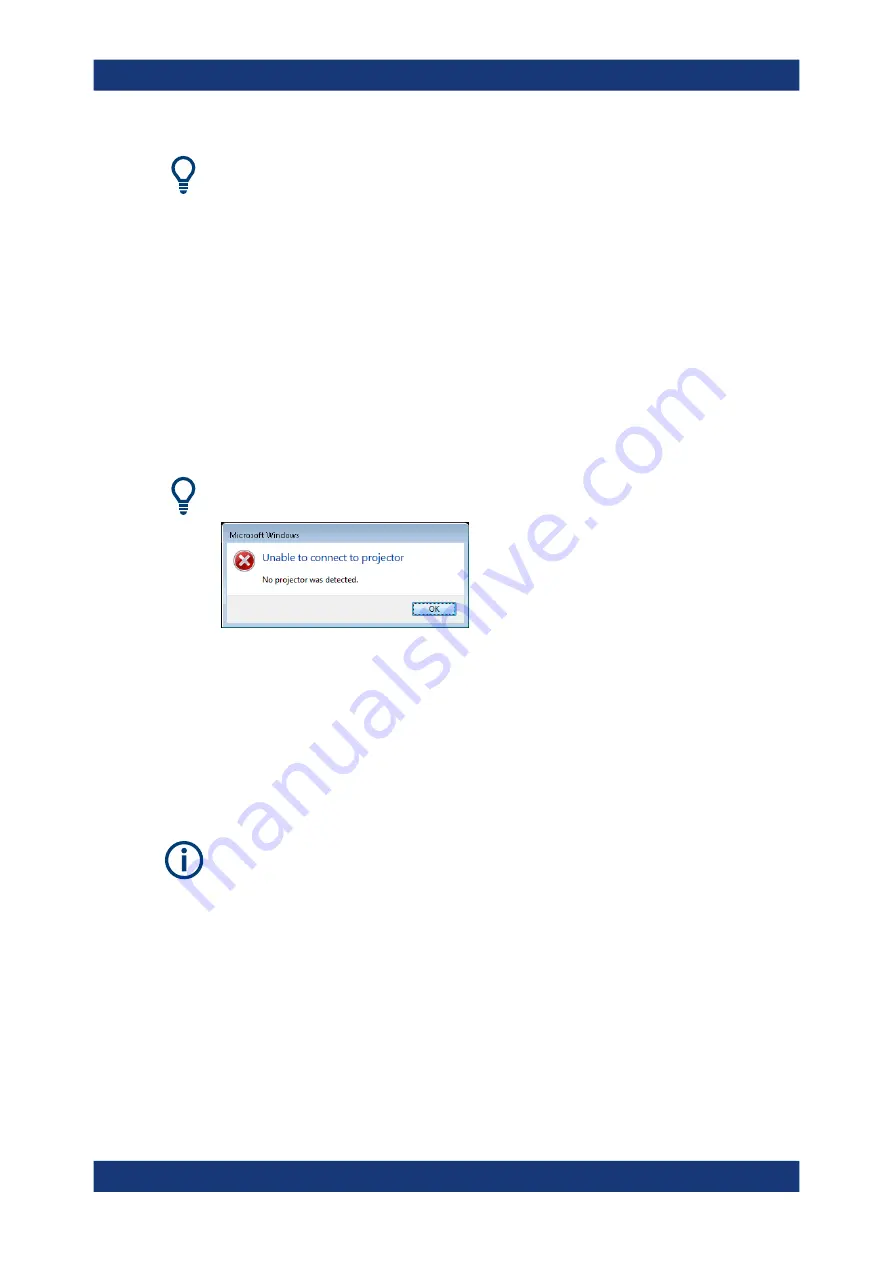
Getting started
R&S
®
ZNB/ZNBT
38
User Manual 1173.9163.02 ─ 62
At the R&S
ZNB/ZNBT, by default remote connections are enabled using a local group
policy and remote access is granted to users instrument and administrator.
For detailed information about Remote Desktop and the connection, refer to the Win-
dows
®
Help ("Windows Start Menu > Help and Support").
To establish a remote desktop connection, proceed as follows:
1. Connect remote Windows PC and VNA to the LAN and make sure that an IP con-
nection can be established.
2. At the remote Windows PC, open a remote desktop connection (type
Remote
Desktop Connection
at the Windows Start/Search menu and hit enter).
3. In the "Remote Desktop Connection" dialog, enter the VNA's computer name or IP
address and select "Connect"
If no external monitor is connected at the time you log in to the instrument via remote
desktop, Windows
®
possibly displays the following error message:
This message can be safely ignored.
3.1.12.4
Windows
®
firewall settings
A firewall protects an instrument by preventing unauthorized users from gaining access
to it through a network. In the default configuration of the R&S
ZNB/ZNBT, the firewall
is enabled. A remote desktop connection does not require any changes in the firewall
settings.
Admin account
You need administrator rights to change the firewall settings. See note on
accounts and password protection"
Some actions require a different firewall configuration, e.g.:
●
To transfer data with other hosts in the LAN, you have to allow "File and Printer
Sharing".
To change the firewall settings, proceed as follows:
1. Access the operating system by pressing the Windows
®
key on the external key-
board. Open the "Control Panel".
2. Select "Windows Defender Firewall"
Preparing for use






























