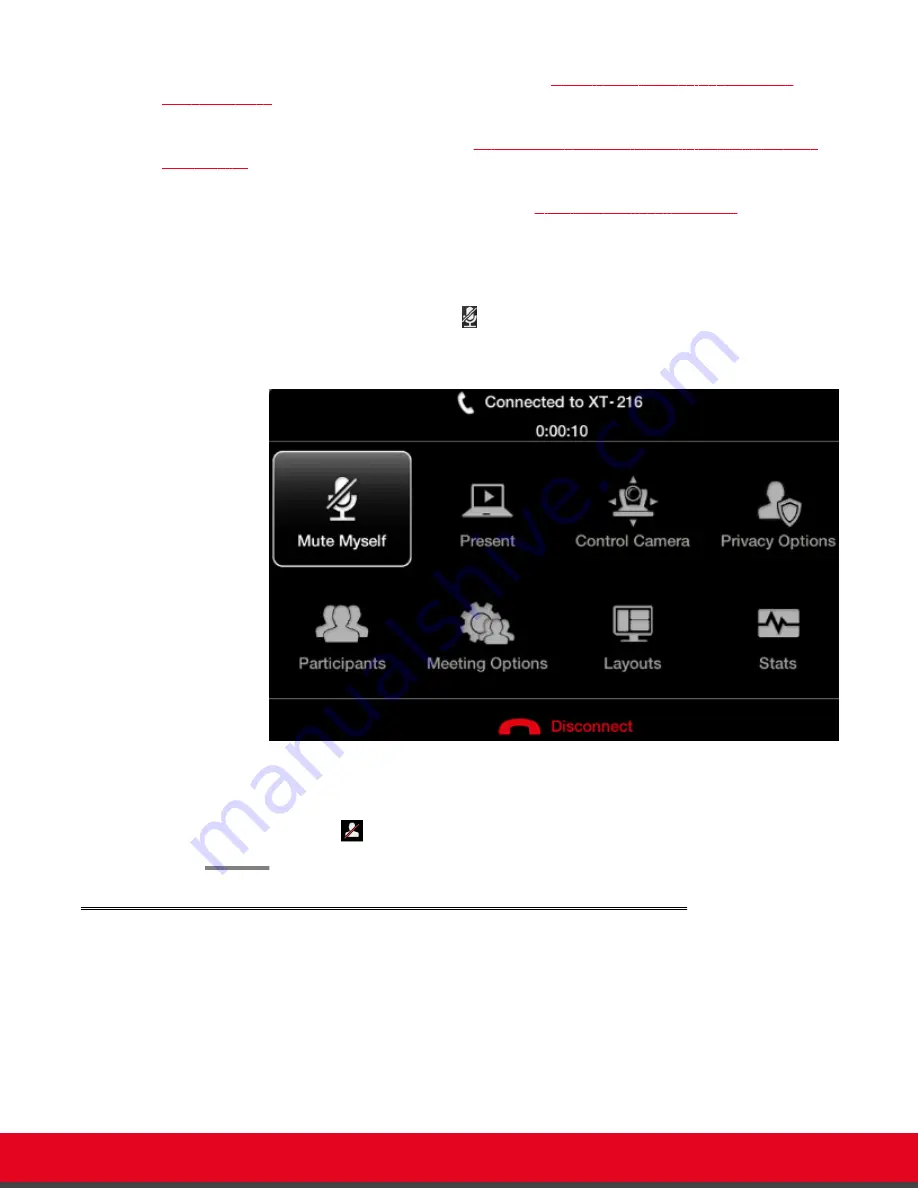
your video from the videoconference layout, as described in
Hiding your Video and Audio from the
You can perform this procedure with your XT Remote Control Unit as described below, or using your
keyboard and mouse (for more information, see
Using the Keyboard and Mouse to Control the Scopia
on page 24).
Alternatively, you can also configure your XT Series to block video input from your local endpoint by
default at the start of each call. For more information, see
Blocking Video Input by Default
on page 95.
Procedure
Block your video during a videoconference as follows:
•
Press and hold the
Mute
key on the XT Remote Control Unit.
• Press
ok/menu
to access the In-call menu, and select
Privacy Options > Privacy
:
Figure 43: In-call menu
The LED on the Scopia XT Executive's embedded camera turns off to indicate that video
from this camera is blocked. The system sends a pre-defined image to the remote endpoint,
indicated by the
icon on your display.
Moving the Camera's Position
About this task
This procedure describes how to position your optional camera's angle and zoom, to include all people
present in the room in the video. You can do this procedure from the endpoint itself or from the XT
Series web interface.
User Guide for Scopia XT Executive Version 3.2
During Your Videoconference | 63






























