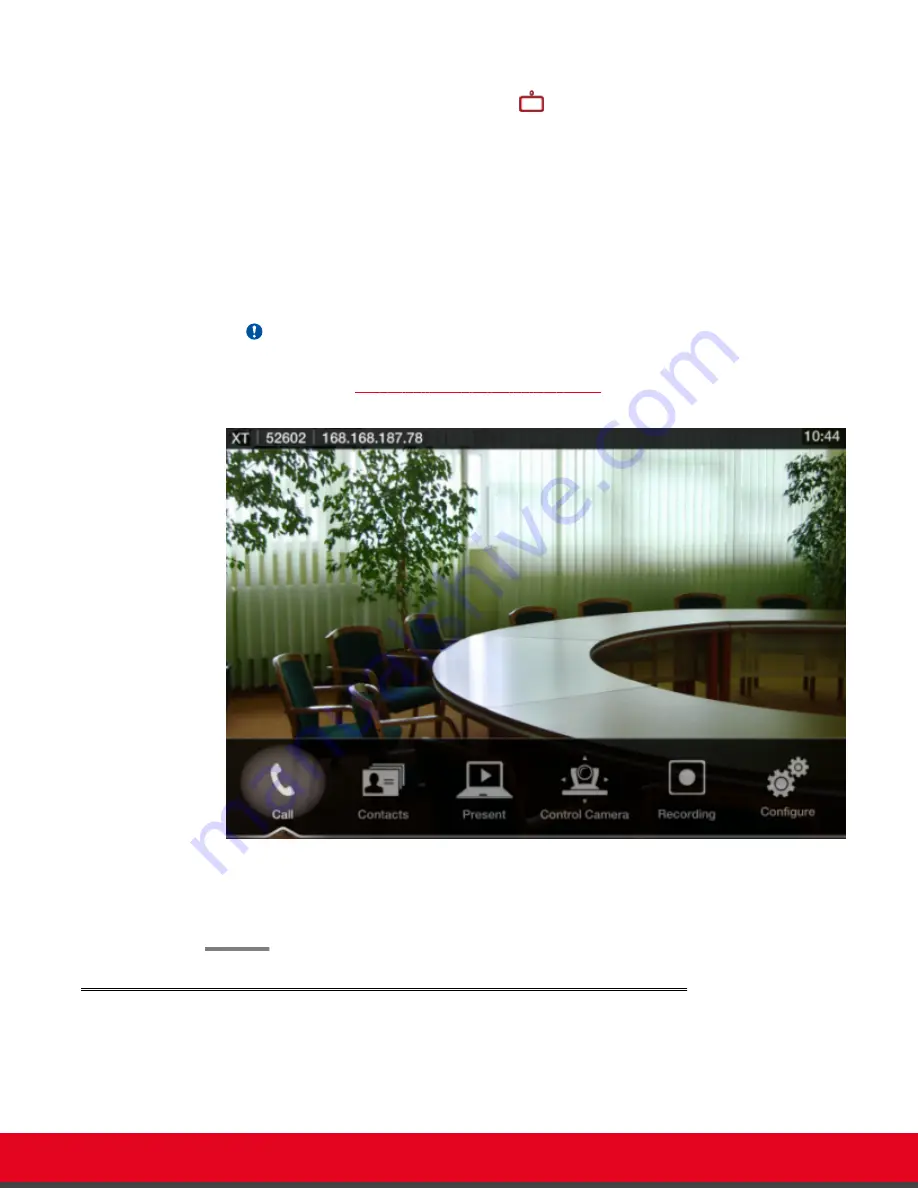
3. Access the endpoint's main menu by pressing
ok/menu
on the XT Remote Control Unit. If
you are using Scopia XT Control, select the
Scopia XT Control icon on your taskbar.
4. The system home page appears on the monitors, and you can access the following menus:
•
Call
—make audio and video calls
•
Contacts
—view, edit, and call contacts in the phonebook
•
Present
—view your computer content
•
Control Camera
—adjust the optional camera camera's position
•
Recording
—start recording a videoconference (license required)
•
Configure
—perform basic configuration and check the system status
Important:
When you access the system for the first time only, the Quick Setup wizard is displayed
(for details, see
Accessing the Quick Setup Procedure
Figure 11: Main menu
5. Select one of the options using the arrow keys of the XT Remote Control Unit or using your
keyboard and mouse.
Using the XT Remote Control Unit
This section explains how to use the XT Remote Control Unit to navigate through the system menus,
and lists the function of each key.
User Guide for Scopia XT Executive Version 3.2
Getting Started | 20






























