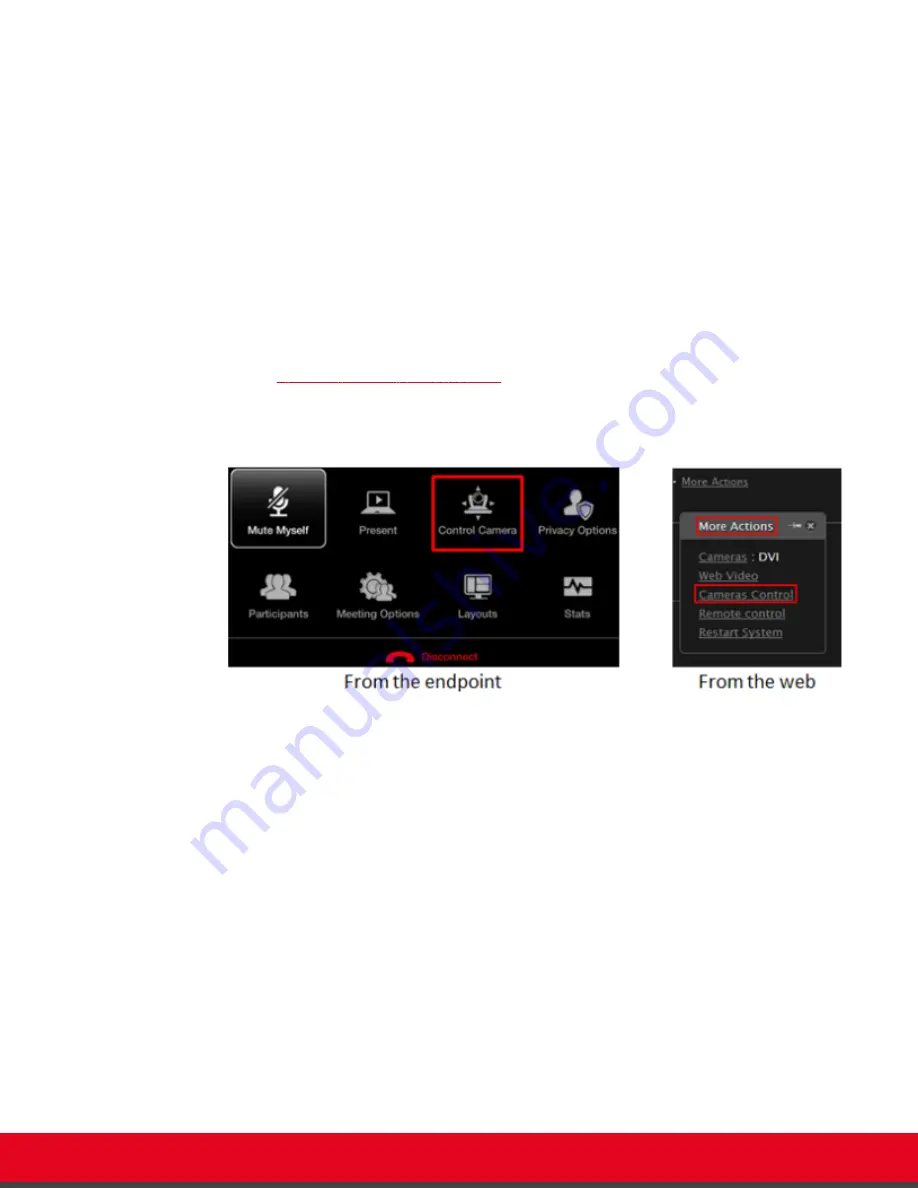
By default, the system stores the last camera position and retrieves this position the next time the
camera is switched on. You can store multiple camera positions for future use, as described in
Administrator Guide for Scopia XT Series
.
Before you begin
Configure your camera settings, as described in
Installation Guide for Scopia XT Series
.
Procedure
1. Access the camera control menu as follows:
• From the XT Series web interface, select
More Actions > Cameras Control
.
• From the endpoint's main menu, select
Control Camera
and press
ok/menu
.
During a videoconference, press
ok/menu
to access the videoconference menu
(
Figure 44: Controlling your camera
on page 64), and then select
Control Camera
.
You can now move the camera that you configured to be the default. For details on setting
your default camera, see
Installation Guide for Scopia XT Series
.
Figure 44: Controlling your camera
2. To move a camera other than the default camera, first select it:
• From the endpoint's main menu, press
ok/menu
and select
Video Source
. Press
ok/menu
repeatedly to switch between cameras.
• From the XT Series web interface, select the camera type icon next to
Cameras
to
switch between different cameras.
User Guide for Scopia XT Executive Version 3.2
During Your Videoconference | 64






























