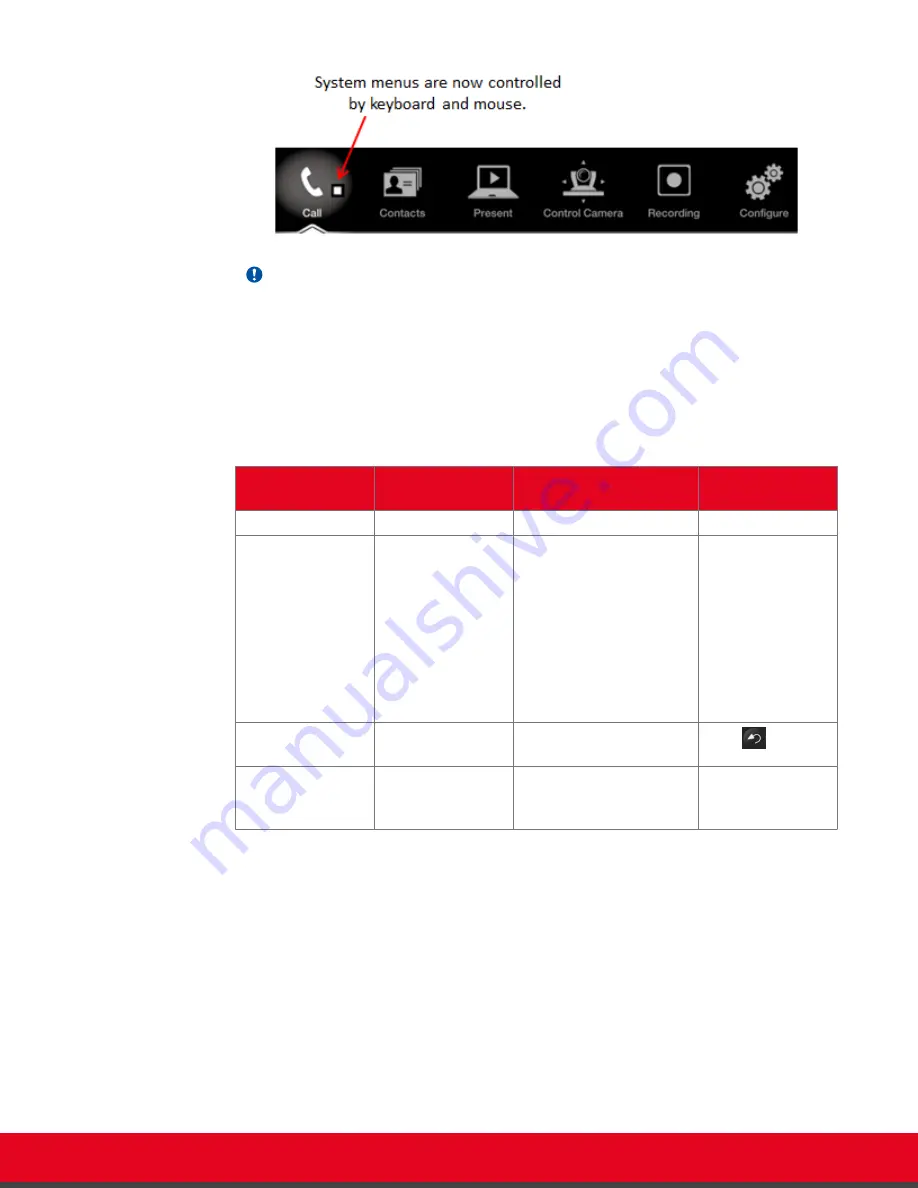
Important:
When your computer is connected to Scopia XT Executive, the system menus are
automatically activated when you receive an incoming call to easily allow you accept or
reject the call.
2. For a list of basic functions using Scopia XT Control, see the following table:
Table 4: Basic functions using Scopia XT Control
Function
Using your
keyboard
Using your mouse
Using XT Remote
Control Unit
Select an option
Press
Enter
.
Click on the option.
Press
ok/menu
.
Enter text
Enter the characters
(numbers,
uppercase,
lowercase, etc.)
using your
keyboard.
-
Use the XT Remote
Control Unit keypad
to enter letters and
digits.
The current input
method,
abc1
by
default, is displayed
in the field you are
in.
Go back to
previous page
Press
Esc
.
Click on an empty area on
the screen.
Press
Back
.
Navigate endpoint
menus
Press the arrows
and then
Enter
.
Select the desired options. Use the arrow keys
and then press
ok/menu
.
User Guide for Scopia XT Executive Version 3.2
Getting Started | 26






























