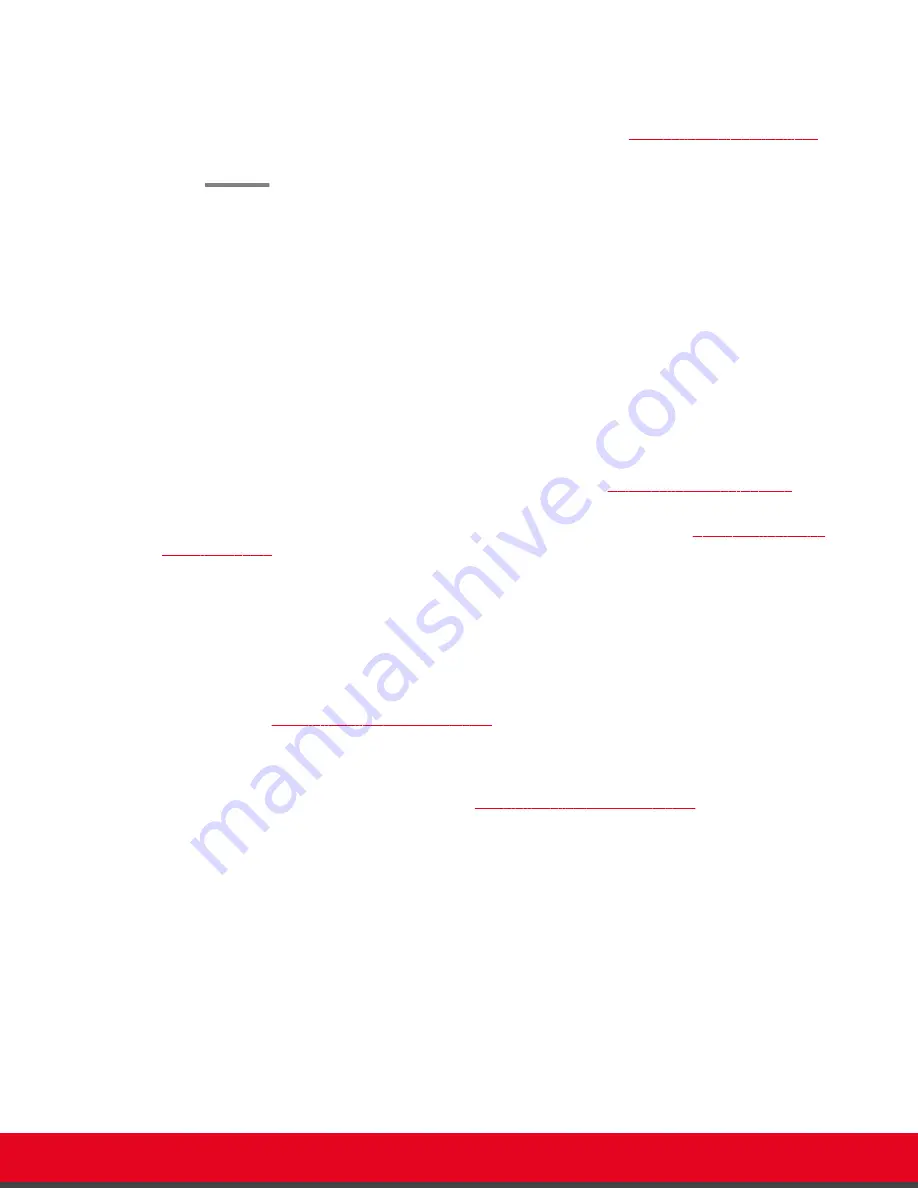
5. Use the arrow keys on the XT Remote Control Unit to position the image, and then press
ok/menu
.
6. To configure network settings, select
Next
on page 35.
Configuring Network Settings
About this task
This procedure describes how to set up the network settings and the IP address the system uses for
placing a call.
If you are modifying the network settings after initial setup, navigate to
Configure
>
Network
>
GLAN 1
from the
Main
menu. For more information, see
Installation Guide for Scopia XT Series
.
Before you begin
This procedure is performed as part of the Quick Setup Wizard, after
on
page 33. Consult with your network administrator to configure these fields.
Access the quick setup wizard from the endpoint or web interface, as described in
Procedure
1. Press
ok/menu
and select one of the following from the
IP Address Mode
list:
•
Automatic
: (Default) Select this option if the system gets its IP address automatically
(using DCHP).
The
IP address
,
Subnet mask
,
Gateway
, and
DNS
fields appear as read-only. See
Table 5: Configuring IP addresses
on page 36 for a description of these fields.
•
Manual
: Select this option if you require a static IP address. This is required, for
example, if the XT Series is connected directly to the Internet, without any address
translation, or when other external endpoints need to dial to this endpoint as an MCU.
Enter the fields as described in
Table 5: Configuring IP addresses
on page 36.
To secure SIP connections using TLS certificates, your system must have a static IP
address, since the system generates the certificate request using its IP address as the
Common Name (CN). For more information, see
Administrator Guide for Scopia XT
Series
.
User Guide for Scopia XT Executive Version 3.2
Getting Started | 35






























