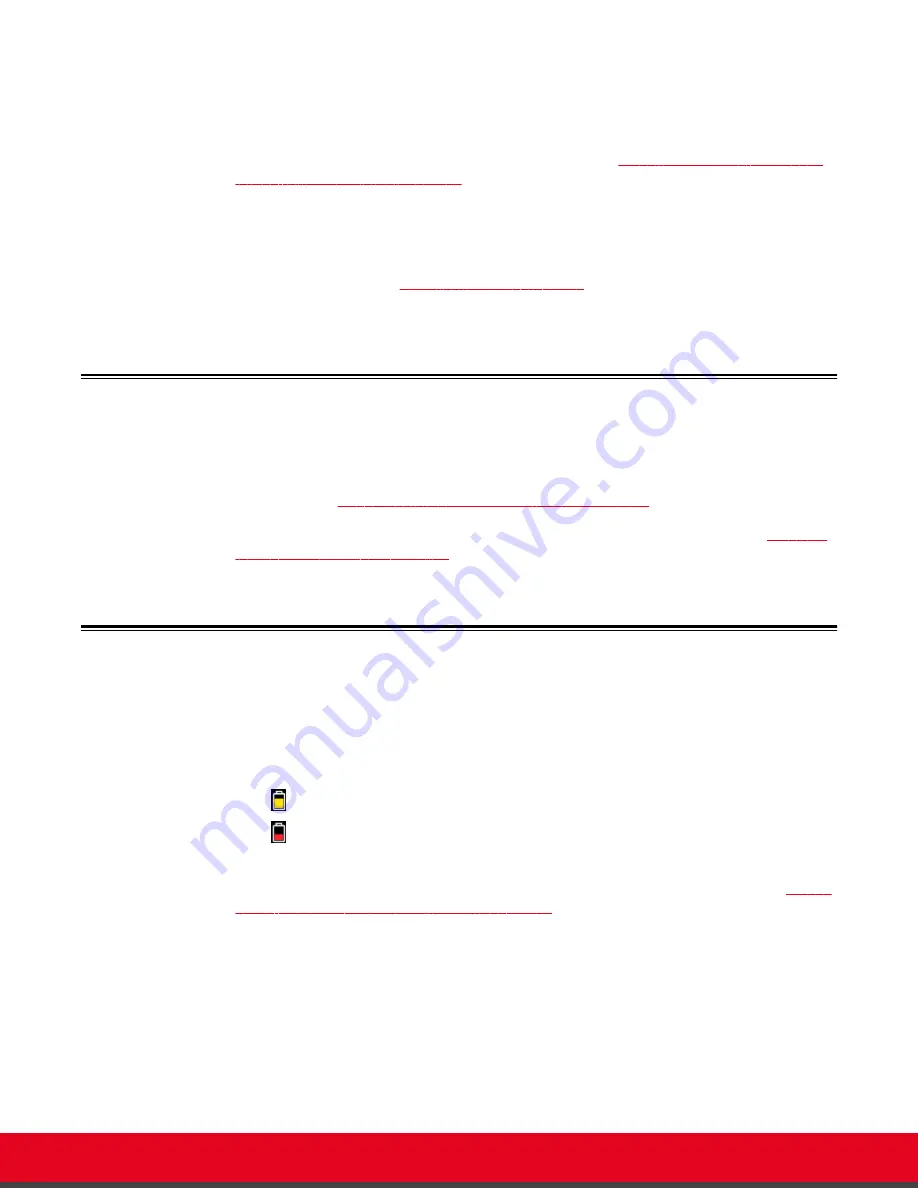
Problem
The screen layout appears to be cropped.
Solution
Configure the monitor layout as described below.
You can perform this procedure with your XT Remote Control Unit as described below, or
using your keyboard and mouse (for more information, see
to Control the Scopia XT Executive
1.
From the endpoint's main menu, select
Configure > Quick Setup
.
2.
Select
Next
to navigate to the
Configure Monitor
page.
3.
Follow the instructions on the screen to adjust the image.
If necessary, refer to
information.
Resolving Problems Viewing Computer Content
Problem
I cannot view my computer's content.
Solution
Make sure the VGA/DVI cable is properly connected between the PC and the XT Codec Unit,
as described in
Connecting a Computer to the Scopia XT Series
on page 14.
Solution
Make sure the resolution of the PC output is supported by the XT Codec Unit (see
the Computer Display Resolution
Resolving XT Remote Control Unit Problems
Problem
The XT Remote Control Unit does not function.
Solution
Replace the battery, as described in
Scopia XT Series Installation Guide
. When the XT
Remote Control Unit's battery power is low, an icon appears in the system menus letting you
know that you should replace the battery:
•
Half-charged Battery
•
Low Battery
Solution
If the battery power is not low, configure the XT Remote Control Unit code on the XT Codec
Unit to the same number that it is set on the XT Remote Control Unit, as described in
an XT Remote Control Unit with a XT Codec Unit
Solution
If you still experience problems, reconfigure the XT Remote Control Unit code to be a
number between 01-04, inclusive.
User Guide for Scopia XT Executive Version 3.2
Troubleshooting the Scopia XT Series | 100






























