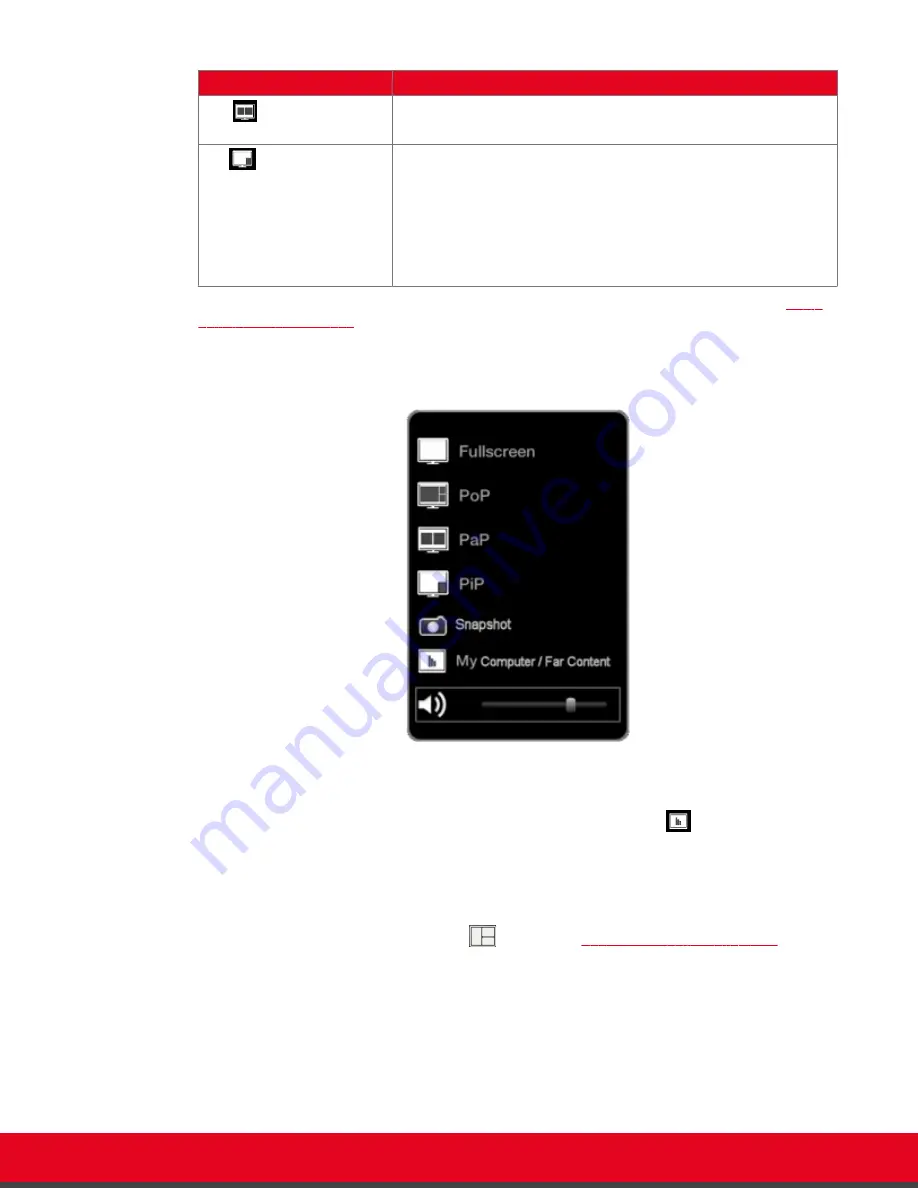
Layout
Description
PaP
The PaP (Picture and Picture) view shows two images of the same
size, presented side by side.
PiP
The PiP (Picture In Picture) view shows a video image in the main
screen, with an additional smaller image overlapping in the corner.
Typically, a remote presentation is displayed in the main part of the
screen, and the remote video is in the small image. If the remote
endpoint does not show any content, the display shows your
computer screen in the main part of the screen, and the remote
video in the small image.
• If you are using Scopia XT Control, drag and drop the videos to arrange the layout (refer to
on page 71 for layout descriptions).
Alternatively, right-click an empty area of the main menu or call page and select the desired layout
from the popup window:
Figure 52: Changing the video layout during a call
If a remote endpoint is sharing a presentation with you, you can choose to view either your local
PC or the remote presentation by selecting
My Computer/ Far Content
, or by pressing
near/far
on the XT Remote Control Unit. You cannot view both your PC and the remote
presentation at the same time.
• Access the In-call menu by pressing
ok/menu
on the XT Remote Control Unit or double-clicking
your mouse in any area of the video, and then select
Layouts
.
Alternatively, press and hold the
Layouts
Table 12: Video layout options
71 for layout descriptions).
User Guide for Scopia XT Executive Version 3.2
During Your Videoconference | 72






























