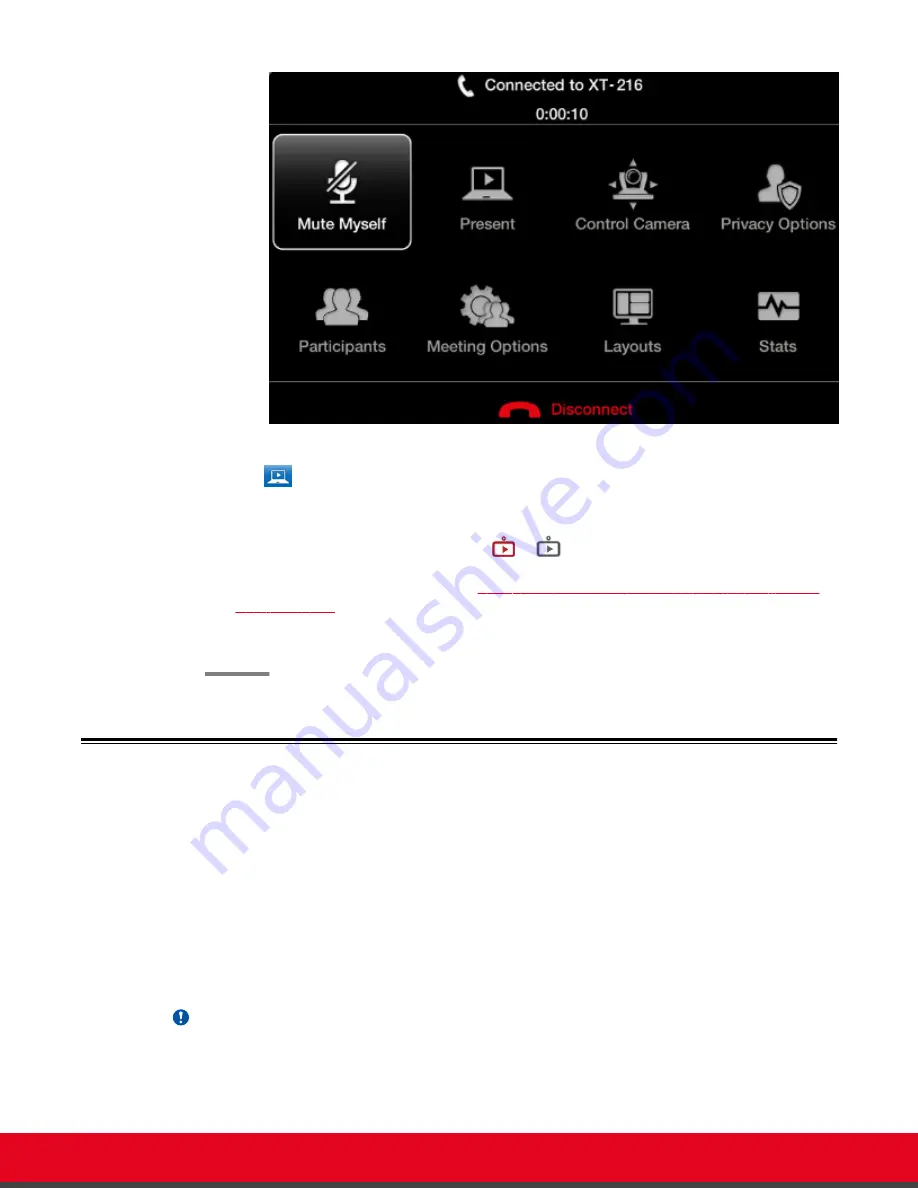
Figure 55: In-call menu
The
icon appears on the bottom-right corner of the Scopia XT Executive menu,
indicating that your computer content is being shared. You can move it anywhere on the
screen by dragging it.
If the system menus are not visible, the
or
icon appears in the taskbar, depending on
whether the computer and mouse functions are currently controlling the computer or the
Scopia XT Executive (for details, see
Switching Control Between Scopia XT Executive and
2. Repeat the previous step to stop sharing the presentation.
Saving Content from the Videoconference
About this task
During a videoconference, you can save the following content from the Scopia XT Executive to access
on your computer:
• Presentation screen shots
• Screen shots of local/remote video
If you have Microsoft Office PowerPoint and Microsoft Windows, a presentation is automatically
generated by collecting all screen shots you took during the videoconference.
Important:
Any snapshots taken are not authorized by the manufacturer and are made at the sole responsibility
and liability of the photographer.
User Guide for Scopia XT Executive Version 3.2
During Your Videoconference | 75
















































