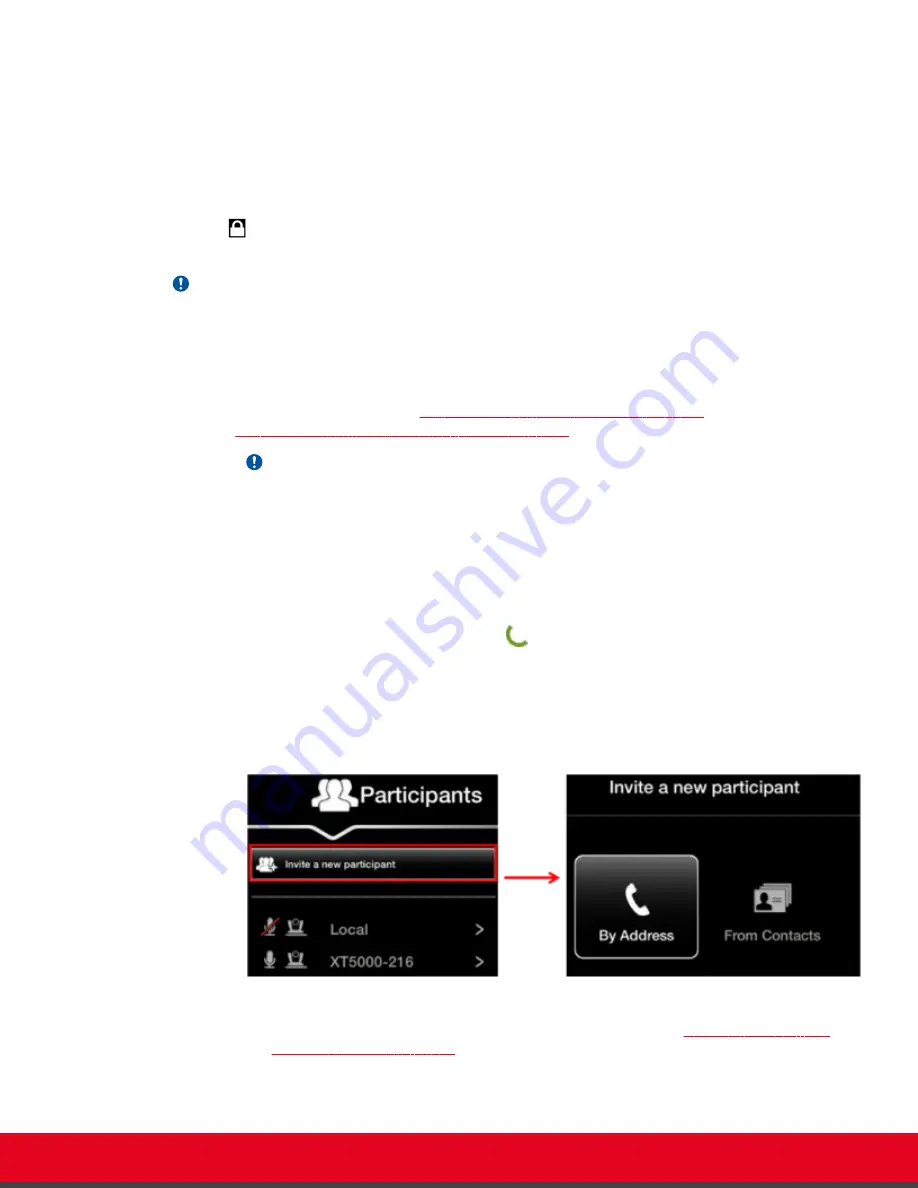
To enable this option, you must purchase the optional MCU (Multi Conference Unit) license. Depending
on your license, you can host a videoconference of up to four or nine participants. For details, see
Installation Guide for Scopia XT Series
.
Alternatively, you can integrate an external MCU, which provides additional capabilities. For more
information on alternative network topologies, see the
Administrator Guide for Scopia XT Series
or
contact your system administrator.
If your system administrator enabled encryption in your system and your call is secured, an icon showing
a padlock
appears on your display. For more information, see
Administrator Guide for Scopia XT
Series
.
Important:
Using encryption is subject to local regulation. In some countries it is restricted or limited for usage.
For more information, consult your local reseller.
Procedure
1. Call the first participant (see
Dialing a Number Directly from the Endpoint
Dialing a Number from the XT Series Web Interface
Important:
Your organization may also have implemented a dial plan, which defines various dial
prefixes to determine the characteristics of a call. For example, you may be able to dial 8
before the videoconference number for a lower bandwidth call, or 6 for an audio-only call.
For more information on the dial plan in your organization, contact your system
administrator.
2. You can add participants in one of several ways:
•
Call the next participant by pressing
on the XT Remote Control Unit.
• Answer an incoming call from a participant dialing in to the meeting.
• Press
ok/menu
on your XT Remote Control Unit to access the videoconference menu,
and select
Participants > Invite a new participant
. Enter the participant's number, or
select a contact from your phone book, and press
ok/menu
.
Figure 58: Inviting a participant
• From the web interface, call the next participant as described in
on page 49.
User Guide for Scopia XT Executive Version 3.2
Hosting Videoconferences with the Built-in MCU | 79






























