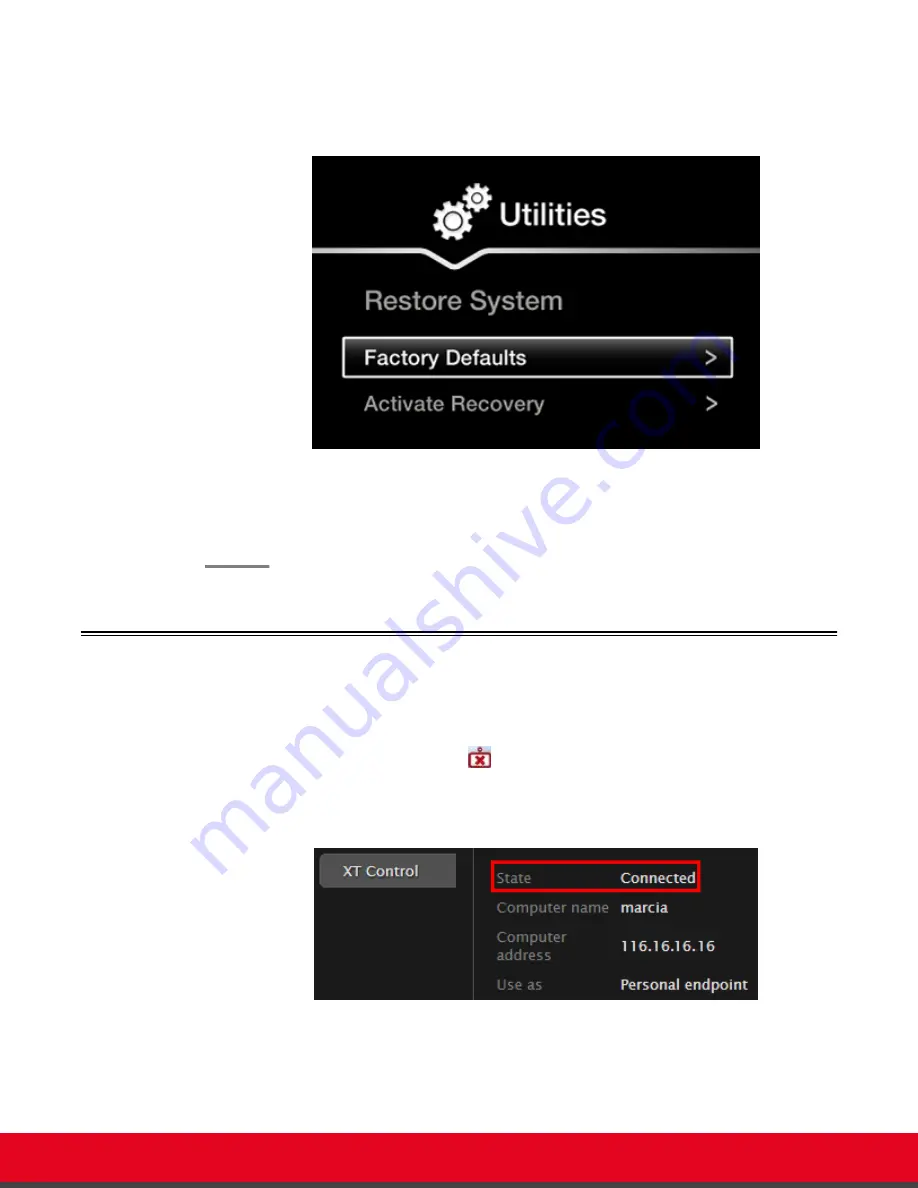
5. Enter your four-digit PIN code, and press
ok/menu
. The default PIN code is 1234.
6. Select
Utilities
>
Restore System
>
Factory Defaults
.
Figure 79: Restoring factory default settings
7. Press
ok/menu
, and select
Yes
.
The default settings are restored.
Resolving Problems Using Your Keyboard and Mouse to
Control the Scopia XT Executive
Problem
You cannot control the endpoint with your keyboard and mouse due to a failure to connect to
Scopia XT Control, indicated by the
icon.
You can also check the Scopia XT Control connection status in the Scopia XT Executive web
interface, from the home page:
Figure 80: Monitoring the status from the web interface
Possible Causes
Your computer or XT Codec Unit is not connected to the network.
Possible Causes
Your DVI cable is not connected properly to the Scopia XT Executive.
User Guide for Scopia XT Executive Version 3.2
Troubleshooting the Scopia XT Series | 102






























