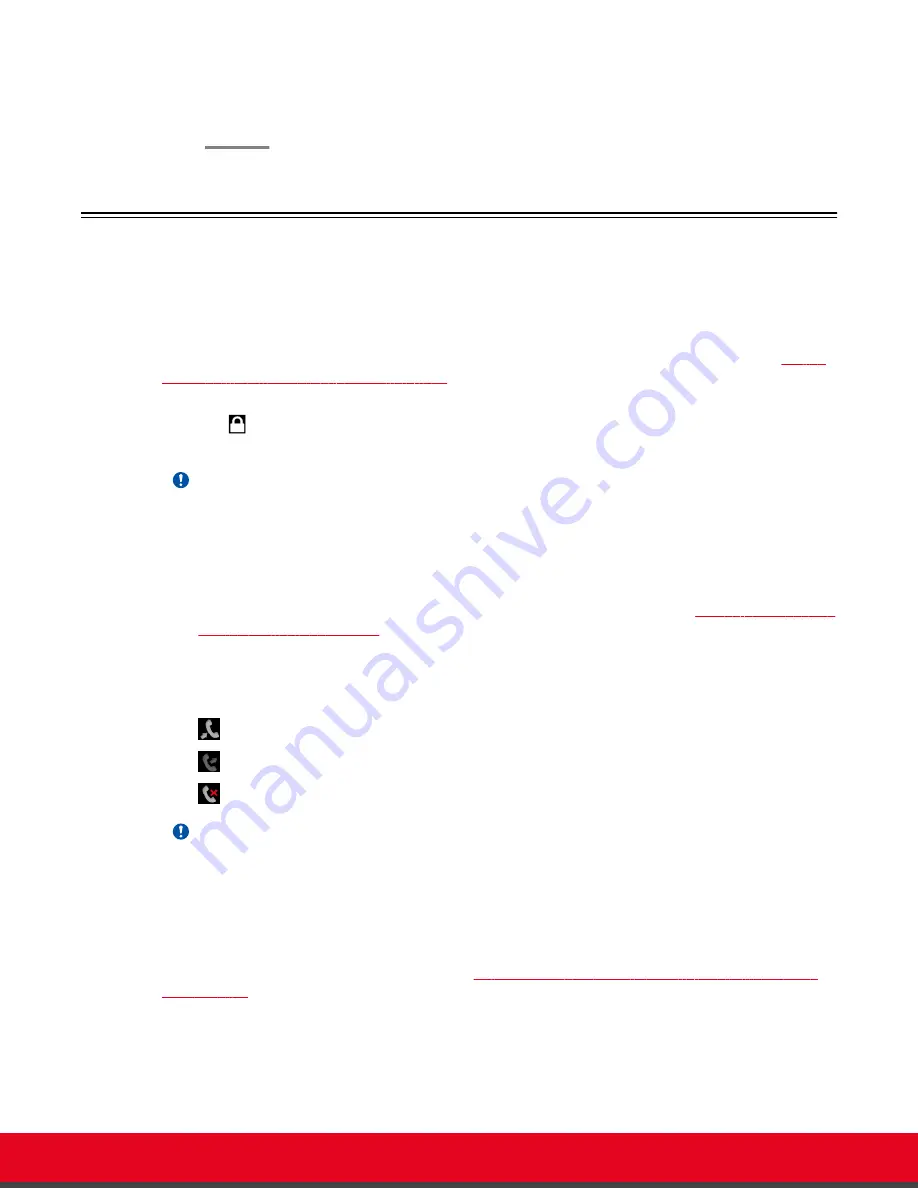
• From the web interface, select
Delete
.
3. Select
Yes
to confirm.
Dialing a Number Directly from the Endpoint
About this task
This section describes how to dial a number from the endpoint itself. This is the most common way to
place calls. Alternatively, you can dial a number remotely from the XT Series web interface (see
a Number from the XT Series Web Interface
If your system administrator enabled encryption in your system and your call is secured, an icon showing
a padlock
appears on your display. For more information, see
Administrator Guide for Scopia XT
Series
.
Important:
Using encryption is subject to local regulation. In some countries it is restricted or limited for usage.
For more information, consult your local reseller.
From your endpoint, you can dial a number in the following ways:
• Dialing a number using the XT Remote Control Unit
• Dialing a contact in the phone book (to add a contact to the phone book, see
on page 43)
• Dialing a number from the recent calls list
The system stores a list of recent calls, and displays these icons appear next to a contact number or
name:
•
— Received call
•
— Dialed call
•
— Missed call
Important:
Your organization may also have implemented a dial plan, which defines various dial prefixes to
determine the characteristics of a call. For example, you may be able to dial 8 before the
videoconference number for a lower bandwidth call, or 6 for an audio-only call. For more information
on the dial plan in your organization, contact your system administrator.
You can perform this procedure with your XT Remote Control Unit as described below, or using your
keyboard and mouse (for more information, see
Using the Keyboard and Mouse to Control the Scopia
on page 24).
User Guide for Scopia XT Executive Version 3.2
Starting a Videoconference | 48






























