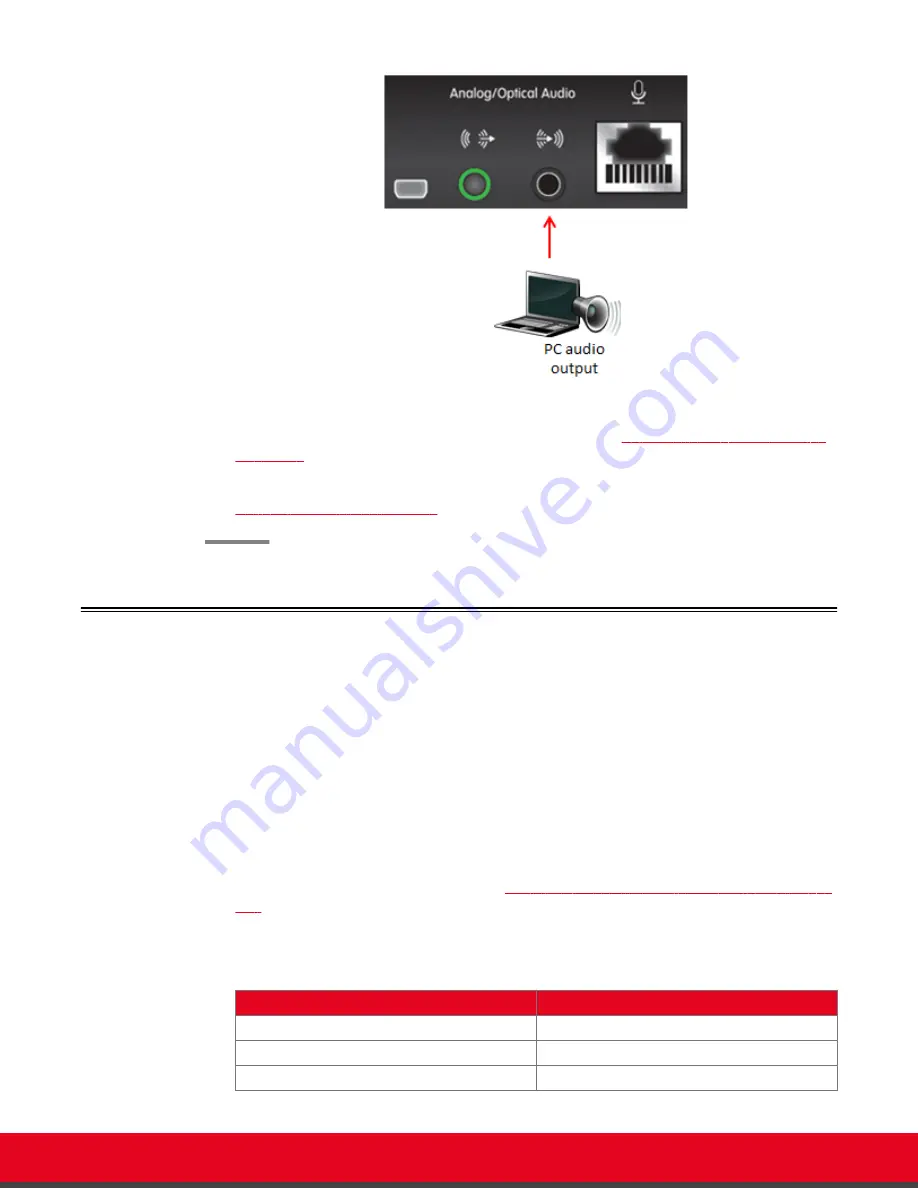
Figure 9: Connecting the computer's audio to the XT Codec Unit
3. Continue with setting the display resolution, as described in
Selecting the Computer Display
4. To use your keyboard and mouse to control the Scopia XT Executive, continue with
Performing Basic Configuration
on page 29.
Selecting the Computer Display Resolution
About this task
For optimal display quality, and to prevent the screen from flickering during the videoconference, set the
computer display to one of the supported picture resolutions and refresh frequencies. This procedure
assumes computers running Microsoft Windows.
Procedure
1. From the Windows
Control Panel
, navigate to the screen resolution settings.
2. Select the desired screen resolution. See
Table 2: DVI input formats supported by XT Codec
on page 16 for the list of resolutions supported by the XT Codec Unit.
Table 2: DVI input formats supported by XT Codec Unit
Name
Resolution
1080p
1920x1080
SXGA
1280x1024
HD+ (900p)
1600x900
User Guide for Scopia XT Executive Version 3.2
Getting Started | 16






























