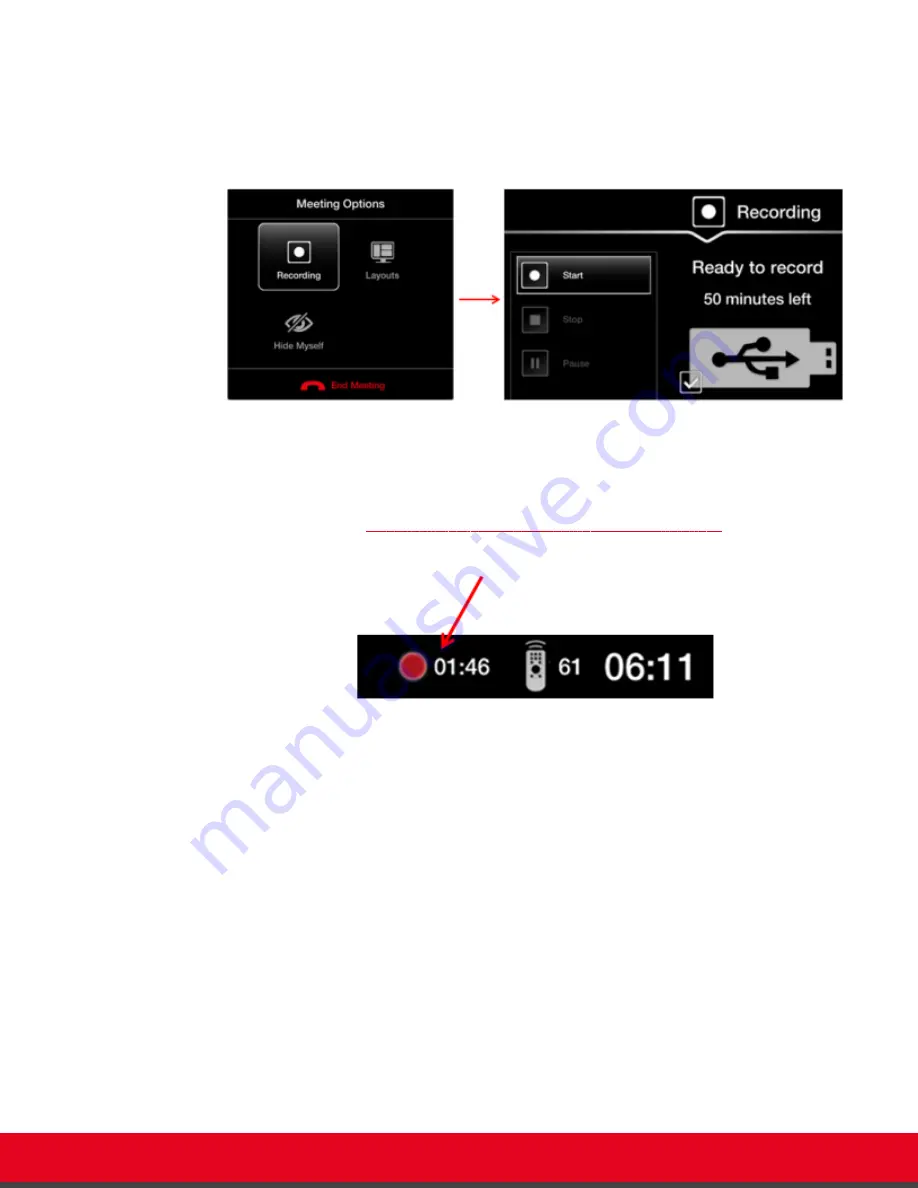
During a videoconference, press
ok/menu
on the XT Remote Control Unit, and select
Meeting Options > Recording
.
The
Recording
menu appears, indicating the amount of time you can record based on the
available space on your USB storage device.
Figure 39: Starting a recording
2. Start your recording by selecting
Start
from the menu on the left.
The recording icon appears at the top of the endpoint interface, next to the remaining time
available for the recording. In the web interface, the remaining time appears at the bottom of
the recording page (
Figure 42: Viewing a Recording from the Web Interface
Figure 40: Recording icon and time remaining on this USB drive
3. To pause the recording during a videoconference, select
Pause
from the
Recording
menu.
4. To stop the recording during a videoconference, select
Stop
from the
Recording
menu.
If you started the recording at any time after the videoconference started, the recording
automatically stops when the videoconference ends. Otherwise, stop the recording by
selecting
Stop
.
User Guide for Scopia XT Executive Version 3.2
During Your Videoconference | 60






























