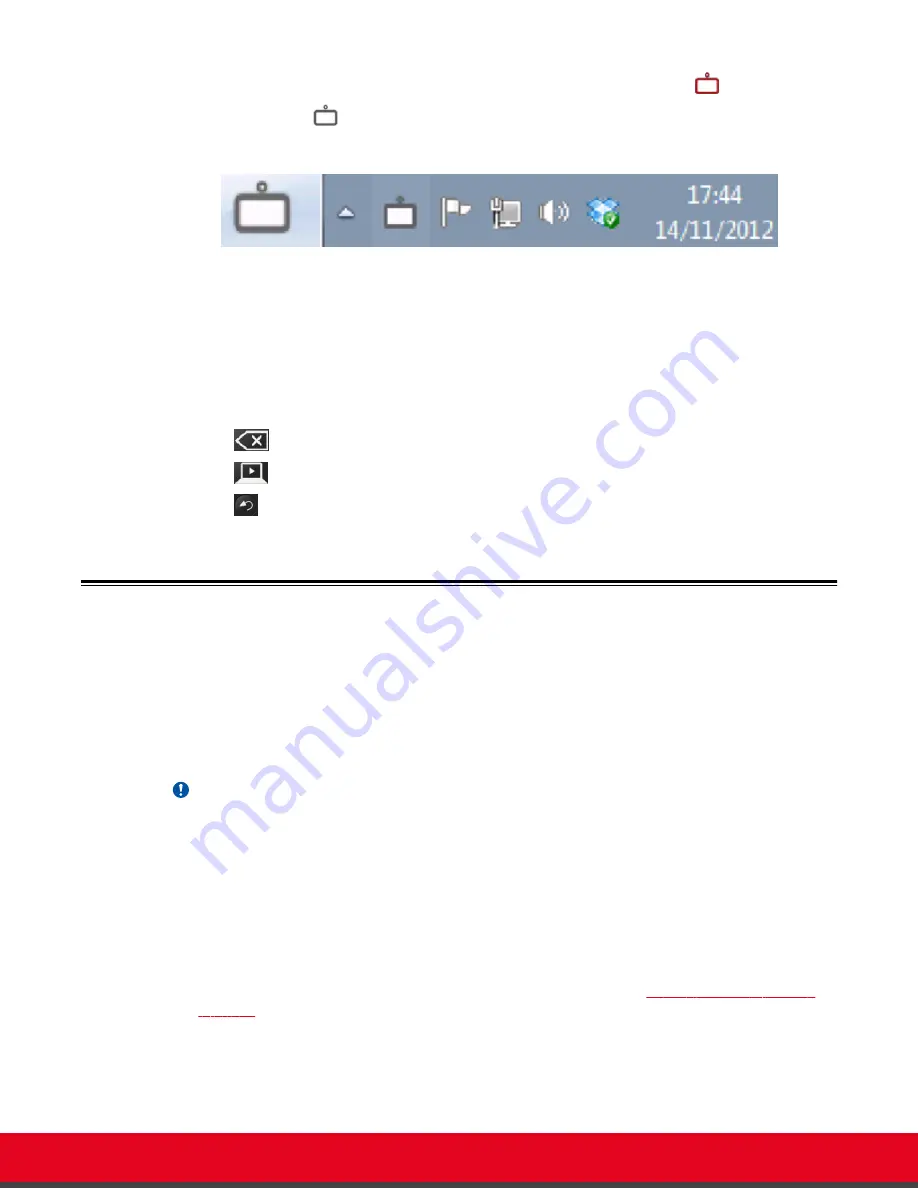
To switch control to the Scopia XT Executive menus, select the Scopia XT Control
icon.
The Scopia XT Control
icon on your taskbar becomes gray, indicating that the keyboard and mouse
are being used to control the Scopia XT Executive menus:
To switch control back to your computer, do one of the following:
• Using your mouse, select the window in the layout displaying your desktop.
• Using your keyboard, press
Backspace
, or
CTRL+SHIFT+1
.
• During a call, click the window in the layout that is displaying your computer screen.
• When you are not in a call, you can also press one of the following keys using your XT Remote
Control Unit:
–
Delete
–
Present
–
Back
Performing Basic Configuration
Before you perform basic configuration for the XT Series, your system administrator should install and
activate your XT Series (for details, see the
Quick Setup Guide for Scopia XT Series
, the
Installation
Guide for Scopia XT Series
, and
Safety Instructions leaflet for Scopia XT Series
.
To start using your XT Series, first define basic settings, such as the system's name, language, and
network settings. This is relevant for both new installations, and also after restoring default settings and
re-installing software.
Important:
Your system administrator might already have set these parameters for you and customized certain
features described in this guide to suit the environment of your company. If your administrator set up
PIN protection, you need the PIN number before continuing with the configuration.
You can define these settings as follows:
• Following the quick setup procedure on the XT Series endpoint.
We recommend this method to quickly start using your XT Series, since the quick setup wizard
includes only the basic required settings.
• Remotely defining the settings from the XT Series web interface (see
Your administrator may define some settings remotely, such as for the network or gatekeeper (see
the Scopia XT Series Installation Guide
for details). The quick setup is available from the web
interface if you have not already completed the procedure from the endpoint.
User Guide for Scopia XT Executive Version 3.2
Getting Started | 29






























