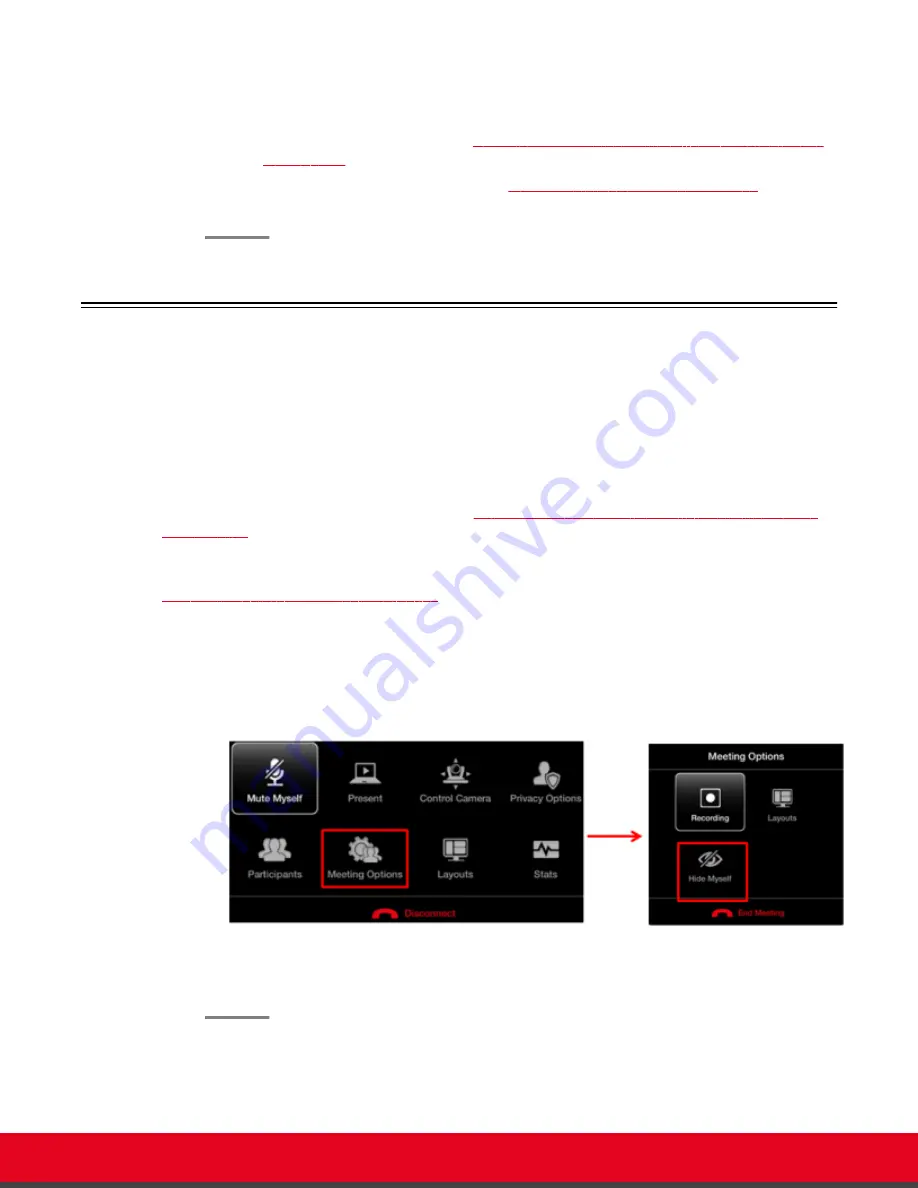
3. Repeat steps according to the number of participants allowed in your system.
4. Continue with:
a. To choose the video layout, see
Changing the Video Layout from the Scopia XT Series
on page 80.
b. To manage the videoconference, see
Moderating a Hosted Videoconference
83.
Hiding your Video and Audio from the Videoconference
About this task
If you are hosting a videoconference with your embedded MCU, you can hide your video and audio from
the videoconference. Your video does not appear in the layout, and other participants cannot hear your
audio.
You can perform this procedure with your XT Remote Control Unit as described below, or using your
keyboard and mouse (for more information, see
Using the Keyboard and Mouse to Control the Scopia
on page 24).
Alternatively, you can block your local video and replace it with a system-generated image, if you still
want your video to appear in the layout and other participants to hear your audio. For details, see
Blocking Video From the Scopia XT Series
Procedure
Press
ok/menu
on the XT Remote Control Unit to access the main menu, and select
Meeting Options > Hide Myself.
Figure 59: Hiding your Video and Audio from the Videoconference
Other participants cannot see your video in the layout and cannot hear you.
User Guide for Scopia XT Executive Version 3.2
Hosting Videoconferences with the Built-in MCU | 80






























