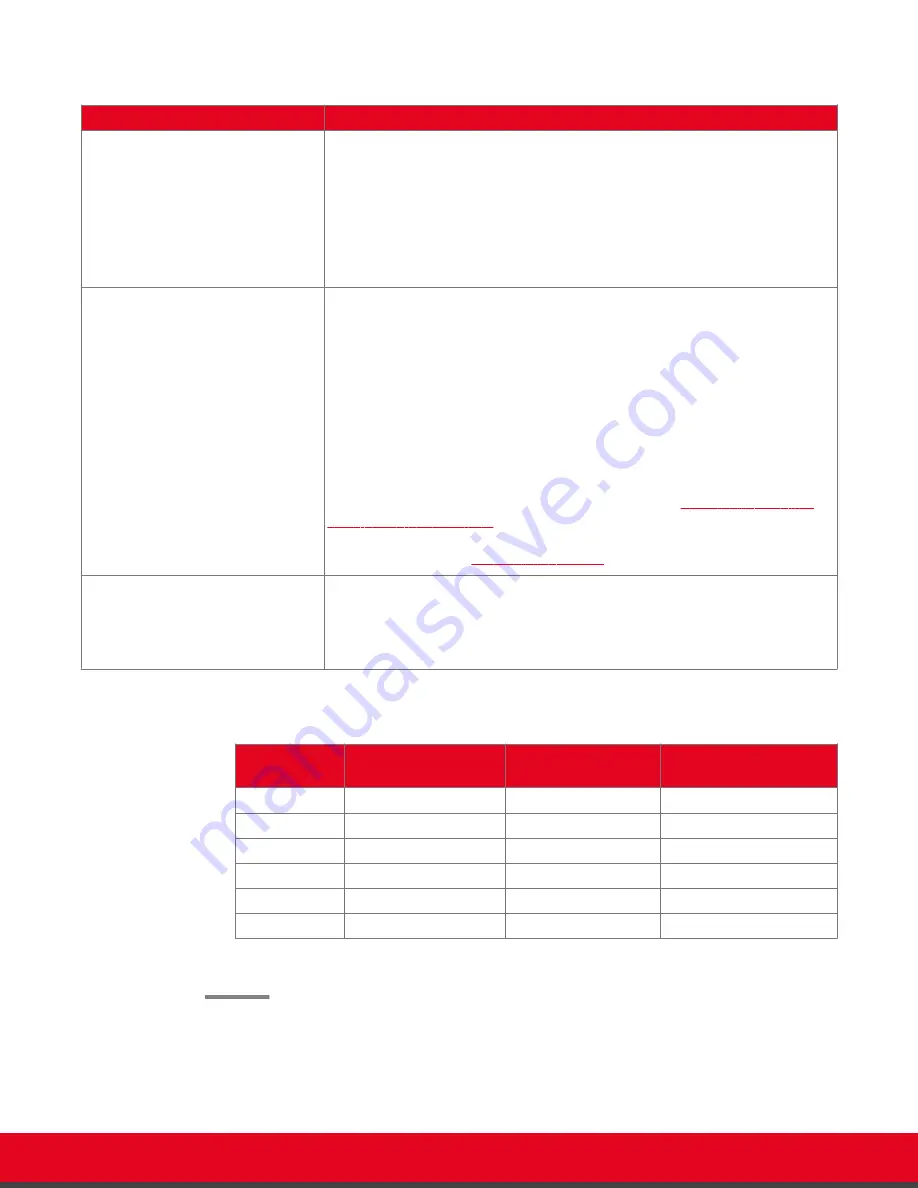
Table 10: Configuring recording settings
Field
Description
Resolution
Select the video resolution to use for recording from the list. The frame rate is
limited to 25 frames per second. For the best quality, we recommend using the
default video resolution, 1080p.
You can lower the video resolution during a recording if the media player or
device used to view recordings does not support all video resolutions.
When you change the resolution, the system automatically selects the optimal
bitrate for this resolution.
Bit rate
Select the recording bitrate to determine the file size of the recording. To use
less space on your USB storage device for recordings, select a lower bitrate.
For the best results, use the default value for your chosen resolution.
Bitrate measures the speed of data flow, measured in kbps. Higher video
resolutions require higher bitrates to ensure the video is constantly updated,
thereby maintaining smooth motion. If you lower the bitrate, you lower the
quality of the video. In some cases, you can select a lower bitrate without
noticing a significant drop in video quality; for example during a presentation or
when a lecturer is speaking and there is very little motion. In video recordings,
the bitrate determines the file size for each minute of recording.
To estimate the space you need for the recording, see
on page 58. You can see how much recording
time is available on your USB storage device when you access the
Recording
on page 58).
Audio Alert
Select
Yes
to enable an audio message alert at the beginning of the
videoconference, indicating to all participants that the meeting is being
recorded.
This alert is also sent to late participants.
Table 11: Typical file sizes based on the bitrate
Bitrate
File size for 1 minute
recording
File size for 30
minute recording
File size for 1 hour
recording
6144K
45 MB
1,350 MB
2,700 MB
4096K
30 MB
900 MB
1,800 MB
2048K
15 MB
450 MB
900 MB
1024
7.5 MB
225 MB
450 MB
512
3.75 MB
112.5 MB
225 MB
384
3 MB
85 MB
169 MB
3. From the web interface only, select
Save
.
User Guide for Scopia XT Executive Version 3.2
During Your Videoconference | 58
















































