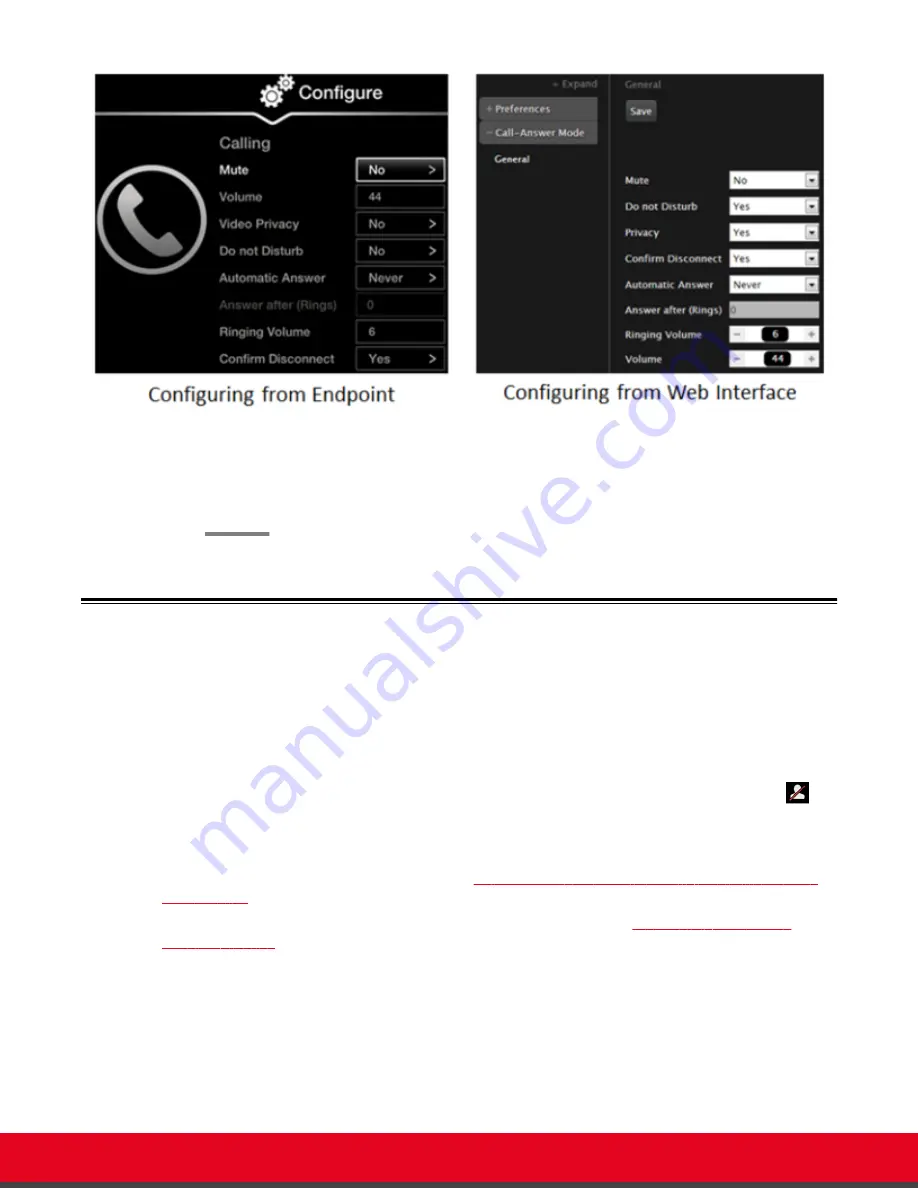
Figure 74: Calling preferences
2. Set
Do Not Disturb
to
Yes
.
3. From the web interface only, select
Save
.
Blocking Video Input by Default
About this task
You can configure the Scopia XT Series to transmit audio only by default at the start of each call. You
can do this, for example, to ensure privacy. You can do this procedure from the endpoint itself or from
the XT Series web interface.
When configured in this way, the system sends a pre-defined image to the remote endpoint. The
icon appears on your display, indicating that the remote endpoint no longer receives video from your
local endpoint.
You can perform this procedure with your XT Remote Control Unit as described below, or using your
keyboard and mouse (for more information, see
Using the Keyboard and Mouse to Control the Scopia
on page 24).
Alternatively, you can block video manually during a call, as described in
Procedure
1. Access the call settings, as follows:
• From the XT Series web interface, select
Basic Settings
>
Call-Answer Mode
>
General
.
• From the endpoint's main menu, select
Configure
>
Calling
.
User Guide for Scopia XT Executive Version 3.2
Customizing Your User Experience | 95






























