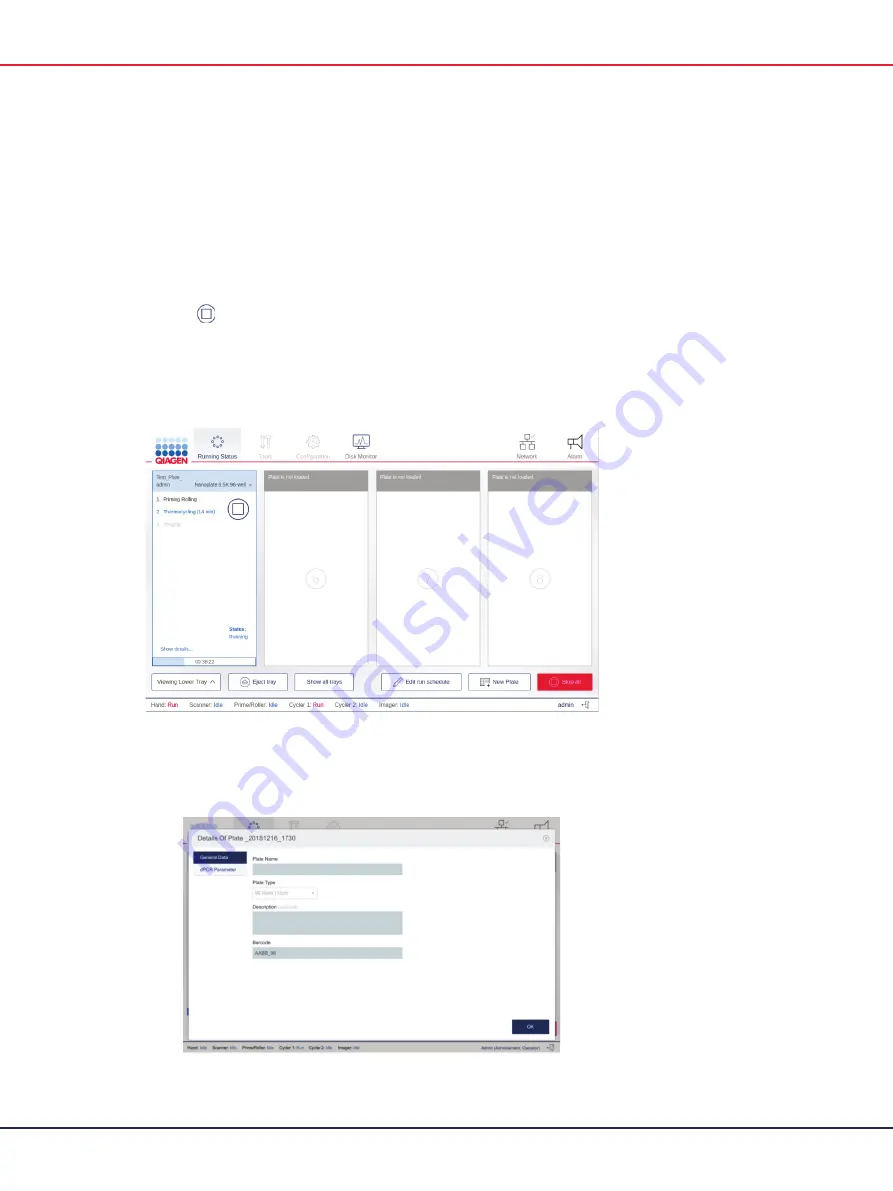
QIAcuity User Manual 06/2022
83
Tracking the run status
Once the run has started, you can track the status of the run. The plate that the QIAcuity is currently
working with is distinguishable through the following elements:
The
Running
status is displayed in the pane.
The
Stop Run
button is available.
A status bar with the remaining time is displayed.
The panel also shows all the steps within the run. The font color of the steps that are completed is
black. When a step is in progress, its font color is blue. Pending steps are shown in light gray.
To view more details about the run, tap
Show details
. The dialog box appears containing
information about the plate (in the General Data tab), as well as each step of the run (in the dPCR
Parameter tab).
Содержание QIAcuity 911000
Страница 2: ...QIAcuity User Manual 06 2022 2...
Страница 68: ...QIAcuity User Manual 06 2022 68...
Страница 126: ...QIAcuity User Manual 06 2022 126 Pressing the Users list button will bring you to the list of all users and their status...
Страница 178: ...QIAcuity User Manual 06 2022 178 Raw image of a well showing dust particles marked with red circles...
Страница 207: ...QIAcuity User Manual 06 2022 207 To open an individual plot click on the appropriate header of the 1D Scatterplot...
Страница 240: ...QIAcuity User Manual 06 2022 240...






























