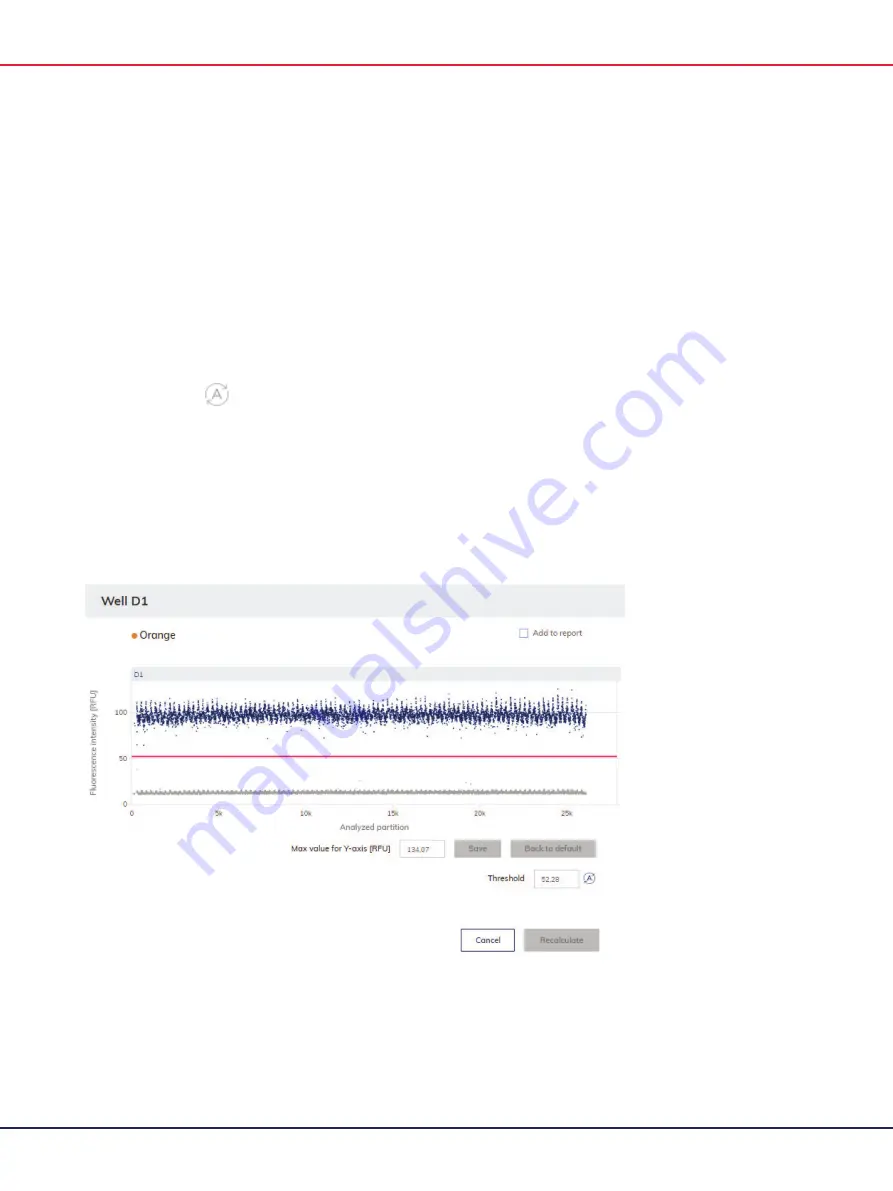
QIAcuity User Manual 06/2022
208
Changing the threshold individually per well
1.
To change the threshold individually per well, click on the appropriate header of the well in
the 1D Scatterplot view. A window opens and the threshold can be changed by pointing over
the chart, which triggers the appearance of a dotted line.
2.
Once the dotted line is in the appropriate spot, click the chart. The line becomes solid, and
the threshold value is updated and shown in the
Threshold
field.
3.
To change the value again using this method, click the red line, and drag it to the appropriate
spot. Alternatively, you can also directly edit the value in the
Threshold
field Use the auto-
threshold button
to set the threshold to the value, which is calculated by the analysis
algorithm.
Note
: The Threshold field and the auto Threshold button become only visible by moving the
pointer in the range of the well diagram.
4.
Click
Recalculate
to trigger the re-analysis of data and to close the window. Click
Cancel
to
close the window without any changes.
Note
: To add a single well diagram to the report, click
Add to report
. For more information on
reports, see Reports.
Содержание QIAcuity 911000
Страница 2: ...QIAcuity User Manual 06 2022 2...
Страница 68: ...QIAcuity User Manual 06 2022 68...
Страница 126: ...QIAcuity User Manual 06 2022 126 Pressing the Users list button will bring you to the list of all users and their status...
Страница 178: ...QIAcuity User Manual 06 2022 178 Raw image of a well showing dust particles marked with red circles...
Страница 207: ...QIAcuity User Manual 06 2022 207 To open an individual plot click on the appropriate header of the 1D Scatterplot...
Страница 240: ...QIAcuity User Manual 06 2022 240...






























