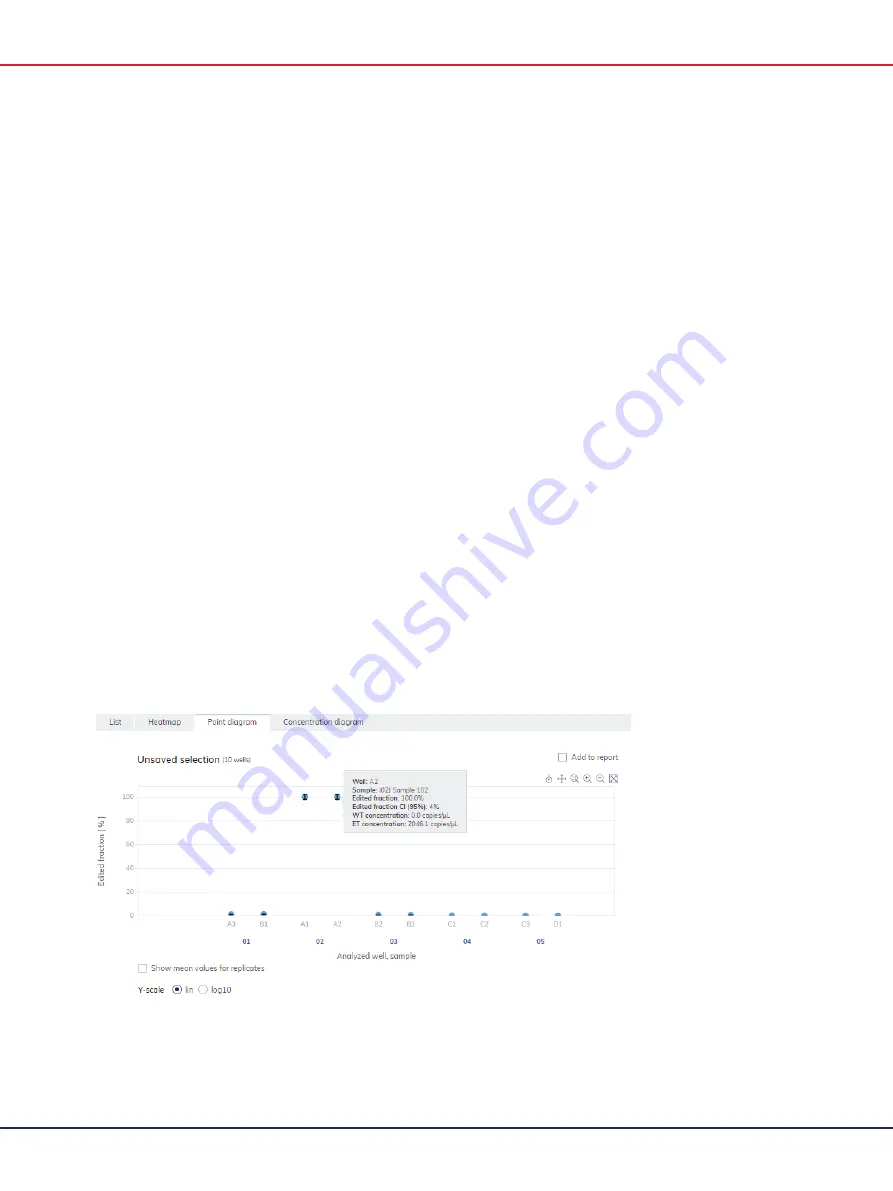
QIAcuity User Manual 06/2022
224
To view an additional toolbar that enables actions related to the diagram, such as downloading
the plot, hold the pointer over the diagram. For more details about the toolbar, refer to section
Diagram options.
The y-axis scale can be modified using the buttons located below each graph. The buttons are
visible when you hold the pointer over a graph. To view the values on a linear scale, click lin. To
view the values on a logarithmic scale, click
log10
.
Each combination of wild type target and edited target in one sample throughout the selected wells
is represented in the diagram with one point showing the concentration value together with the
confidence interval. To view detailed information, hold the mouse pointer over its corresponding
point. A tooltip with detailed information opens.
To view the mean values for replicates, click Show mean values for replicates. If the user clicks into
the checkbox to select the mean representation for replicates, the points of individual replicates
disappear and only one point is shown at the sample label that represents the mean edited fraction
value of the replicates. When there are no replicates within selected wells for edited target the
points don't change. The corresponding well IDs of the replicates are shown on the x-axis. This is
also applied in same way by default to the view where targets are in different reaction mixes. In
this case individual replicate results are not available. Mean values are calculated and shown over
all replicates that are included in the well selection only. If there are further replicates of the same
sample which are not included in well selection, they are not considered in the calculated mean
value and show their individual results values.
To add the point diagram to the report, click
Add to report.
For more information on reports, see
section Reports.
Содержание QIAcuity 911000
Страница 2: ...QIAcuity User Manual 06 2022 2...
Страница 68: ...QIAcuity User Manual 06 2022 68...
Страница 126: ...QIAcuity User Manual 06 2022 126 Pressing the Users list button will bring you to the list of all users and their status...
Страница 178: ...QIAcuity User Manual 06 2022 178 Raw image of a well showing dust particles marked with red circles...
Страница 207: ...QIAcuity User Manual 06 2022 207 To open an individual plot click on the appropriate header of the 1D Scatterplot...
Страница 240: ...QIAcuity User Manual 06 2022 240...






























