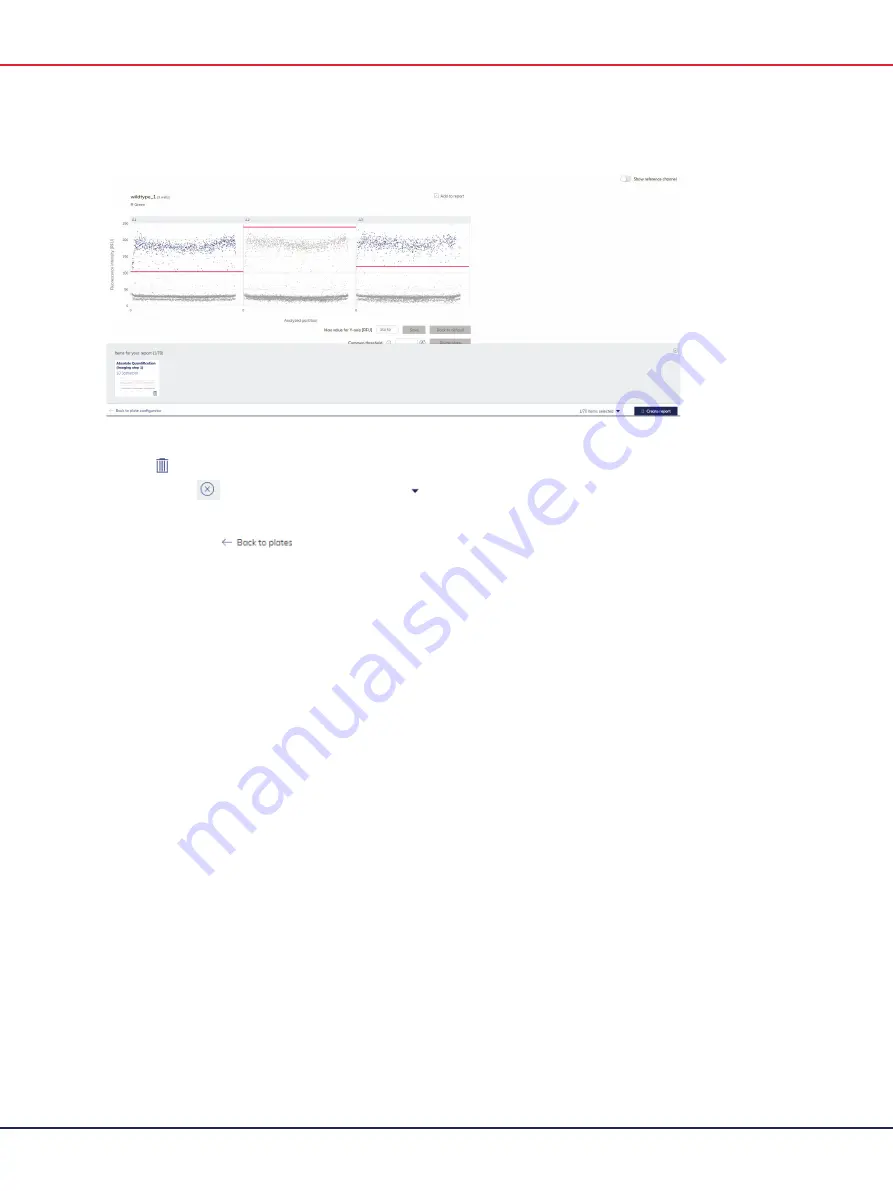
QIAcuity User Manual 06/2022
245
Pre-view window of selected diagrams to be added in the report.
5.
Use the icon to delete a diagram from the list of your diagrams to be included in the
report. Use the
icon in the preview window or
icon in the footer to close the preview
window.
Note
: Clicking the
icon opens the plates overview screen and preselected
diagrams for this plate will be lost.
Important
: Once you enter the create report window to perform the next step, going back to
the analysis view of the plate loses the list of preselected diagram.
6.
Click Create report.
7.
In the Create report dialog box, select which information you want to include in your report.
By default, all options are selected.
Note
: You can create your own report name and add comment.
Note
: You can also select
Diagrams from analysis
to be included in your report. The selected
diagrams are displayed as preview.
Below option Diagrams from analysis a preview of your selected diagrams is shown. To
include a diagram in the report, ensure that the corresponding checkbox for that diagram is
checked.
Note
: Before creating the report, you can do a final check of the diagrams that you want to
include. Clear the corresponding checkbox of a diagram in the preview to exclude this
diagram from the report.
Содержание QIAcuity 911000
Страница 2: ...QIAcuity User Manual 06 2022 2...
Страница 68: ...QIAcuity User Manual 06 2022 68...
Страница 126: ...QIAcuity User Manual 06 2022 126 Pressing the Users list button will bring you to the list of all users and their status...
Страница 178: ...QIAcuity User Manual 06 2022 178 Raw image of a well showing dust particles marked with red circles...
Страница 207: ...QIAcuity User Manual 06 2022 207 To open an individual plot click on the appropriate header of the 1D Scatterplot...
Страница 240: ...QIAcuity User Manual 06 2022 240...






























