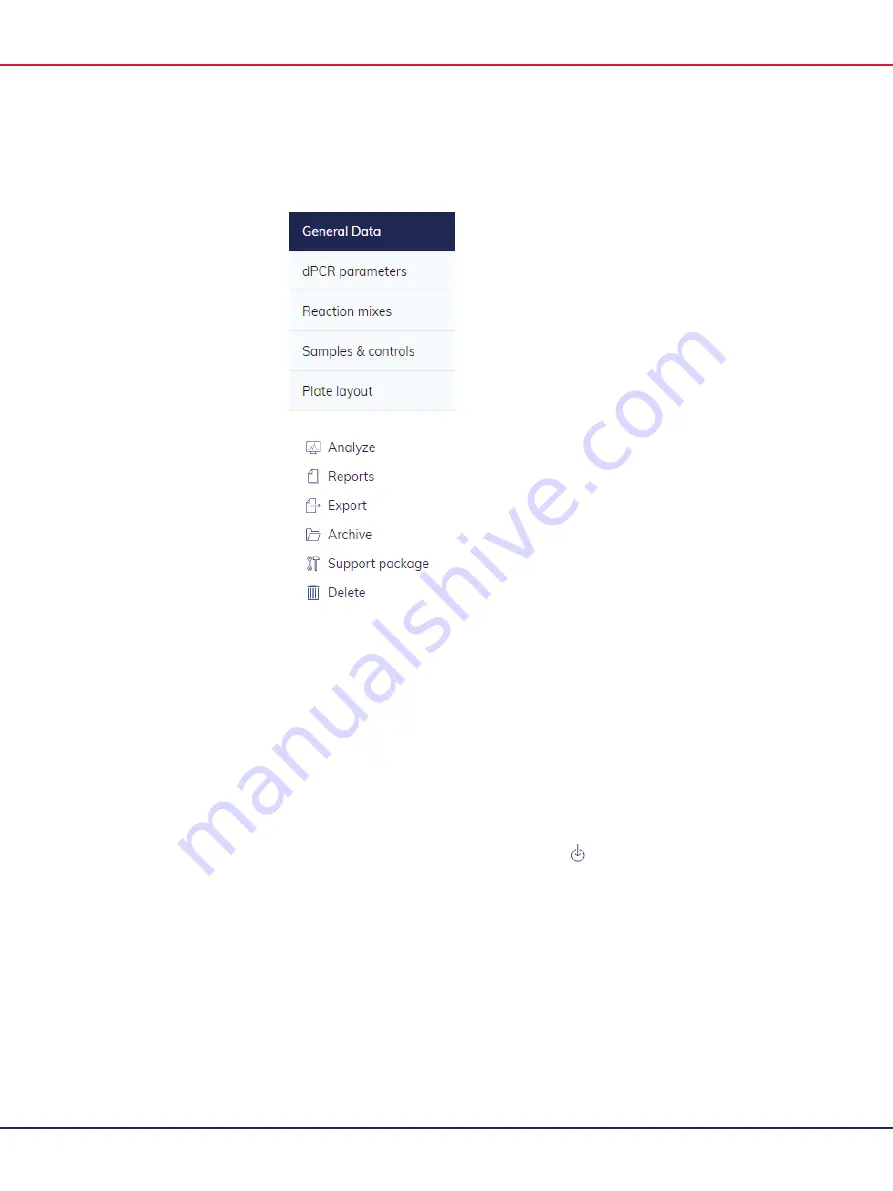
QIAcuity User Manual 06/2022
173
4.
Select
Analyze
from the context menu.
Images
The Software Suite also enables you to view the images. After a run is completed, you can
view the images in the Plate Analysis environment. For more information about how to access
the Plate Analysis, see section Accessing the analysis environment. To access the images, click
Check source images
.
To select a channel, click the corresponding button next to the relevant channel. Only
channels where imaging took place are available.
To zoom in and out, click the image.
To download, click the image to open it on a new window. Then, click the
icon
located at the top left corner of the image.
Содержание QIAcuity 911000
Страница 2: ...QIAcuity User Manual 06 2022 2...
Страница 68: ...QIAcuity User Manual 06 2022 68...
Страница 126: ...QIAcuity User Manual 06 2022 126 Pressing the Users list button will bring you to the list of all users and their status...
Страница 178: ...QIAcuity User Manual 06 2022 178 Raw image of a well showing dust particles marked with red circles...
Страница 207: ...QIAcuity User Manual 06 2022 207 To open an individual plot click on the appropriate header of the 1D Scatterplot...
Страница 240: ...QIAcuity User Manual 06 2022 240...






























