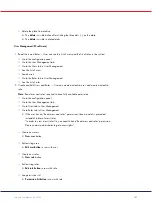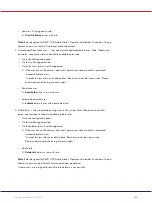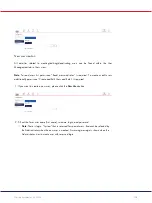QIAcuity User Manual 06/2022
103
2.
Edit Plate Data — User can check and edit parameters of owned Plate (dPCR parameters,
plate layout (samples, reaction mixes (reagents), controls), and mark it as primed.
Note
: ‘Read owned Plate’ required to have fully available permission.
3.
Edit Analysis Data — User can change the threshold and use lasso selection on the Analysis
page of the owned Plates to verify the accuracy of the results.
4.
Read Plate — User can search the Plate, analyze the Plate, see all created Plates, check
details about owned Plate (dPCR parameters, plate layout (samples, reaction mixes, controls)),
and export results to CSV.
5.
Delete Plate — User can delete owned Plates.
Note
: ‘Read owned Plate’ required to have fully available permission.
Other permissions
1.
Import Plate — User can import the Plate as a ZIP file.
Note
: ‘Read owned Plate’ or ‘Read all Plate’ required to have fully available permission.
Import plate
The
import plate
button is visible in Plates overview.
2.
Export Plate — User can export the Plate as a ZIP file.
Note
: ‘Read owned Plate’ or ‘Read all Plate’ required to have fully available permission.
Export plate
The
export plate
button is visible after clicking the three dots (
...
) on the plate.
The
export plate
button is visible in plate details view.
3.
Unlock Plate — User can unlock locked Plate.
Note
: ‘Read owned Plate’ or ‘Read all Plate’ required to have fully available permission.
Unlock plate
When a Plate is in locked status, then the
unlock plate
button is visible in plate details.
Note
: Only tap the
unlock plate
button in case the run was stopped by an instrument
error and the instrument is not unlocking the plate, although it was taken out from the
QIAcuity instrument. If the
Unlock plate
button is tapped during a run, the run will be
stopped and the data will get lost.
4.
Set Plate Ownership — User can set owners of the plate.
Note
: ‘Read owned Plate’ or ‘Read all Plate’ and ‘Edit owned Plate’ or ‘Edit all Plate’ required
to have fully available permission.
Set plate ownership
Содержание QIAcuity 911000
Страница 2: ...QIAcuity User Manual 06 2022 2...
Страница 68: ...QIAcuity User Manual 06 2022 68...
Страница 126: ...QIAcuity User Manual 06 2022 126 Pressing the Users list button will bring you to the list of all users and their status...
Страница 178: ...QIAcuity User Manual 06 2022 178 Raw image of a well showing dust particles marked with red circles...
Страница 207: ...QIAcuity User Manual 06 2022 207 To open an individual plot click on the appropriate header of the 1D Scatterplot...
Страница 240: ...QIAcuity User Manual 06 2022 240...