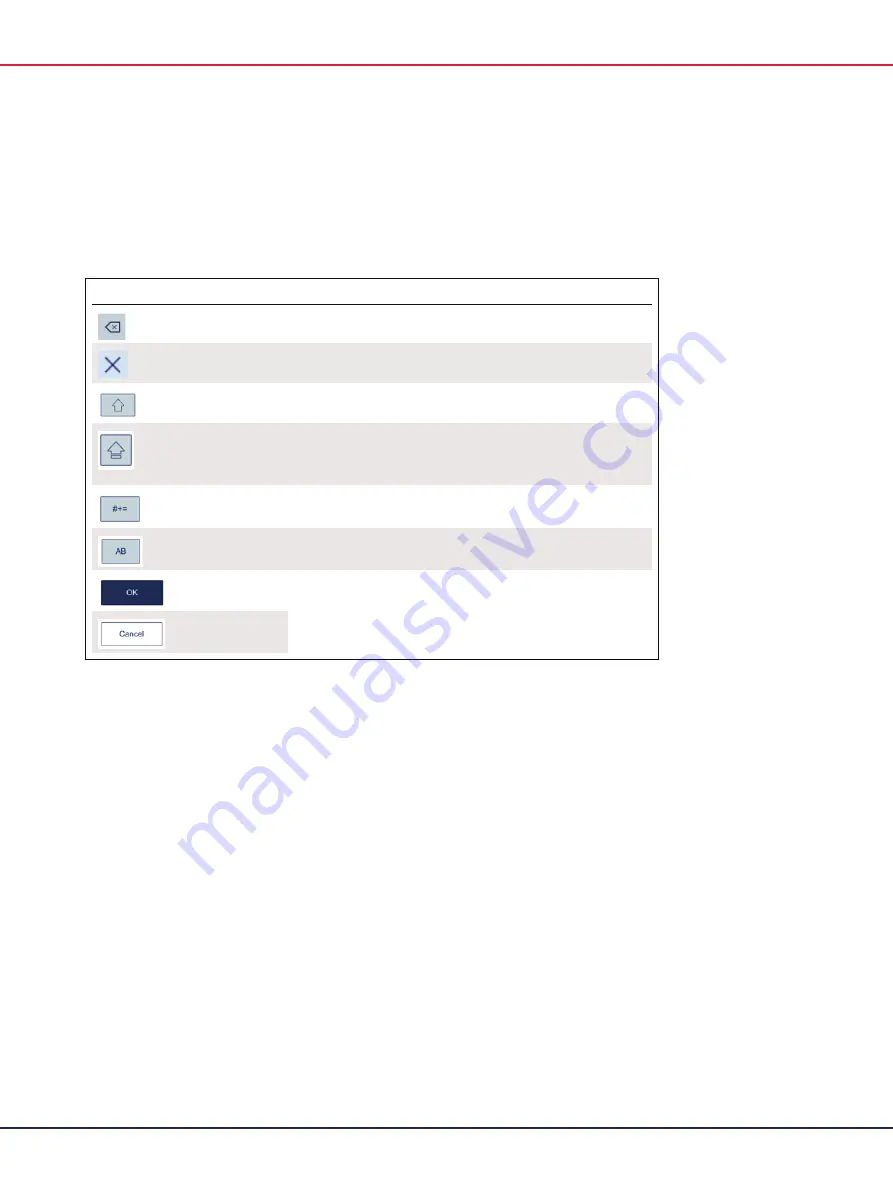
QIAcuity User Manual 06/2022
73
Note
: For all text fields, a handheld scanner plugged into one of the USB-ports can be used to scan
1D barcodes. Buttons and icons related to the on-screen keyboards are shown in the following
table.
Table 5. On-screen keypad buttons and icons
Button/Icon
Function
Removes one character to the left of the cursor
Clears the field
Enables the user to type one uppercase letter. After the letter is typed, the
keyboard will show lowercase letters again.
Switches to uppercase letters. Allows the user to type multiple uppercase
letters.
To return to lowercase letters, press the symbol again.
Shows special characters
Shows alphanumeric characters
Confirms the input and closes the window
Discards the input and closes the window
If the entered value is not correct, the border of the textbox changes to red, and additional
information about the field’s requirements is shown. The input cannot be confirmed until the value
entered in the box meets the requirements.
Turning on the instrument and logging in
To turn on the instrument and log into the software, follow these steps:
1.
Press the
Power
button to turn on the QIAcuity.
2.
The startup screen appears on the touchscreen and the instrument automatically performs
initialization tests. After the initialization setup, the Login window appears.
3.
Enter your credentials in the
Username
and
Password
fields.
4.
Note
: The
Username
field is case-sensitive.
Содержание QIAcuity 911000
Страница 2: ...QIAcuity User Manual 06 2022 2...
Страница 68: ...QIAcuity User Manual 06 2022 68...
Страница 126: ...QIAcuity User Manual 06 2022 126 Pressing the Users list button will bring you to the list of all users and their status...
Страница 178: ...QIAcuity User Manual 06 2022 178 Raw image of a well showing dust particles marked with red circles...
Страница 207: ...QIAcuity User Manual 06 2022 207 To open an individual plot click on the appropriate header of the 1D Scatterplot...
Страница 240: ...QIAcuity User Manual 06 2022 240...






























