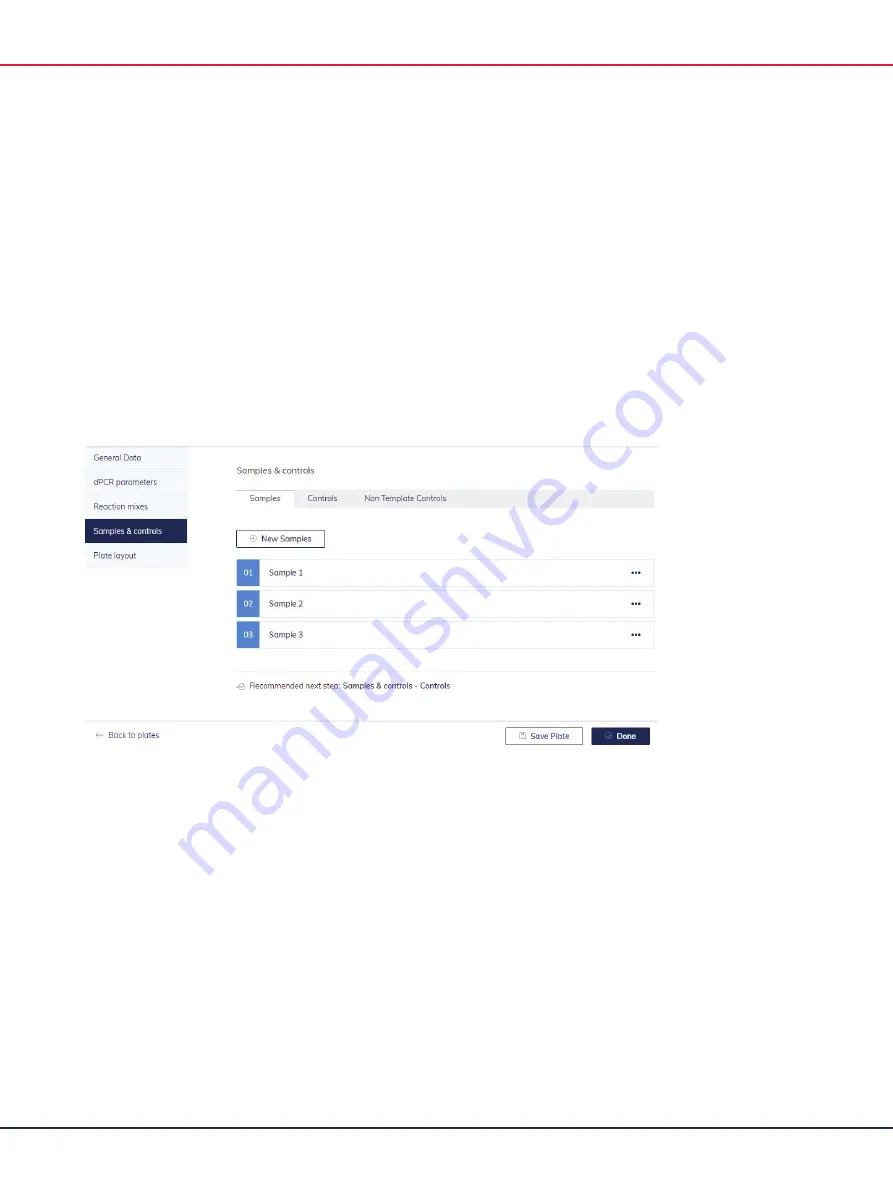
QIAcuity User Manual 06/2022
155
3.
Enter the following information in the required fields:
Sample Name
: Enter the sample name. The name must be unique and must not contain any
special characters. You can enter up to 100 characters in this field.
Note
: The Sample ID is automatically generated. This ID is unique for each sample created.
Labels
: You can add labels to your samples to help you categorize your experiment.
Amount
: Enter the number of samples that shall have the same sample name. They will
automatically be numbered behind the sample name with 01, 02, 03 etc.
Description
: Specify a description for your sample.
4.
Click
Create
.
5.
The sample(s) is/are added to your database and can be used for your experiments.
Adding Controls and Non Template Controls
You can add positive or negative controls to your experiments.
To add controls:
1.
Click the
Controls
tab.
2.
Enter the name of your control in the
Control Name
field.
Содержание QIAcuity 911000
Страница 2: ...QIAcuity User Manual 06 2022 2...
Страница 68: ...QIAcuity User Manual 06 2022 68...
Страница 126: ...QIAcuity User Manual 06 2022 126 Pressing the Users list button will bring you to the list of all users and their status...
Страница 178: ...QIAcuity User Manual 06 2022 178 Raw image of a well showing dust particles marked with red circles...
Страница 207: ...QIAcuity User Manual 06 2022 207 To open an individual plot click on the appropriate header of the 1D Scatterplot...
Страница 240: ...QIAcuity User Manual 06 2022 240...






























