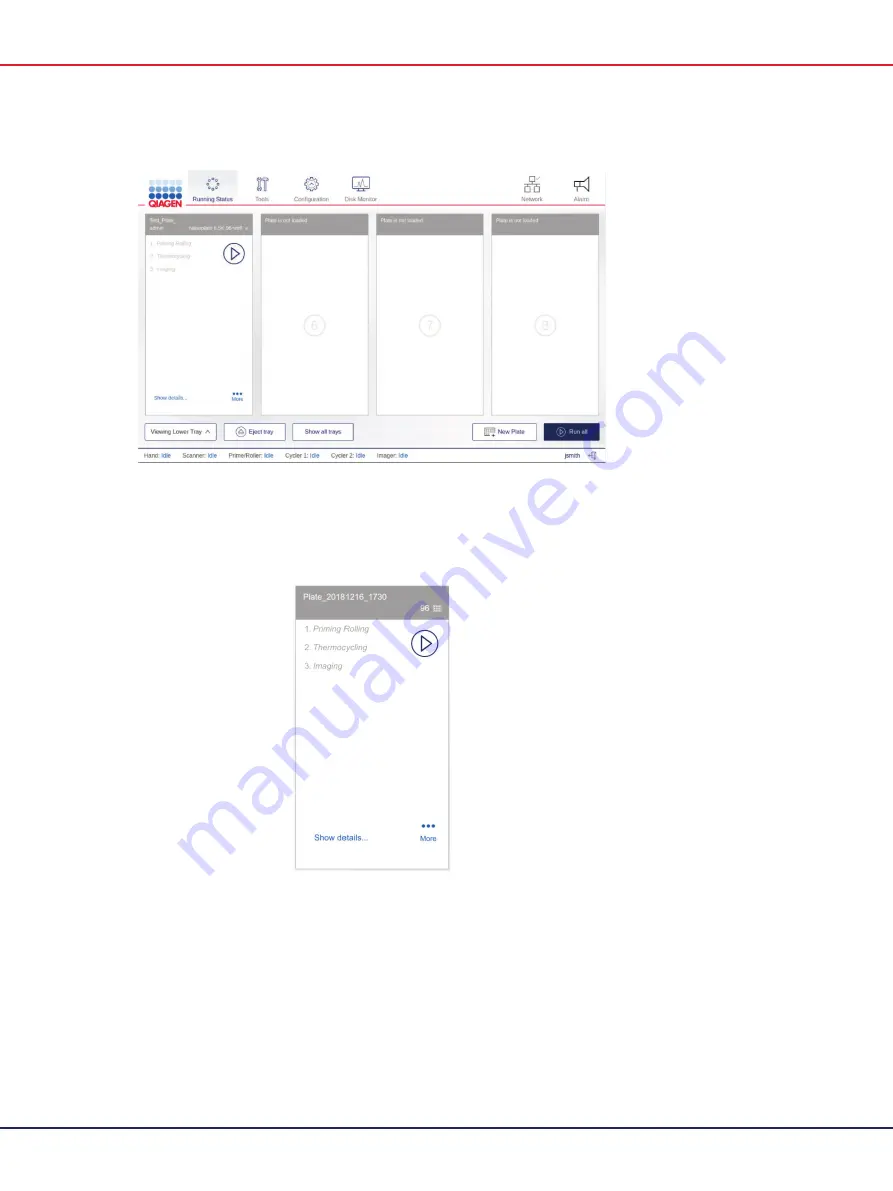
QIAcuity User Manual 06/2022
76
3.
Tap
Close Tray
or press the physical button on the instrument to close the tray.
4.
The instrument scans the barcodes on the plates. The instrument detects the availability of the
plate and the label of the corresponding pane changes to
Plate is detected
. If the barcode
matches to an existing experiment in the Software Suite, the loaded plate pane displays the
defined run setup and can be started.
Note
: In case the barcode does not match an existing plate in the Software Suite (e.g., if no
barcode has been defined in the experiment setup), you can assign the plate manually from
the list of pre-defined plates without barcodes.
Note
: If the plate is expired, a warning message displays to indicate the expiration date. You
may continue with this plate on your own risk.
5.
To view the details of the plate, tap
Show details
in the corresponding plate’s pane.
Содержание QIAcuity 911000
Страница 2: ...QIAcuity User Manual 06 2022 2...
Страница 68: ...QIAcuity User Manual 06 2022 68...
Страница 126: ...QIAcuity User Manual 06 2022 126 Pressing the Users list button will bring you to the list of all users and their status...
Страница 178: ...QIAcuity User Manual 06 2022 178 Raw image of a well showing dust particles marked with red circles...
Страница 207: ...QIAcuity User Manual 06 2022 207 To open an individual plot click on the appropriate header of the 1D Scatterplot...
Страница 240: ...QIAcuity User Manual 06 2022 240...






























