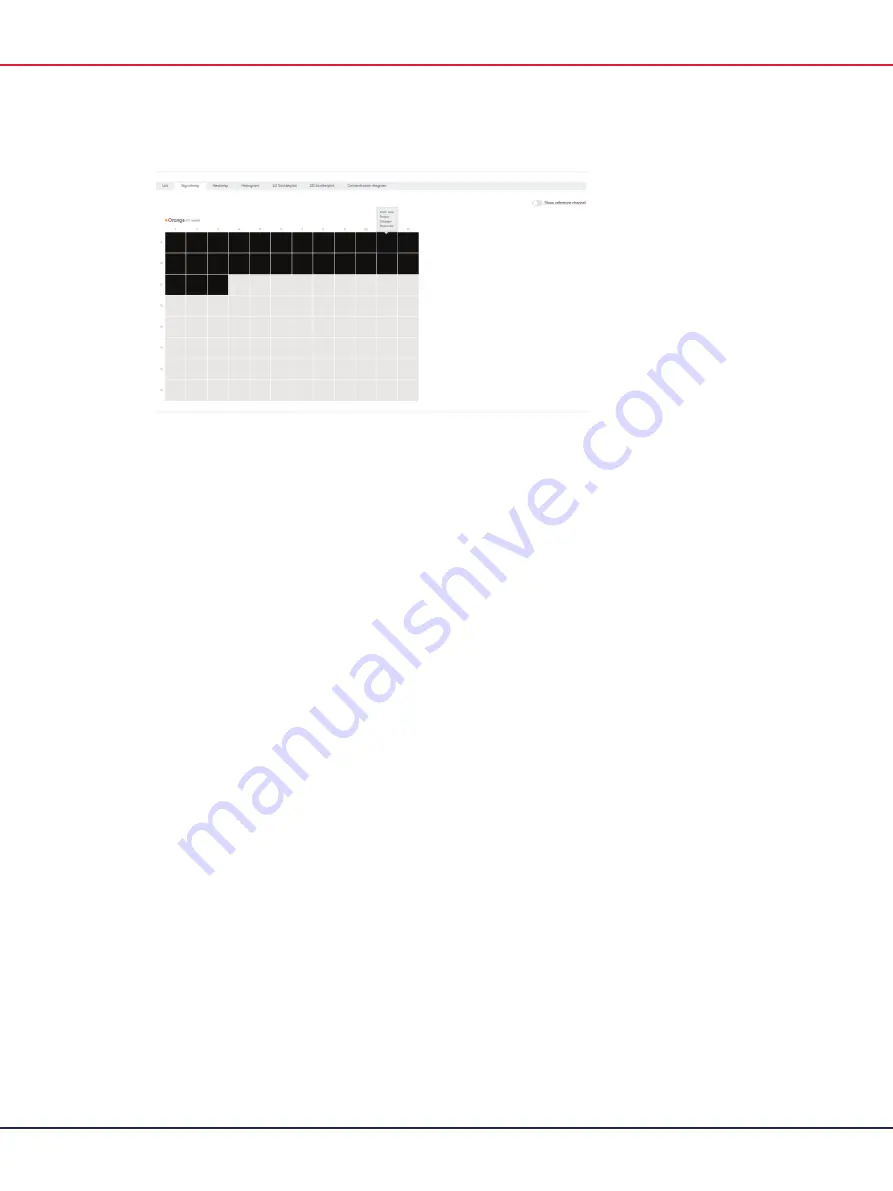
QIAcuity User Manual 06/2022
199
Signal map for a target channel.
On mouse-click, a modal window opens containing the well image providing following tool options
on top of the right side.
Zoom In
Zoom out
Download signal map of this well as picture
Close zooming window
The Zoom-In and Zoom-Out feature is also possible using the mouse wheel. On top of the left side,
the well ID, channel name, and if defined the associated target name are shown.
The Software Suite provides a signal map view for the reference channel, which is hidden by
default. To view the signal map for the reference channel in addition, click Show reference channel.
The functionality of the signal map view for the reference channel is analog to the signal map views
of the target channels. Valid partitions are marked and highlighted with blue dots whereas positive
partitions of target channels are marked and highlighted with green dots.
Содержание QIAcuity 911000
Страница 2: ...QIAcuity User Manual 06 2022 2...
Страница 68: ...QIAcuity User Manual 06 2022 68...
Страница 126: ...QIAcuity User Manual 06 2022 126 Pressing the Users list button will bring you to the list of all users and their status...
Страница 178: ...QIAcuity User Manual 06 2022 178 Raw image of a well showing dust particles marked with red circles...
Страница 207: ...QIAcuity User Manual 06 2022 207 To open an individual plot click on the appropriate header of the 1D Scatterplot...
Страница 240: ...QIAcuity User Manual 06 2022 240...






























