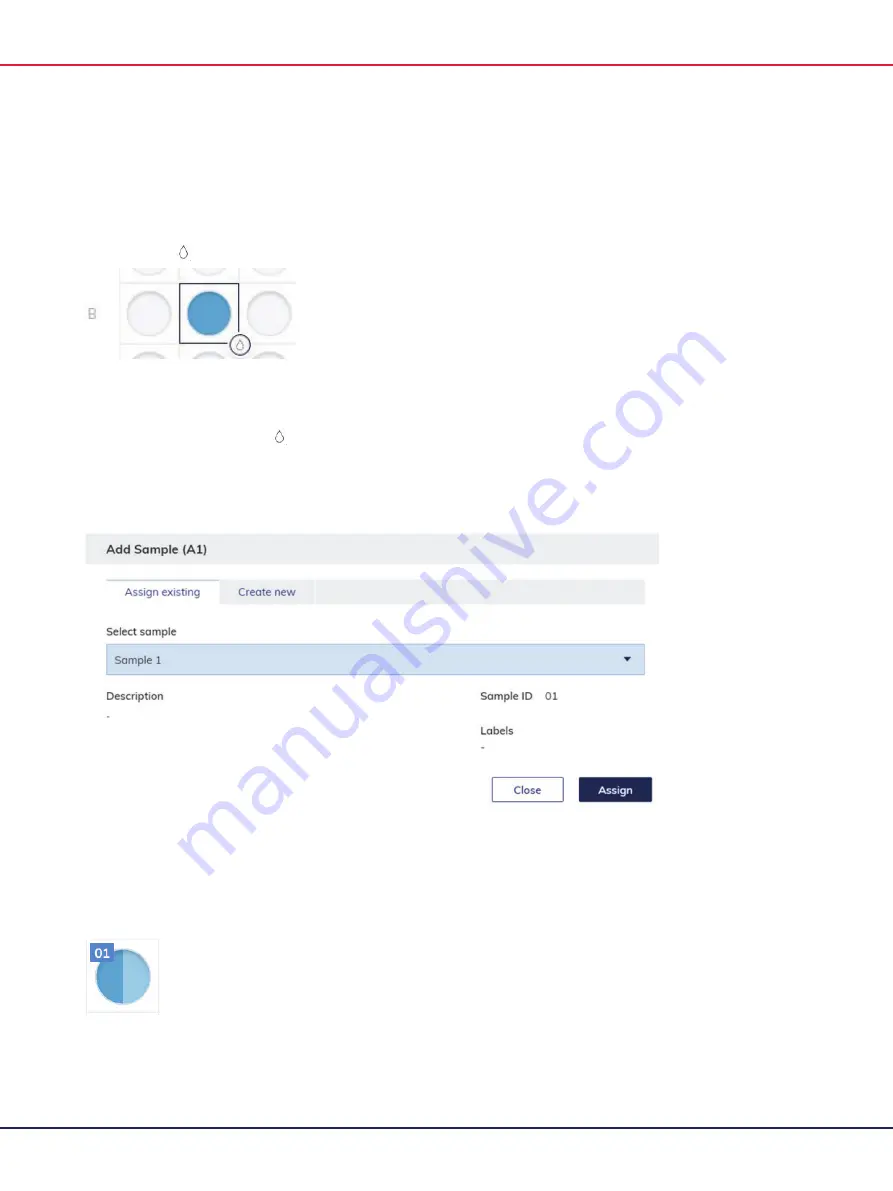
QIAcuity User Manual 06/2022
158
4.
Click
Assign
to add the reaction mix to the well.
Note
: To edit or remove the reaction mix from the well, right-click the well and select
Edit
reaction mix
or
Remove reaction mix
. You can also remove the reaction mix from the well by
clicking the icon and select
Remove reaction mix
.
Adding samples to the plate
1.
On a marked well, click the icon or right-click the well.
Note
: You can also mark more than one well if you want to assign a sample to multiple wells.
2.
Click
Add sample
.
3.
The Add Sample window appears.
4.
Select a sample to add to the plate. To create a new sample, click the
Create new
tab. See
Defining Samples & Controls for information about creating new samples.
5.
Click
Assign
.
6.
The sample is added, and the well is marked with the Sample ID.
Note
: To edit the sample or remove it from the well, right-click the well and click
Edit sample
or
Remove sample
. To remove the sample and the reaction mix from the well, select
Clear well
.
Содержание QIAcuity 911000
Страница 2: ...QIAcuity User Manual 06 2022 2...
Страница 68: ...QIAcuity User Manual 06 2022 68...
Страница 126: ...QIAcuity User Manual 06 2022 126 Pressing the Users list button will bring you to the list of all users and their status...
Страница 178: ...QIAcuity User Manual 06 2022 178 Raw image of a well showing dust particles marked with red circles...
Страница 207: ...QIAcuity User Manual 06 2022 207 To open an individual plot click on the appropriate header of the 1D Scatterplot...
Страница 240: ...QIAcuity User Manual 06 2022 240...






























