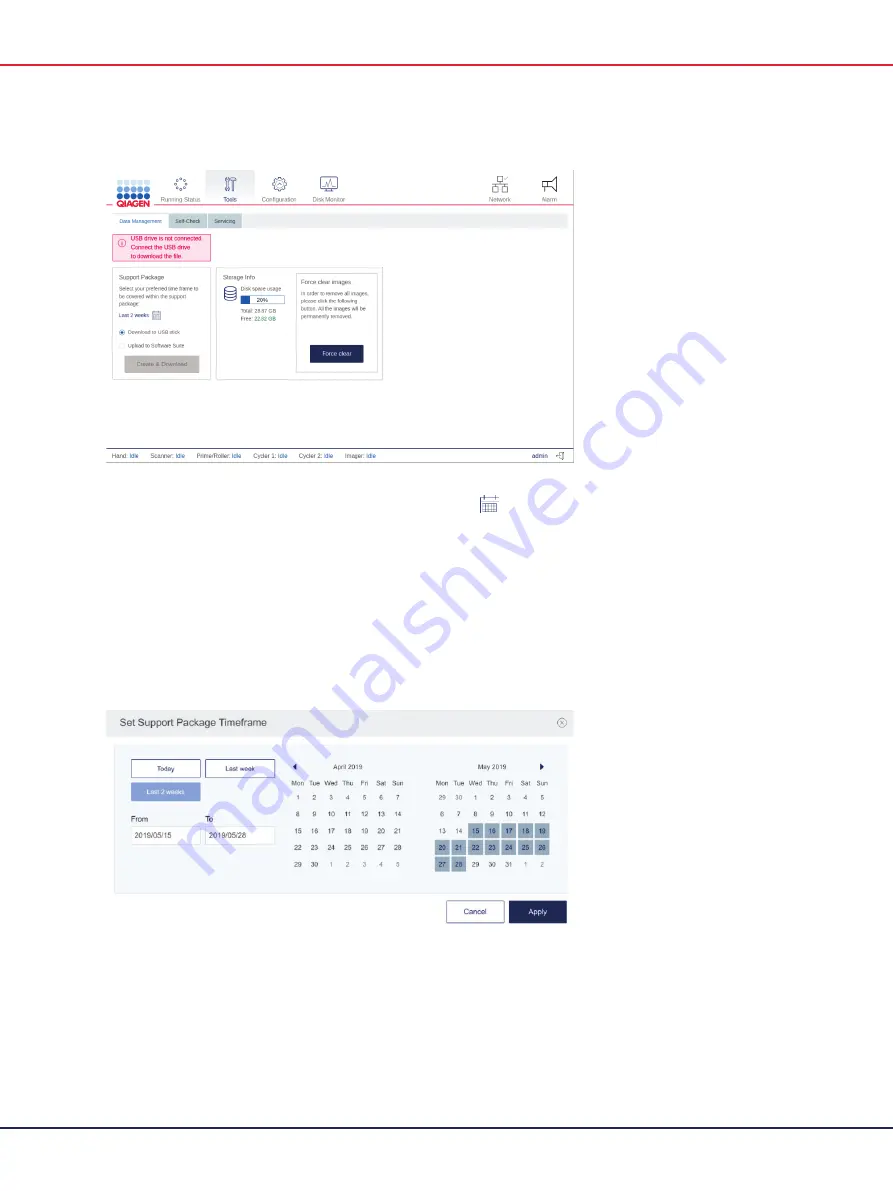
QIAcuity User Manual 06/2022
274
3.
In the Support package pane, select
Upload to Software Suite
.
4.
To set the timeframe of the support package, tap
Set timeframe
. The default timeframe is
the last two weeks.
5.
Tap the applicable option for your preferred timeframe.
Tap
Today
to create a support package for the current day.
Tap
Last week
or
Last 2 weeks
to select either the last week or the last two weeks.
To set a custom timeframe, tap
From
and select a start date from the calendar. Then, tap
To
and select an end date from the calendar.
6.
Tap
Apply
to save the changes.
Set Support Package Timeframe dialog box.
7.
Tap
Create & Download
.
8.
A progress bar is shown. To cancel the download, tap the progress bar. Once the download
is complete, a notification is displayed.
Содержание QIAcuity 911000
Страница 2: ...QIAcuity User Manual 06 2022 2...
Страница 68: ...QIAcuity User Manual 06 2022 68...
Страница 126: ...QIAcuity User Manual 06 2022 126 Pressing the Users list button will bring you to the list of all users and their status...
Страница 178: ...QIAcuity User Manual 06 2022 178 Raw image of a well showing dust particles marked with red circles...
Страница 207: ...QIAcuity User Manual 06 2022 207 To open an individual plot click on the appropriate header of the 1D Scatterplot...
Страница 240: ...QIAcuity User Manual 06 2022 240...
















































