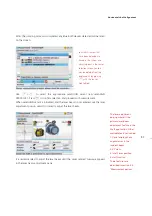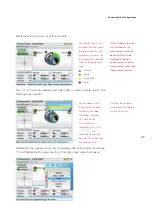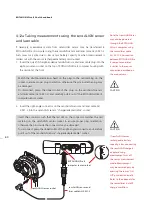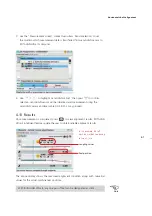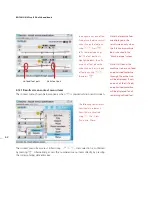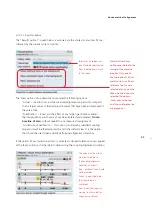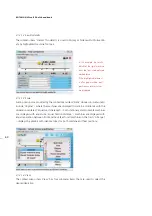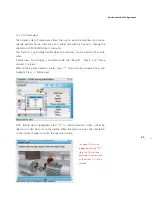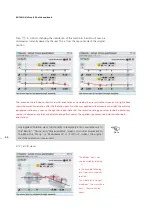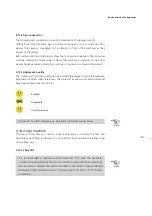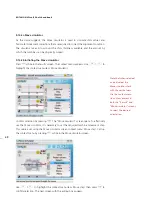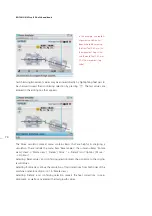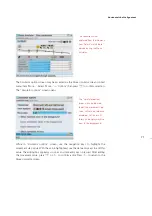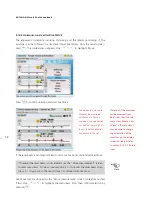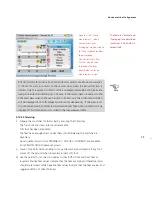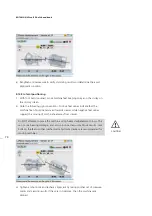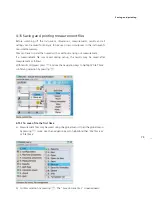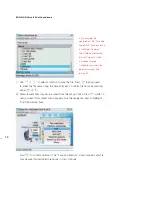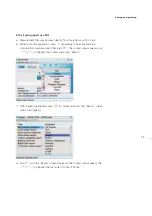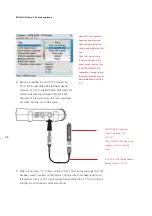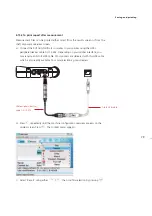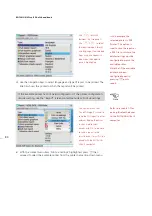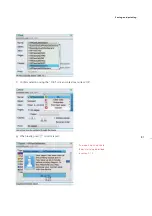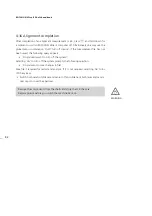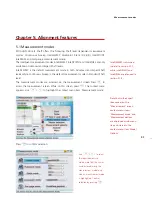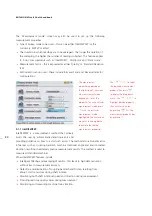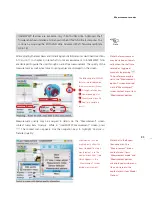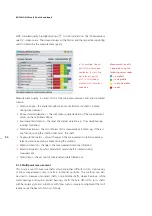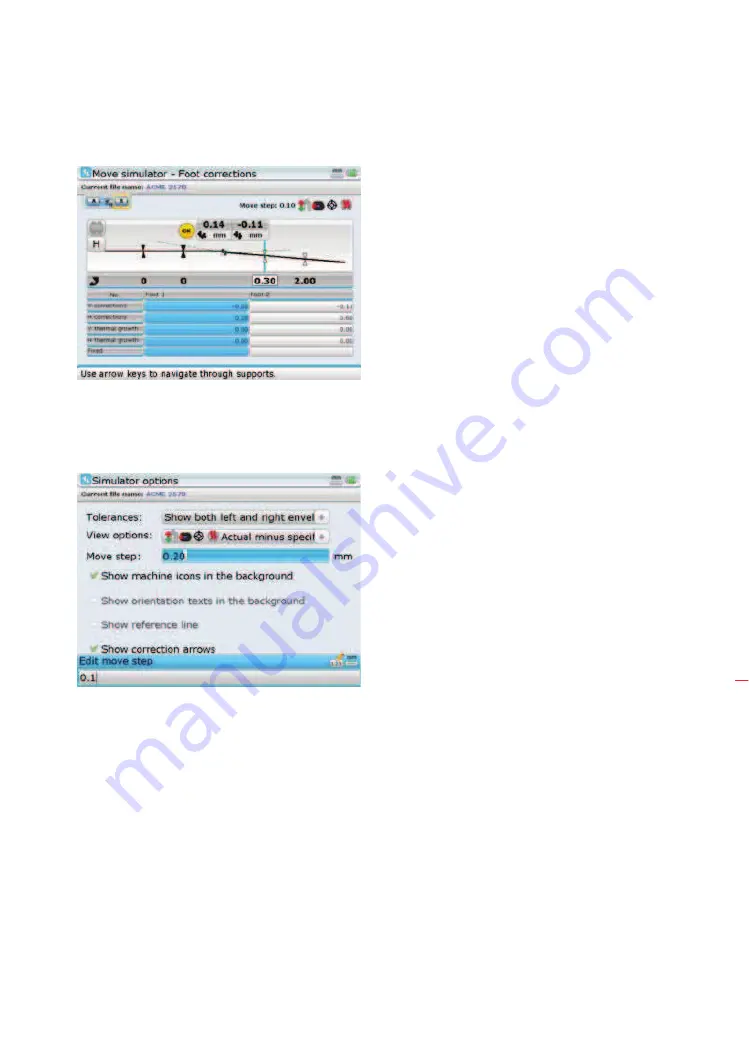
71
The Simulator options screen may be accessed via the Move simulator screen context
menu item ‘More...’. Select ‘More...’ -> ‘Options’ then press
e
to confirm selection.
The “Simulator options” screen opens.
While in “Simulator options” screen, use the navigation keys to highlight the
movement step value. With the value highlighted, use the data entry keys to edit this
value. The editing box appears as soon as any data entry key is pressed. After editing
the movement value, press
e
or
ß
to confirm entry. Press
ß
to return to the
Move simulator screen.
The correction values
displayed from the submenu
item ‘Details’ match those
obtained using the Move
simulator.
The “Simulator options”
screen may also be used
to edit the movement step
value, activate the tolerance
envelopes, set the results
format and display machine
icons in the background.
Horizontal shaft alignment
Содержание ROTALIGN Ultra iS
Страница 1: ...ROTALIGN Ultra iS Operating handbook Shaft alignment...
Страница 11: ...ROTALIGN Ultra iS Shaft handbook 10 This page intentionally left blank...
Страница 56: ...55 Horizontal shaft alignment 1 2 4 5 6...
Страница 123: ...ROTALIGN Ultra iS Shaft handbook 122 Page intentionally left blank...
Страница 141: ...ROTALIGN Ultra iS Shaft handbook 140 This page intentionally left blank...
Страница 177: ...ROTALIGN Ultra iS Shaft handbook 176 Page intentionally left blank...
Страница 207: ...ROTALIGN Ultra iS Shaft handbook 206 Page intentionally left blank...
Страница 213: ...ROTALIGN Ultra iS Shaft handbook 212 Declaration of conformity...
Страница 219: ...ROTALIGN Ultra iS Shaft handbook 218...