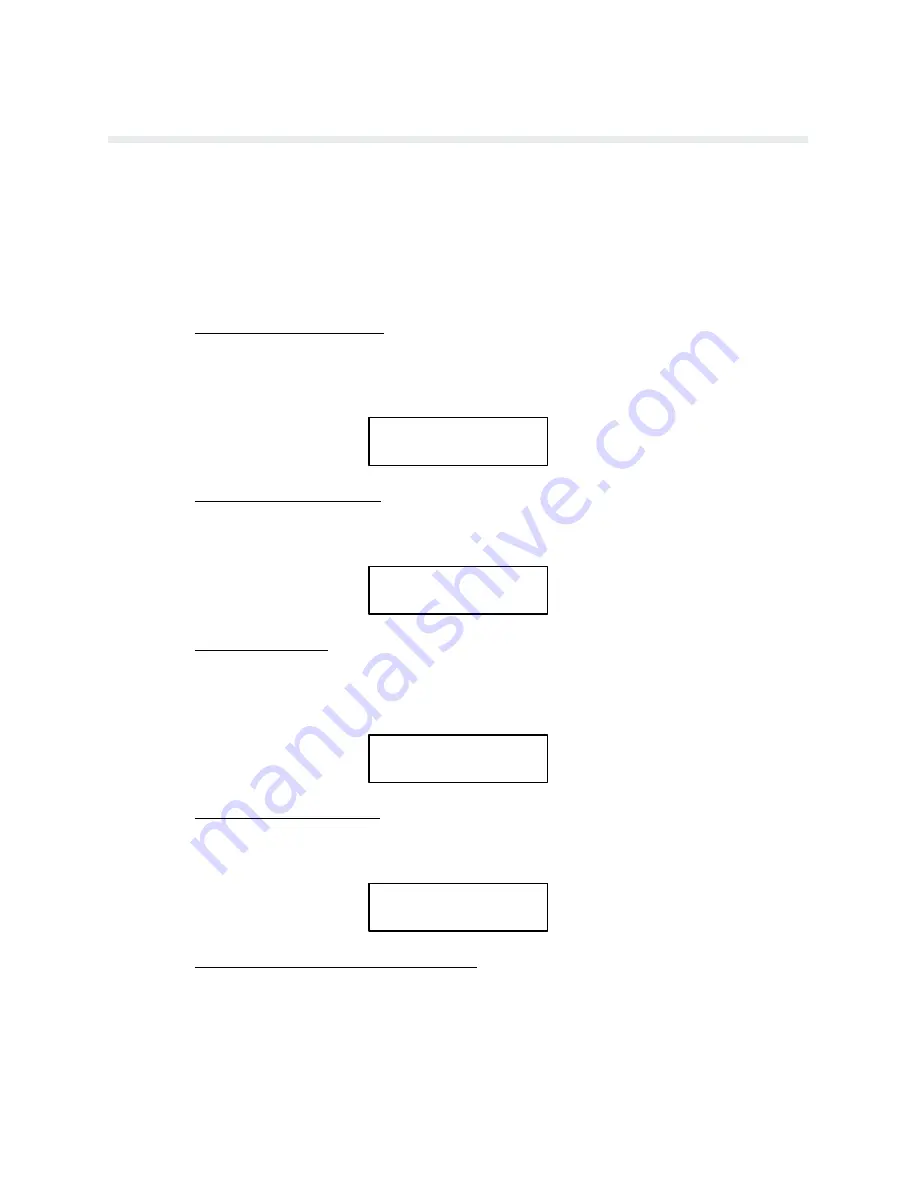
9-9
RibbonMinder
Multiple Jobs on the Same Ribbon
The RibbonMinder function may be used to run more than one job on the same ribbon. To do
this, the JOB RATE of each job must be known before printing. To use the function with more
than one job and more than one JOB RATE, follow the procedures for initially setting up the
RibbonMinder function. At the completion of each job, change the JOB RATE before starting
the new job.
To use the RibbonMinder function with more than one job:
1.
Unlock Printer Configuration
If the printer configuration is currently locked, place the printer OFFLINE. Unlock the
printer configuration by pressing CONFIG MENU and RUN/STOP simultaneously until
the message CONFIGURATION UNLOCKED appears briefly in the display window.
CONFIGURATION
UNLOCKED
Message appears briefly
2.
Enter SET JOB RATE mode
Use CONFIG MENU and CONFIG VALUE to enter the SET JOB RATE.The CURĆ
RENT VALUE at this point corresponds to the previous job.
CURRENT
NEW RATE
375
375*
3.
Change to New Rate
Set the NEW RATE value to equal the rate of the next job. The CONFIG VALUE switch
will increase the value of the NEW RATE. Pressing CONFIG MENU and CONFIG
VALUE simultaneously will decrease the value of the NEW RATE
CURRENT
NEW RATE
375
280
4.
Select the NEW RATE value
Press RUN/STOP to enter this new value. The JOB RATE can also be sent from a host
computer.
CURRENT
NEW RATE
280
280*
5.
Optionally Relock the Printer Configuration
In order to prevent unauthorized changes to the RibbonMinder JOB RATE, relock the
PRINTER CONFIGURATION. To lock the printer configuration, go to OFFLINE and
press CONFIG MENU and RUN/STOP simultaneously until a message indicates that it
has been locked.
Содержание P6000L
Страница 1: ...P600L P6200L Line Printers User s Reference Manual R...
Страница 2: ......
Страница 3: ...P6000L P6200L Line Printers User s Reference Manual R P N 140576 001 Rev C...
Страница 20: ...Overview 1 6...
Страница 23: ...2 3 Operation Figure 2 1 Power Switch Floor Cabinet Model Figure 2 2 Power Switch Pedestal Model...
Страница 28: ...Operation 2 8 Figure 2 4 Paper Adjustment Controls Floor Cabinet Model...
Страница 34: ...Operation 2 14 Figure 2 10 Loading Paper...
Страница 51: ...3 7 Configuration Figure 3 1 Sample Configuration Printout...
Страница 56: ...Configuration 3 12 Figure 3 4 PCBA Removal Pedestal Model Printer...
Страница 100: ...Vertical Format Units 5 16...
Страница 167: ...7 9 Interfaces Figure 7 1 Alternate Terminating Resistor Location Floor Cabinet Model...
Страница 169: ...7 11 Interfaces Figure 7 2 Alternate Terminating Resistor Location Pedestal Model...
Страница 190: ...RibbonMinder 9 14...
Страница 200: ...Installation 10 10 Figure 10 9 Side Shock Mount Restraint Screw Removal Floor Cabinet Model...
Страница 202: ...Installation 10 12 Figure 10 10 Pedestal Legs Installation Pedestal Model...
Страница 203: ...10 13 Installation Figure 10 11 Rubber Feet Removal Pedestal Model Figure 10 12 Pedestal Mounting Pedestal Model...
Страница 206: ...Installation 10 16 Figure 10 14 Shipping Restraint Removal Pedestal Model...
Страница 208: ...Installation 10 18 Figure 10 16 Cable Connections Pedestal Model...
Страница 210: ...Installation 10 20...
Страница 212: ...Appendix A 2...
Страница 213: ...B 1 Appendix APPENDIX B Serial Emulation Mode Character Set 1 80 9F Control Codes...
Страница 214: ...Appendix B 2 Serial Emulation Mode Character Set 2 80 9f Printable Symbols...
Страница 215: ...B 3 Appendix P Series Mode Character Set 1 80 9f Control Codes...
Страница 216: ...Appendix B 4 P Series Mode Character Set 2 80 9f Printable Symbols...
Страница 217: ...B 5 Appendix International Characters...
Страница 218: ...Appendix B 6...
Страница 232: ...P6000L P6200L User s Reference Manual Index 6...
Страница 233: ......






























