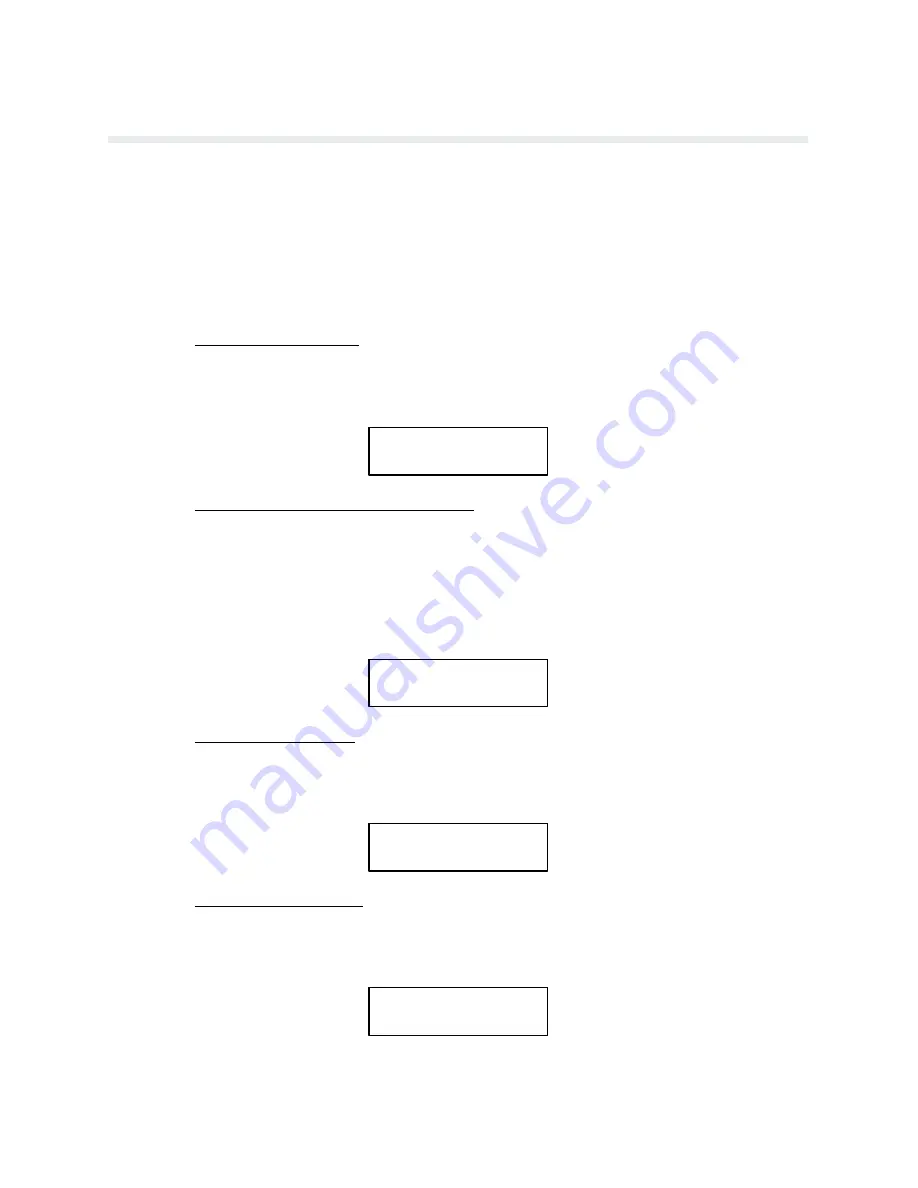
9-3
RibbonMinder
Analyzing a Job
Every job needs to be analyzed to determine its JOB RATE. The JOB RATE must be set for the
RibbonMinder function to work correctly. The JOB RATE describes the rate at which a job
wears out the ribbon. JOB RATE values can range from 0 (very little wear) to 1000 (the highest
possible rate of ink consumption). It is only necessary to analyze a JOB RATE once, provided
the JOB RATE is recorded for future use.
Refer to the RibbonMinder configuration diagrams at the end of this chapter to become familĆ
iar with the menu structure and the display prompts. To analyze a job:
1.
Unlock the Control Panel
Place the printer OFFLINE. Unlock the printer configuration by simultaneously pressing
CONFIG MENU and RUN/STOP until the message CONFIGURATION UNLOCKED
appears briefly in the display window.
CONFIGURATION
UNLOCKED
2.
Enable the RibbonMinder Monitor Feature
From the OFFLINE READY display, enter the ENABLE/DISABLE submenu by conĆ
secutively pressing CONFIG MENU, CONFIG VALUE, and CONFIG MENU repeatĆ
edly until ENABLE/DISABLE appears on the display. Press CONFIG VALUE twice to
display ENABLE ACTION. Each time you press CONFIG VALUE at this level, the funcĆ
tion will switch between ENABLED and DISABLED. Press RUN/STOP. If the asterisk
does not appear, refer to the Application Hints section.
RIBBON LIFE
1000
ENABLE ACTION *
3.
Enter Analyze Job Mode
Enter the ANALYZE JOB submenu by consecutively pressing CLEAR FAULT and then
CONFIG MENU. Press CONFIG MENU repeatedly until ANALYZE JOB appears on
the display.
RIBBON LIFE
ANALYZE JOB
4.
Enable Analyze Job Mode
Press RUN/STOP. The following message should appear in the display window. A mesĆ
sage to change to a new ribbon will appear if you have not just previously changed the ribĆ
bon.
RIBBON LIFE 1000
CHANGE RIBBON
Содержание P6000L
Страница 1: ...P600L P6200L Line Printers User s Reference Manual R...
Страница 2: ......
Страница 3: ...P6000L P6200L Line Printers User s Reference Manual R P N 140576 001 Rev C...
Страница 20: ...Overview 1 6...
Страница 23: ...2 3 Operation Figure 2 1 Power Switch Floor Cabinet Model Figure 2 2 Power Switch Pedestal Model...
Страница 28: ...Operation 2 8 Figure 2 4 Paper Adjustment Controls Floor Cabinet Model...
Страница 34: ...Operation 2 14 Figure 2 10 Loading Paper...
Страница 51: ...3 7 Configuration Figure 3 1 Sample Configuration Printout...
Страница 56: ...Configuration 3 12 Figure 3 4 PCBA Removal Pedestal Model Printer...
Страница 100: ...Vertical Format Units 5 16...
Страница 167: ...7 9 Interfaces Figure 7 1 Alternate Terminating Resistor Location Floor Cabinet Model...
Страница 169: ...7 11 Interfaces Figure 7 2 Alternate Terminating Resistor Location Pedestal Model...
Страница 190: ...RibbonMinder 9 14...
Страница 200: ...Installation 10 10 Figure 10 9 Side Shock Mount Restraint Screw Removal Floor Cabinet Model...
Страница 202: ...Installation 10 12 Figure 10 10 Pedestal Legs Installation Pedestal Model...
Страница 203: ...10 13 Installation Figure 10 11 Rubber Feet Removal Pedestal Model Figure 10 12 Pedestal Mounting Pedestal Model...
Страница 206: ...Installation 10 16 Figure 10 14 Shipping Restraint Removal Pedestal Model...
Страница 208: ...Installation 10 18 Figure 10 16 Cable Connections Pedestal Model...
Страница 210: ...Installation 10 20...
Страница 212: ...Appendix A 2...
Страница 213: ...B 1 Appendix APPENDIX B Serial Emulation Mode Character Set 1 80 9F Control Codes...
Страница 214: ...Appendix B 2 Serial Emulation Mode Character Set 2 80 9f Printable Symbols...
Страница 215: ...B 3 Appendix P Series Mode Character Set 1 80 9f Control Codes...
Страница 216: ...Appendix B 4 P Series Mode Character Set 2 80 9f Printable Symbols...
Страница 217: ...B 5 Appendix International Characters...
Страница 218: ...Appendix B 6...
Страница 232: ...P6000L P6200L User s Reference Manual Index 6...
Страница 233: ......






























