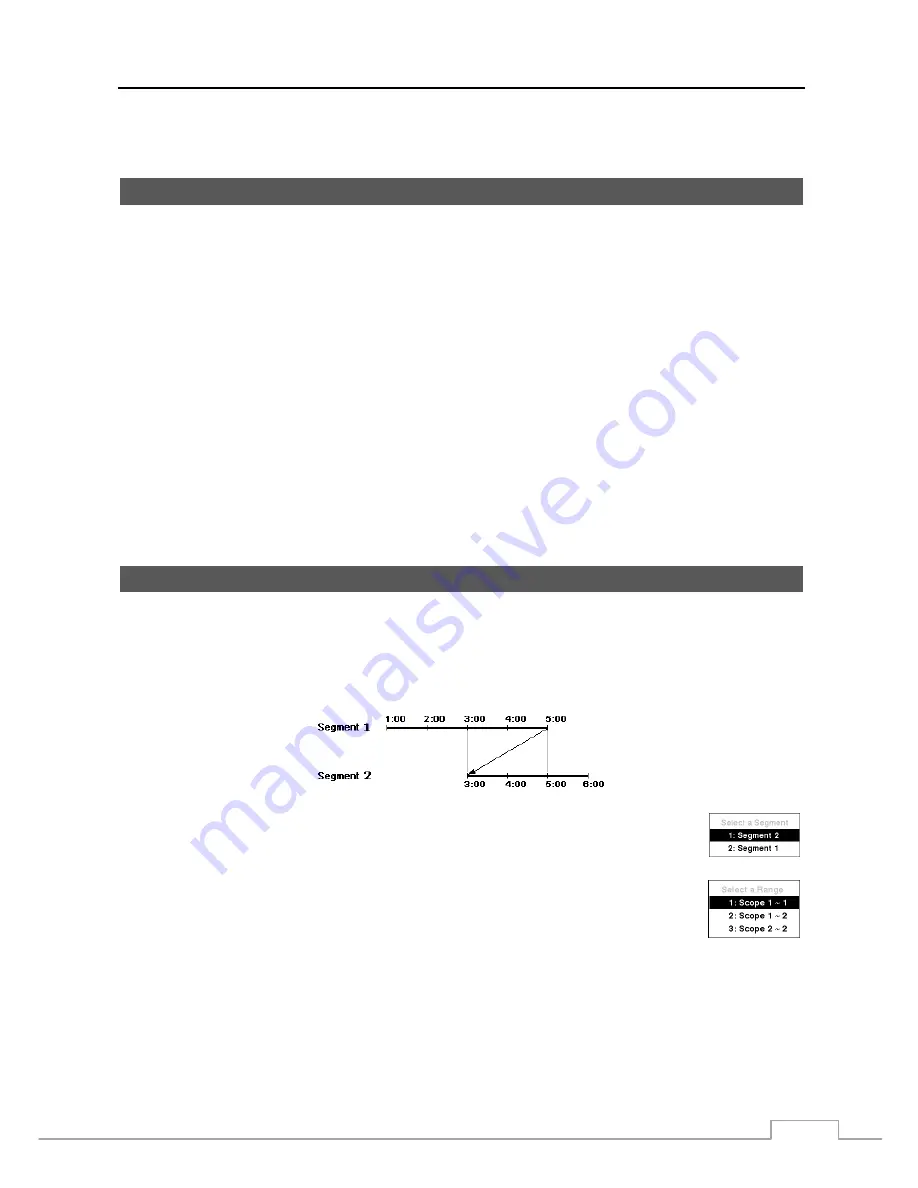
Network Video Recorder
69
Appendix
USB Hard Disk Drive Preparation
NOTE: The following description is for preparing a USB hard disk drive under Windows 2000. Preparing a USB
hard disk drive under Windows XP, Window Vista and Window 7 is almost identical to Windows 2000.
1.
Connect the USB hard disk drive to your computer using the USB Cable.
2.
Turn on your computer.
3.
The USB device icon should display on the Taskbar.
4.
If the USB hard disk drive is partitioned or has data, it will show up in
My Computer
as a hard disk drive
icon. Check the file system by right clicking on the icon and checking under
Properties
>
General
>
File
System.
If the file system is NOT FAT32 format, format the USB hard disk drive using the FAT32 format.
5.
If the USB hard disk drive is not partitioned, go to
Administrative Tools
in
Control Panel
and launch
Computer Management.
Open
Disk Management
in
Storage
and right click an unallocated region of the
USB hard disk drive. Then, click
Create Partition.
6.
In the
Create Partition wizard
, click
Next
then
Primary Partition
, and follow the instructions on the screen.
Make sure that the FAT32 is selected for the file system.
NOTE: The partition size should be less than 32GB because of Microsoft limitations.
After formatting is complete, the USB hard disk drive will be added to
My Computer
.
7. Connect the USB hard disk drive to the NVR.
Time Overlap
If the NVR’s time and date have been reset to a time that is earlier than the existing recorded video, it is possible for
the NVR to have more than one video stream in the same time range. In this case, you can search overlapping video
streams individually by selecting a specific segment. For example, when the NVR has recorded video from one to
five o’clock and the user changes the time backward from five to three o’clock and then continues recording until six
o’clock, there will be two video streams and segments from three to five o’clock.
You can search overlapping video streams by selecting a specific time or time range. If you want
to search recorded video at four o’clock during the overlapping time range using a search menu
such as
Go to the Date/Time
, select the segment you want to search.
If you want to search recorded video from four to five o’clock during the overlapping time range
using a search menu such as
Event Log Search
or
Motion Search
, it is possible for the NVR to
have two overlapping start and stop times. You will be asked to select one of the overlapping start
and stop times from the search time ranges as follows:
From four o’clock of the first segment to five o’clock of the first segment
From four o’clock of the first segment to five o’clock of the second segment
From four o’clock of the second segment to five o’clock of the second segment
Содержание DmartIP-8E
Страница 1: ......
Страница 2: ......
Страница 10: ...User s Manual 2 ...
Страница 14: ...User s Manual 6 ...
Страница 62: ...User s Manual 54 ...
Страница 88: ......


























