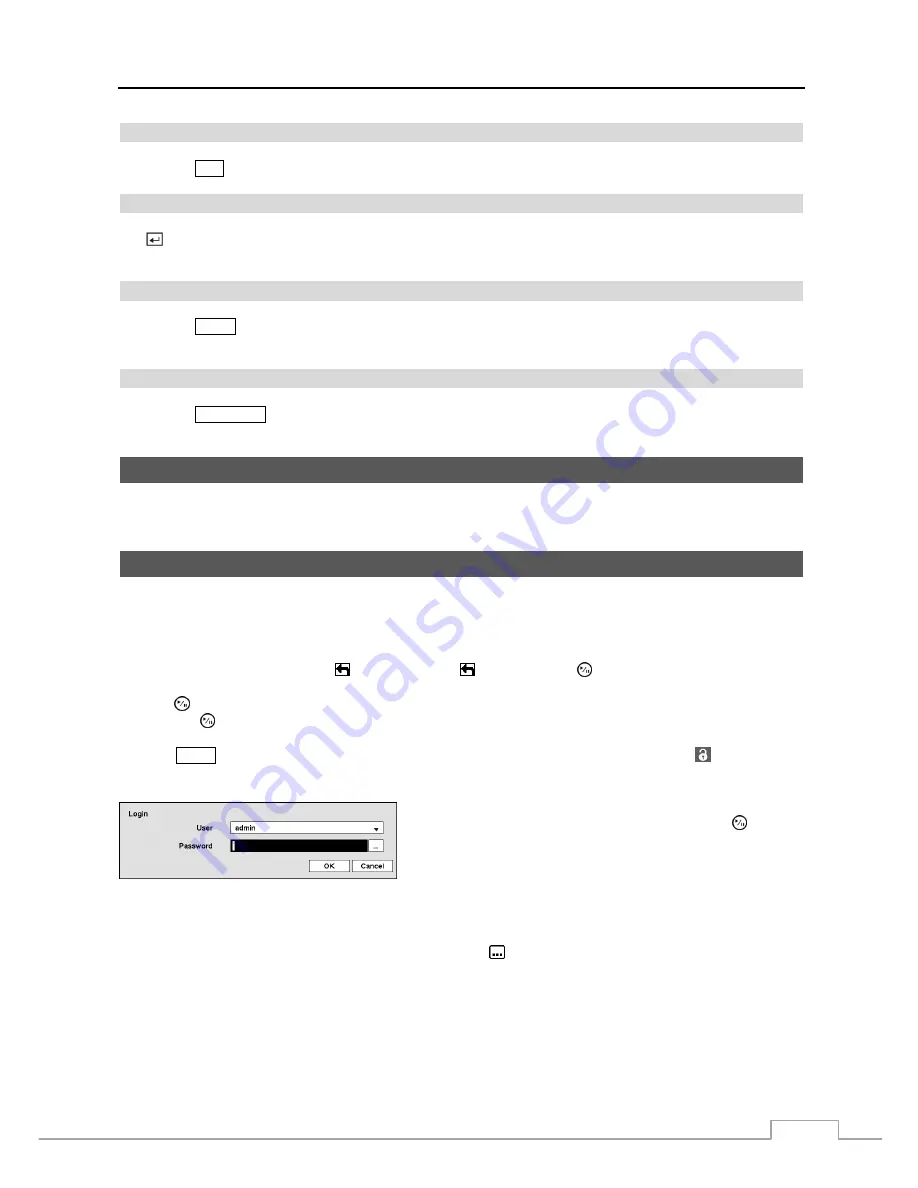
Network Video Recorder
11
Log Button
Pressing the
LOG
button displays the Login or Logout screen.
Enter Button
The
(Enter)
button selects a highlighted item or completes an entry that you have made during system setup. This
button is also used to enter the Cameo mode in the Live Monitoring mode or Search mode.
Zoom Button
Pressing the
ZOOM
button zooms the current image on the screen. A
rectangle temporarily displays showing what
area of the screen has been enlarged. You can use the arrow buttons to move the rectangle to another area.
Clip Copy Button
Pressing the
CLIP COPY
button allows you to copy video clips.
Turning on the Power
Connecting the power cord to the NVR turns on the unit. The unit takes approximately 60 seconds to initialize.
Initial Unit Setup
Before using your NVR for the first time, you will want to establish the initial settings. This includes items such as
time and date, display language, camera, record mode, network and password. Your NVR can be set up using
various screens and dialog boxes.
Throughout the screens you will see . Highlighting the and pressing the button gives you the opportunity to
reset that screen to its default settings. After you are finished with any setup screen, you can highlight
Save
and
press the button to save the changes and exit the screen. If you do not wish to save the changes, highlight
Cancel
and press the button to exit the screen.
Press the
MENU
button or move the mouse pointer on the right edge of the screen and then select (Login) in the
Live Monitoring menu to enter the setup screens. The
Login
screen appears.
Select a User and enter the password by pressing the appropriate
combination of Camera number buttons and then the button.
There is no default password when logging in the
admin
user for
the first time.
Figure 5 : Login screen.
NOTE: To assure the secure management of the system, setting up a password is strongly recommended.
If you cannot use the front panel buttons, click the
button using the mouse to enter a password,
and the virtual keyboard displays. See instructions below for using the virtual keyboard.
Содержание DmartIP-8E
Страница 1: ......
Страница 2: ......
Страница 10: ...User s Manual 2 ...
Страница 14: ...User s Manual 6 ...
Страница 62: ...User s Manual 54 ...
Страница 88: ......






























