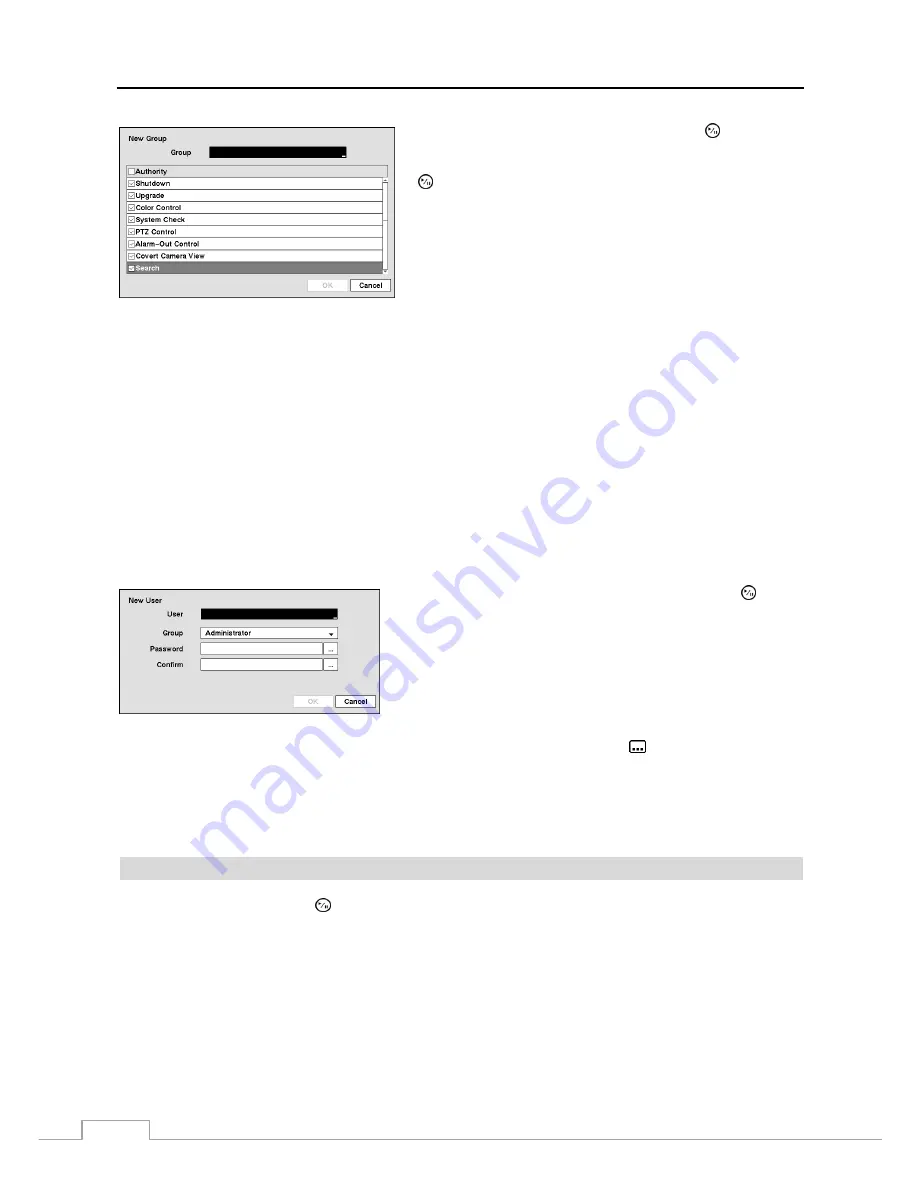
User’s Manual
24
Highlighting the
Authority
box and pressing the button will
toggle between all authority levels being turned On and Off.
Highlighting the individual authority level boxes and pressing the
button will toggle between that authority level being turned On
and Off. The authority levels that can be turned On and Off are:
Shutdown
–
The user can shut the system down on a local system.
Upgrade
–
The user can upgrade the software on a local system or a
PC running RAS.
Color Control –
The user can control brightness, contrast, hue and
saturation for cameras on a local system or a PC running RAS.
System Check –
The user can view the remote system status or check
the remote system status as a batch process on a PC running RAS.
PTZ Control –
The user can control the PTZ camera on a local system or a PC running RAS. (Not Implemented)
Alarm-Out
Control
–
The user can reset the NVR’s outputs including the internal buzzer during an alarm by pressing the any
button on a local system or alarm-out control button on a PC running RAS.
Covert Camera View –
The user can view video from cameras set as Covert while in the Live Monitoring or Search mode on
a local system or a PC running RAS.
Search
–
The user can access the Search mode on a local system or a PC running RAS.
Clip-Copy
–
The user can copy video clips on a local system or a PC running RAS.
Setup
–
The user without Setup authority cannot establish any system settings excluding system shutdown and logout on a local
system or a PC running RAS.
System Time Change –
The user can change the system date and time on a local system or a PC running RAS.
Data Clear –
The user can clear all video data or format disks on a local system or a PC running RAS.
PTZ Setup –
The user can establish all PTZ settings on a local system or a PC running RAS. (Not Implemented)
Alarm-Out Setup –
The user can establish all Alarm-Out settings on a local system or a PC running RAS.
Covert Camera Setup –
The user can establish all Covert Camera settings on a local system or a PC running RAS.
Record Setup –
The user can establish all Record settings on a local system or a PC running RAS.
Setup Import –
The user can import saved NVR settings from a local system or a PC running RAS.
Setup Export –
The user can export the current NVR settings to a local system or a PC running RAS.
To add a User, highlight the
+ User…
box and press the button.
A virtual keyboard appears allowing you to enter the User Name.
Enter the name and assign the User to a Group and password. You
can use camera buttons on the front panel to assign the password.
The password can be up to 8 digits. You will be asked to confirm
the password.
NOTE: In addition to using the front panel buttons or the infrared remote control, you can use the virtual
keyboard to assign the password. To display the virtual keyboard click the
button using the mouse.
Highlighting the box beside
Auto Login
allows you to select a User to be automatically logged in when the NVR is
powered up. It can also be set to never automatically login a user.
Highlighting the box beside
Auto Logout
allows you to select from a list of times that the user will be automatically
logged out. The options are: Never, 1 min., 3 min., 5 min., 10 min., 15 min., 20 min., 30 min. and 1 hr.
Storage
Highlight
Storage
and press the button. The Storage setup screen appears and displays information about the
NVR’s storage devices.
Содержание DmartIP-8E
Страница 1: ......
Страница 2: ......
Страница 10: ...User s Manual 2 ...
Страница 14: ...User s Manual 6 ...
Страница 62: ...User s Manual 54 ...
Страница 88: ......






























