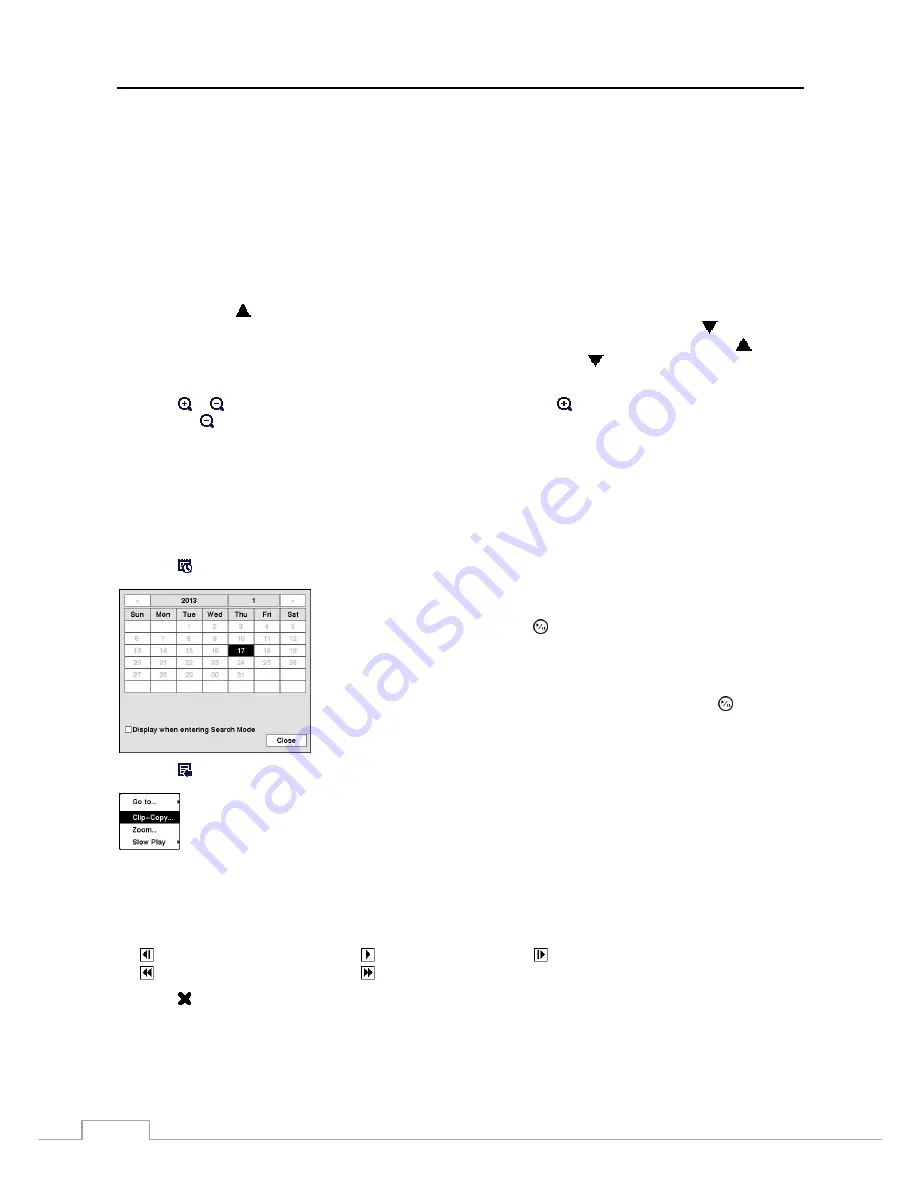
User’s Manual
64
Recording information about video images currently displayed on the screen displays on the recording status bar. A
grey vertical line indicates the current search position. To search specific video, move the vertical line by using the
Left
or
Right
arrow buttons on the front panel or by clicking the mouse on the desired segment.
If the NVR’s time and date have been reset to a time that is earlier than some recorded video, it is possible for the
NVR to have more than one video stream in the same time range. In this case, the overlapping time range in the
record table will be separated by a yellow vertical line.
NOTE: The recorded data in the time range located after the white vertical line is the latest.
There are three view modes. Standard view, Expanded view and Compact view. Standard view (default) displays
combined recording information of all camera channels currently displayed on the screen. In the Standard view
mode, selecting the icon located at the bottom switches to the Expanded view mode. The Expanded view displays
the recording information of each camera channel currently displayed on the screen. Selecting the icon in the
Standard view mode switches to the Compact view mode which displays only the toolbar. Selecting the icon in
the Compact view mode switches to the Standard view mode, and selecting the icon in the Expanded view mode
switches to the Standard view mode.
Selecting or located at the bottom zooms the record table. Selecting displays eight hours (1-minute based),
and selecting displays 24 hours (3-minute based) at once. To move to earlier or later times that are not shown in
the current record table screen, select the arrows located at the end of the times by using the arrow buttons on the
front panel.
NOTE: If the NVR has images recorded in more than one recording mode in the same time range, the
recording status bar displays recording information in the following priority order: Panic
→
Pre-Event
→
Event
→
Time
→
Irregular (Irregular recording caused by temporary disconnection from the
network camera). The color of the bar indicates different recording modes: Red for Panic, Yellow for
Pre-Event, Purple for Event, Blue for Time, and Green for Irregular.
Selecting located at the bottom displays the Calendar Search screen.
Selecting located at the bottom displays the Search menu.
Go To:
Displays the first or last recorded image, searches by date and time, or adds the current
playback point to the bookmark list (see the previous
Searching Video – Go To
and
Bookmarks
sections of this chapter for more details).
Clip-Copy:
Clips a video segment and saves it (see the following
Clip Copy
section for more details).
Zoom:
Zooms the current playback image.
Slow Play:
Plays video at low speed (x1/2, x1/3, x1/4, x1/6 and x1/8).
NOTE: The playback speed “x1” will not be supported in the 3x3 display mode.
The individual playback controls at the bottom perform the following functions as described below:
Go to the previous image
Play/Pause
Go to the next image
Fast backward play
Fast forward play
Selecting in the top-left corner exits the Record Table Search screen.
Days with recorded video display on the calendar with white numbers. You can
highlight the days with recorded video by using the arrow buttons. Once you
have highlighted a day, press the
(Play/Pause) button to select it. The first
recorded image of the selected date will pause on the screen. Once you have
selected the date you want to search, review the surrounding video by using the
playback controls located at the bottom of the Record Table Search screen.
Highlight
Display when entering Search Mode
and press the button to
toggle between On and Off. When set to On, the Calendar Search screen will
display when entering the Search mode.
Содержание DmartIP-8E
Страница 1: ......
Страница 2: ......
Страница 10: ...User s Manual 2 ...
Страница 14: ...User s Manual 6 ...
Страница 62: ...User s Manual 54 ...
Страница 88: ......






























