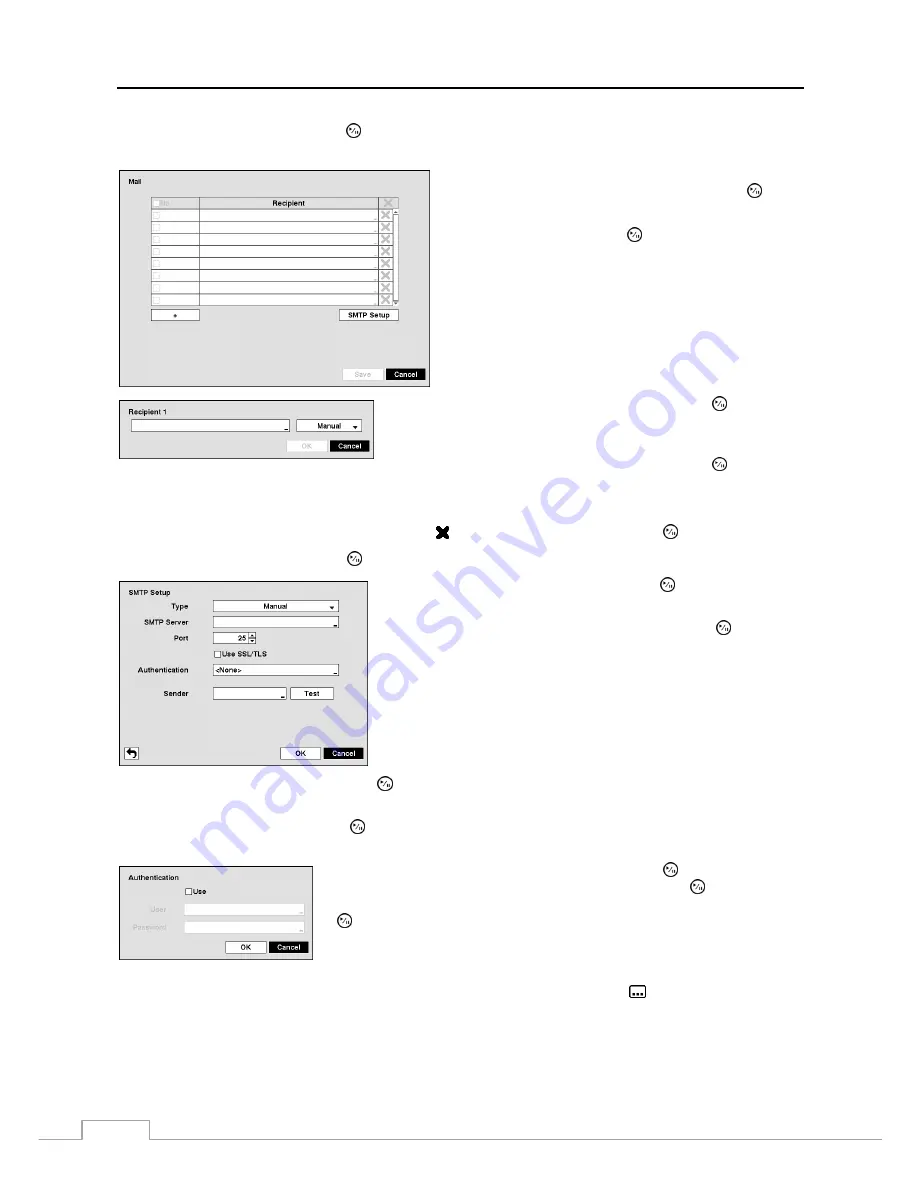
User’s Manual
36
Highlight
Mail – Setup
and press the button, and the Mail screen appears. The NVR can be set up to send an
email when an event occurs.
The Mail account can be turned On or Off by highlighting
the boxes under the
No.
heading and pressing the
button.
Highlight the
+
and press the button to add a mail
recipient.
Highlight the first box under
Recipient
and press the button. A
virtual keyboard appears that you can use to enter the recipient’s
e-mail address.
Highlight the second box under
Recipient
and press the button. You
can select between
Manual
and listed SMTP mail server providers.
NOTE: The e-mail address must include the “@” character to be a valid address.
The Mail accounts can be deleted by highlighting the beside the account and pressing the button.
Highlight
SMTP Setup
and press the button. The SMTP Setup screen appears.
Highlight the box beside
Type
and press the button. You can
select between
Manual
and listed SMTP mail server providers.
Highlight the box beside
SMTP Server
and press the button. A
virtual keyboard appears that you can use to enter the IP address or
domain name of the SMTP server.
NOTE: You will need to get the IP Address or domain name of the
SMTP Server from your network administrator.
NOTE: You can use the domain name instead of IP address if you
already set up the DNS Server when setting up the Network – IP
Address.
Highlight the box beside
Port
and press the button. Use the arrow buttons to enter the SMTP Server port number
obtained from your system administrator. The default port number is 25.
Highlight
Use SSL/TLS
and press the button to toggle between On and Off. When it is On, the NVR can send an
email via an SMTP server requiring SSL (Secure Sockets Layer) authentication.
Highlight the box beside
Authentication
and press the button. An
Authentication screen appears. Highlight
Use
and press the button to toggle
between On and Off. Highlight the box beside
User
/
Password
and press the
button. A virtual keyboard appears allowing you to enter the user ID and
password.
NOTE: In addition to using the front panel buttons or the infrared remote control, you can use the virtual
keyboard to assign the password. To display the virtual keyboard click the
button using the mouse.
This product includes software developed by the OpenSSL Project for use in the OpenSSL Toolkit
(http://www.openssl.org/).
Содержание DmartIP-8E
Страница 1: ......
Страница 2: ......
Страница 10: ...User s Manual 2 ...
Страница 14: ...User s Manual 6 ...
Страница 62: ...User s Manual 54 ...
Страница 88: ......






























