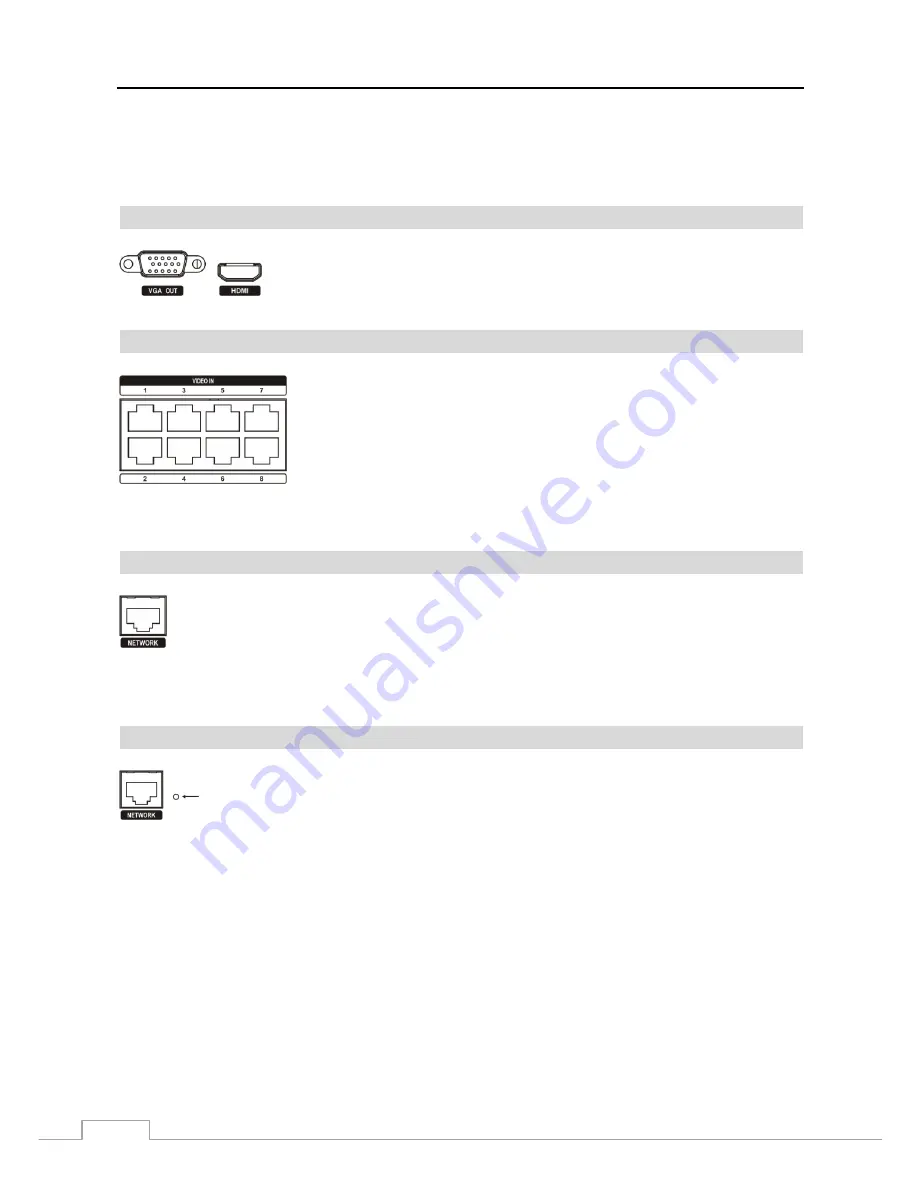
User’s Manual
4
NOTE: It is the user’s responsibility to determine if local laws and regulations permit recording audio.
The NVR does not have amplified audio output, so you will need a speaker with an amplifier. The NVR
does not have a pre-amplifier for audio input, so the audio input should be from an amplified source,
not directly from a microphone.
Video Out
Video Input
CAUTION: The Video Input connector is designed to be connected directly (1:1) with cable
between the system and the camera.
Network Port
The NVR can be networked using the 10Mb/100Mb/1Gb Ethernet connector. Connect a
Cat5/Cat5e/Cat6 cable with an RJ-45 jack to the NVR connector. The NVR can be networked with
a computer for remote monitoring, searching, configuration and software upgrades. See
Chapter 3
─
Configuration
for configuring the Ethernet connections.
CAUTION: The network connector is not designed to be connected directly with cable or wire
intended for outdoor use.
Factory Reset Switch
The NVR has a
Factory Reset
switch to the right of the
NETWORK
connector (to the left of the
AUDIO OUT
connector for the 4-ch model) on the rear panel. This switch will only be used on the
rare occasions that you want to return all the settings to the original factory settings.
CAUTION: When using the
Factory Reset
, you will lose any settings you have saved.
To reset the unit, you will need a straightened paperclip:
1. Turn the NVR off.
2. Turn it on again.
3. While the NVR is initializing, the front panel LEDs will blink. When the front panel LEDs blink, poke the
straightened paperclip into the unlabeled hole to the right of the Network connector (to the left of the Audio Out
connector for the 4-ch model).
4. Hold the reset switch until the NVR’s internal buzzer sounds twice.
5. Release the reset switch. All of the NVR’s settings are now at the original settings it had when it left the factory.
A
VGA OUT
connector is provided so that you can use a standard, multi-sync
computer monitor, and an
HDMI
(High-Definition Multimedia Interface)
connector is provided so that you can use an HDMI monitor. Use the cable
supplied with your monitor to connect it to the NVR.
Connect Cat5/Cat5e/Cat6 cables with an RJ-45 jack to the
VIDEO IN
connectors.
Содержание DmartIP-8E
Страница 1: ......
Страница 2: ......
Страница 10: ...User s Manual 2 ...
Страница 14: ...User s Manual 6 ...
Страница 62: ...User s Manual 54 ...
Страница 88: ......



























