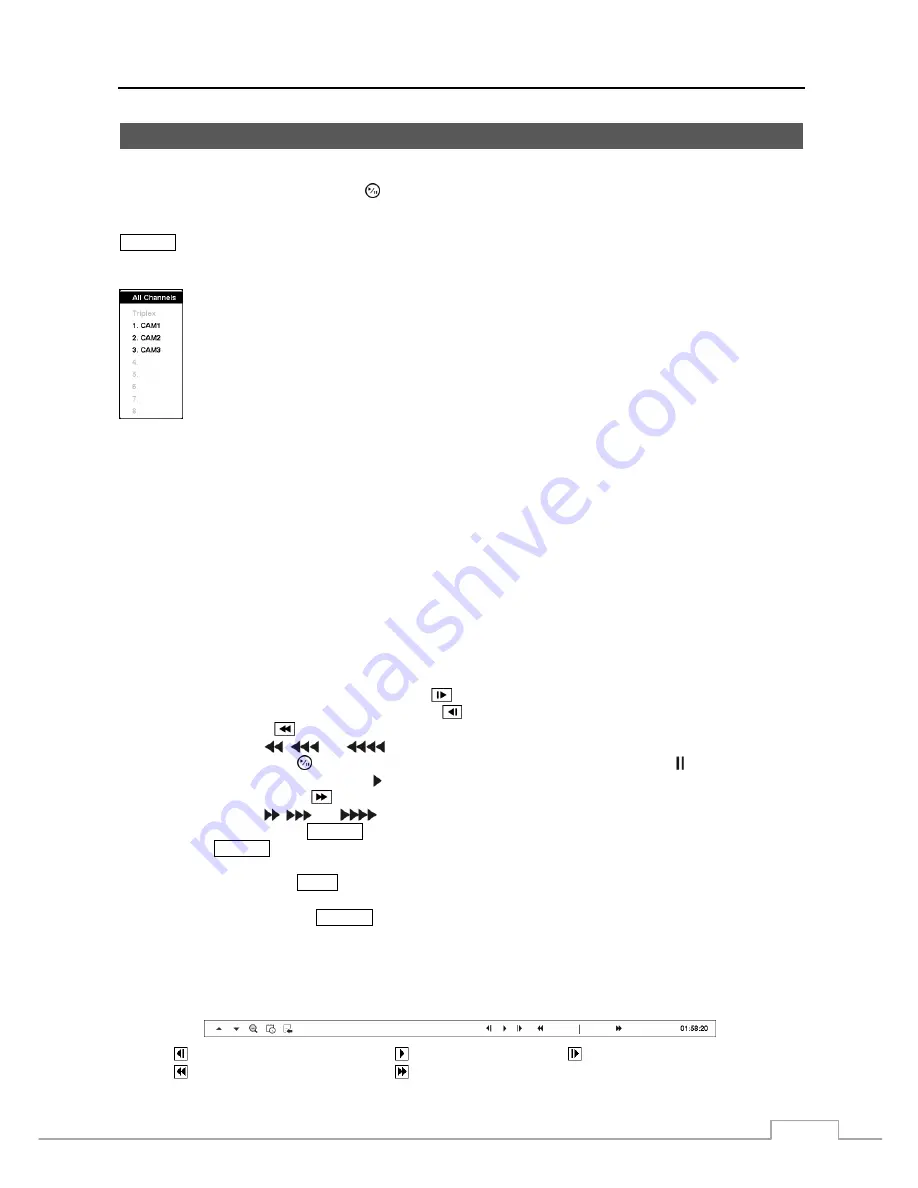
Network Video Recorder
59
Playing Recorded Video
If a user who has
Search
authority logs into the system, the user can view recorded image. Once video has been
recorded, you can view it by pressing the
(Play/Pause) button.
The NVR supports the Triplex function: monitoring, recording and playing back at the same time. Pressing the
SEARCH
button when in one of the multi-view formats enters the Triplex mode and displays the Select Playback
Camera menu.
Selecting
All Channels
plays back video of all cameras. The NVR maintains the same display
format as it does in the live mode. You can also change the screen layout in the same way as you do
in the live mode.
Selecting the camera number under
Triplex
enters the Triplex mode and plays back video of the
selected camera. When in the single-screen display format, the camera currently displayed on the
screen will be selected for the search channel. During the Triplex mode, the NVR maintains the same
display format as it does in the live mode. A red outline surrounding the video and the camera title
indicates the search channel. While in the Triplex Mode, the NVR continues recording cameras as
they were set up in the recording schedule. Also, live monitoring will continue except for the camera
that has been selected for playback.
Figure 38 : Select Playback Camera menu.
When playing video for the first time, the NVR will display the most recent image. When playing video subsequent
times, the NVR will start playing video from the last recalled image. Recorded audio will be played when the NVR
displays a camera with recorded audio in full screen mode.
NOTE: Only the administrator and users with
Covert Camera View
authority can view video from covert
cameras. The covert cameras in the playback mode are determined by the current camera settings.
Camera Buttons:
Pressing the individual camera buttons will cause the selected camera to display full screen.
Playback Buttons
Forward:
When in the pause mode, pressing the
button moves to the next image.
Backward:
When in the pause mode, pressing the
button moves to the previous image.
Rewind:
Pressing the
button plays video backward at high speed. Pressing the button again toggles the
playback speed from
,
and
.
Play/Pause:
Pressing the
button plays back video at regular speed. The screen displays when the NVR is in
the Pause mode and the screen displays when the NVR is playing back video.
Fast Forward:
Pressing the
button plays video forward at high speed. Pressing the button again toggles the
playback speed from ,
and
.
Search/Stop:
Pressing the
SEARCH
button while in the Live Monitoring mode enters the Search mode.
Pressing the
SEARCH
button
while in the Search mode returns the NVR to the Live Monitoring mode.
ZOOM Button:
Pressing the
ZOOM
button zooms in the current image on the screen.
DISPLAY Button:
Pressing the
DISPLAY
button toggles different display formats. The available formats are: 2x2
and 3x3.
You can use a mouse for convenient playback control. Position the mouse pointer on the playback screen, and the
following Record Table Search (Compact View Mode) screen will display. The individual controls on the toolbar
perform the following functions as described below:
Go to the previous image
Play/Pause
Go to the next image
Fast backward play
Fast forward play
Содержание DmartIP-8E
Страница 1: ......
Страница 2: ......
Страница 10: ...User s Manual 2 ...
Страница 14: ...User s Manual 6 ...
Страница 62: ...User s Manual 54 ...
Страница 88: ......






























