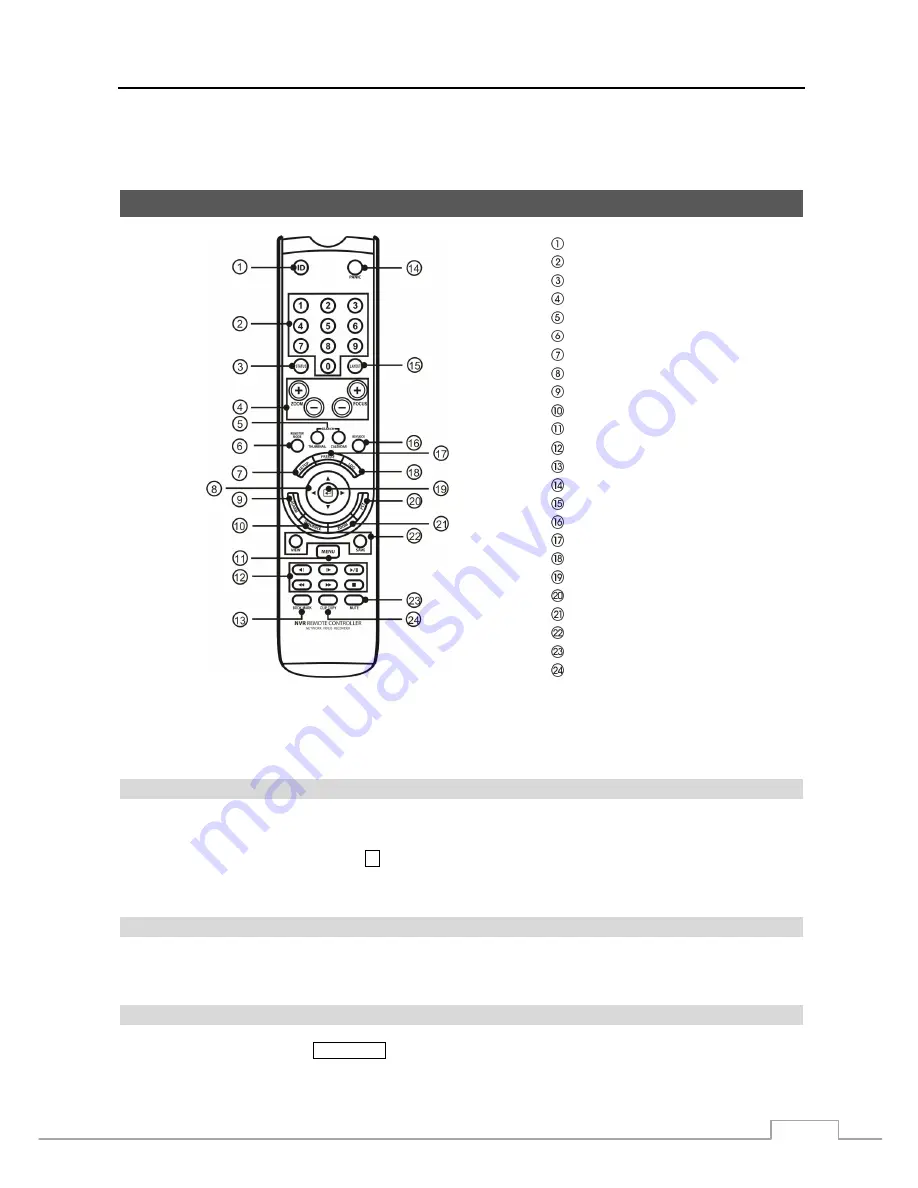
Network Video Recorder
9
A USB mouse can be connected to one of the ports. You can use the mouse to navigate through the screens and
menus much like you would on a computer.
Remote Control Buttons
ID Button
Camera Buttons
Status Button
Zoom/Focus Buttons
Search Button
Register Mode Button
Setup Button
Arrow Buttons
Alarm Button
Sequence Button
Menu Button
Playback Buttons
Bookmark Button
Panic Button
Layout Button
Keylock Button
Freeze Button
Log Button
Enter Button
PTZ Button
Zoom Button
PTZ Preset Buttons
Clip Copy Button
Mute Button
Figure 4 : Infrared remote control.
NOTE: Some buttons on the remote control have not been yet implemented and they are not described below.
For simplicity, the button descriptions in this manual refer to the front panel buttons.
ID Button
If a NVR System ID is set to 0, the infrared remote control will control that NVR without any additional operations.
(Refer to the
System Information
setup screen in this chapter for further information on setting the System ID.) If the
system ID is 1 to 9, you must to press the
ID
button and then press the number button (1 to 9) in order to control that
NVR. If the System ID of two or more NVRs is set to 0, those NVRs will react to the infrared remote control at the
same time.
Camera Buttons
Pressing the individual camera buttons will cause the selected camera to display full screen. Buttons 1 to 9 are also
used to enter passwords.
Search Button
In the search mode, pressing the
CALENDAR
button displays the Calendar Search screen.
Содержание DmartIP-8E
Страница 1: ......
Страница 2: ......
Страница 10: ...User s Manual 2 ...
Страница 14: ...User s Manual 6 ...
Страница 62: ...User s Manual 54 ...
Страница 88: ......






























