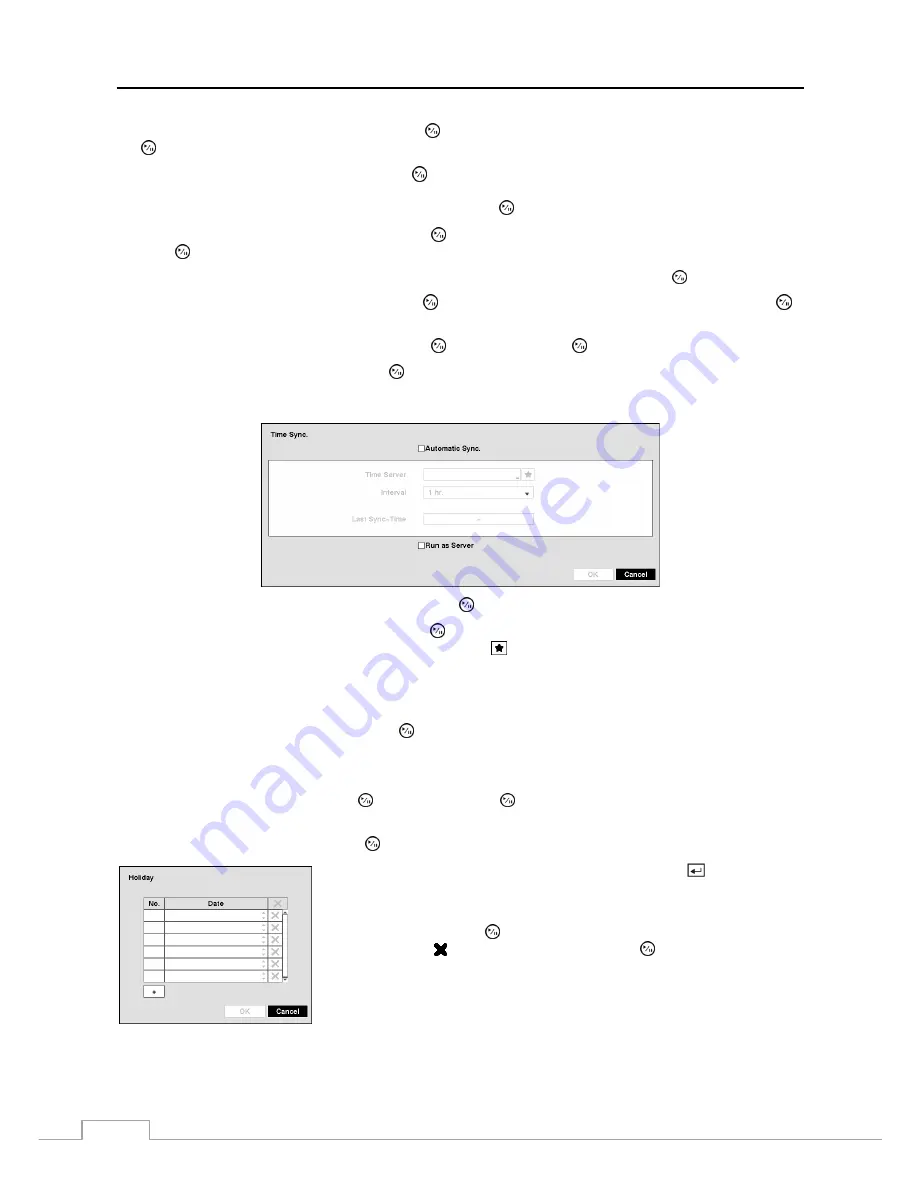
User’s Manual
22
Highlight the Format box beside
Date
and press the button. Select from the three available date formats and press
the button to save your selected format.
Highlight the first box beside
Time
and press the button. The individual sections of the time will highlight. Use
the
Up
and
Down
arrow buttons to change the number. Use the
Left
and
Right
arrow buttons to move between hour,
minutes and seconds. Once you have the correct time, press the button.
Highlight the Format box beside
Time
and press the button. Select from the three available time formats and
press the button to save your selected format.
NOTE: The clock will not start running until you have highlighted
Save
and pressed the button.
Highlight the box beside
Time Zone
and press the button. Select your time zone from the list and press the
button.
Highlight
Use Daylight Saving Time
and press the button. Pressing the button toggles between
On
and
Off
.
Highlighting
Time Sync.…
and pressing the button displays the Time Sync.
screen. You can set up time
synchronization between the NVR and standard time servers that are available in most time zones and countries, or
between the NVR and another NVR.
Highlight the box beside
Automatic Sync.
and press the button. This toggles between
On
and
Off
.
Highlight the box beside
Time Server
and press the button. A virtual keyboard appears that you can use to enter
the IP address or domain name of the time server. Highlighting allows you to select your time server from a list of
registered time servers.
NOTE: You can use the domain name instead of IP address if you already set up the DNS Server when setting
up the Network – IP Address.
Highlight the box beside
Interval
and press the button. Set the time interval for synchronization from 30 minutes
to 1 day at various time intervals.
Last Sync-Time
displays the last time the NVR was synchronized with the time server.
Highlight
Run as Server
and press the button. Pressing the button toggles between
On
and
Off
. When it is
On
, the NVR you are setting up will run as a time server.
Highlighting
Holiday…
and pressing the button displays the Holiday
screen.
You can set up holidays by highlighting
+
and pressing the button. The
current date appears.
Highlight the month and day and change them by using the
Up
and
Down
arrow buttons. Press the button to add the date. Dates can be deleted by
highlighting the beside the date and pressing the button.
NOTE: Holidays that do not fall on the same date each year should be
updated once the current year’s holiday has passed.
Содержание DmartIP-8E
Страница 1: ......
Страница 2: ......
Страница 10: ...User s Manual 2 ...
Страница 14: ...User s Manual 6 ...
Страница 62: ...User s Manual 54 ...
Страница 88: ......






























