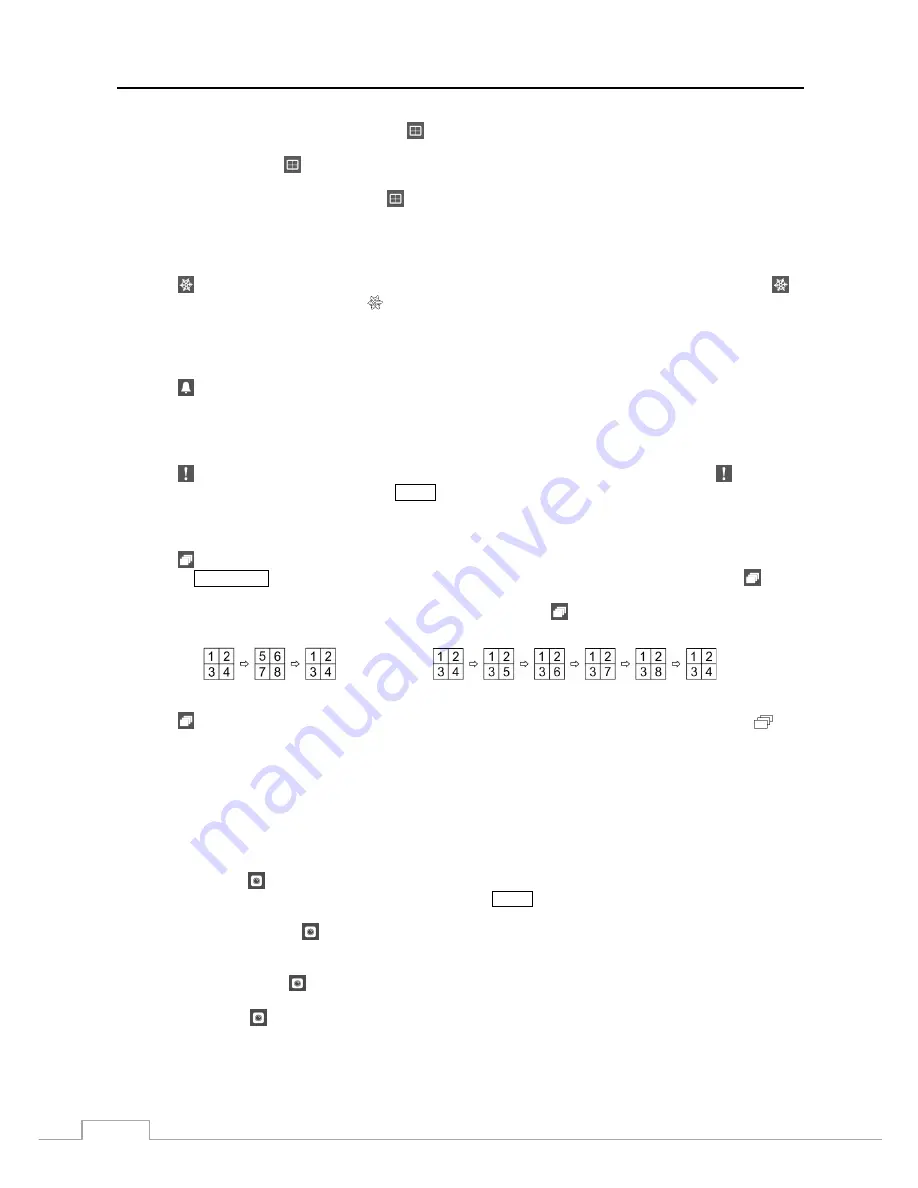
User’s Manual
56
Previous Group, Next Group:
Selecting
(Display)
→
Previous Group
or
Next Group
moves to the
previous or next page.
Edit Group:
Selecting
(Display)
→
Edit Group
enters to the Active Cameo mode. Refer to the following
Active Cameo Mode
section for details.
Camera OSD, Status OSD:
Selecting
(Display)
→
Camera OSD
or
Status OSD
toggles Camera OSD
or Status OSD On and Off.
Freeze
Selecting (Freeze) in the Live Monitoring menu will freeze the current image on the screen until you select
again. While in the Freeze mode, the icon displays in bottom-left corner if
Freeze
is selected in the Display setup
screen (OSD tab).
Alarm
Selecting (Alarm) in the Live Monitoring menu resets the NVR’s outputs including the internal buzzer during an
alarm.
Panic
Selecting (Panic) in the Live Monitoring menu starts panic recording of all cameras, and selecting again stops
panic recording. It is the same as pressing the
PANIC
button.
Sequence
Selecting (Sequence) in the Live Monitoring menu causes the cameras to display sequentially. It is the same as
pressing the
SEQUENCE
button on the remote control. When in one of the multi-view formats, selecting will
cause the NVR to go through predefined screen layouts (Full Sequence). Or, the bottom, right screen will display
live cameras sequentially (Cameo Sequence). For example, if you select in the 2x2 format, the NVR changes
pages as follows:
< Full Sequence >
< Cameo Sequence >
Selecting again in the Live Monitoring menu exits the Sequence mode. While in the Sequence mode, the
icon
displays in bottom-left corner if Sequence is selected in the Display setup screen (OSD tab). If all the cameras in a
page are Off, or have lost video or are set to Covert (unless the user has authority to view covert cameras), that page
will be excluded from the sequence.
NOTE: The
Full Sequence
for the full sequence monitoring and the
Cameo Sequence
for the cameo sequence
monitoring should be selected in the Display setup screen (Monitor tab).
Camera Menu
Zoom:
Selecting
(Camera Menu)
→
Zoom
and choosing the camera number zooms the current image of the
selected camera on the screen. It is the same as pressing the
ZOOM
button. Selecting
Zoom
again in the Camera
Menu again exits the Zoom mode. Refer to the following
Zoom Mode
section for details.
Color Control:
Selecting
(Camera Menu)
→
Color Control
and choosing the camera number allows you to
control brightness, contrast, hue and saturation for each camera for the selected camera if a user who has
Color
Control
authority logs into the system. It is the same as pressing and holding a camera button for a few seconds.
Information:
Selecting
(Camera Menu)
→
Information
and choosing the camera number allows you to
check the information of the selected camera.
Audio:
Selecting
(Camera Menu)
→
Audio
toggles audio output On and Off.
NOTE: It is important that cameras and monitors are correctly installed and adjusted prior to making any
image adjustments using the NVR’s controls.
Содержание DmartIP-8E
Страница 1: ......
Страница 2: ......
Страница 10: ...User s Manual 2 ...
Страница 14: ...User s Manual 6 ...
Страница 62: ...User s Manual 54 ...
Страница 88: ......






























