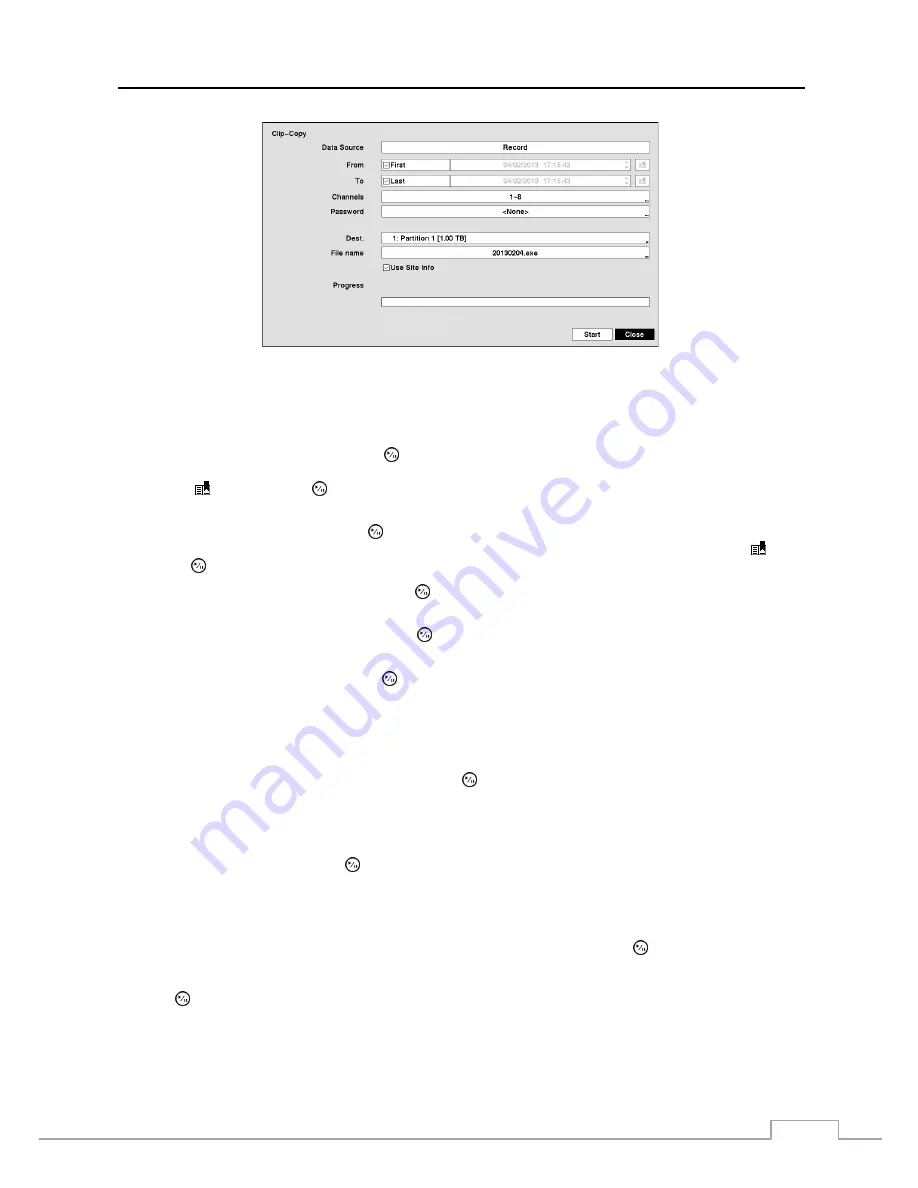
Network Video Recorder
67
Figure 44 : Clip-Copy screen.
The
Data Source
box displays the source from which you make a video clip copy.
You can search video from the first to last recorded images, or you can set the start and stop times and dates.
Highlight the box beside
From
and press the
(Play/Pause) button to toggle between On and Off. When set to Off,
you can enter a specific Date and Time. When set to On, the search will be from the first recorded image. When
highlighting and pressing the
button the bookmark list displays and the bookmark point you selected will be
the starting date and time.
Highlight the box beside
To
and press the button to toggle between On and Off. When set to Off, you can enter a
specific Date and Time. When set to On, the search will be to the last recorded image. When highlighting and
pressing the
button the bookmark list displays and the bookmark point you selected will be the ending date and time.
Highlight the box beside
Channels
and press the button. You can select the cameras that you would like to
include in your video clip.
Highlight the box beside
Password
and press the button. A virtual keyboard appears allowing you to enter the
password for reviewing the video clips.
Highlight the box beside
Dest.
and press the button. You can select the storage device on which you would like to
record the video clip.
CAUTION: The USB device for clip copy must be FAT 16 or FAT32 format.
The NVR automatically assigns a file name to the video clip. However, you can give the video clip file a different
name. Highlight the box beside
File Name
and press the button. A virtual keyboard appears. Enter a file name
for the video you are backing up and select
Close
. The NVR will automatically add the camera number (for example
“01”) and “.exe” to the file name.
NOTE: When naming a file, you cannot use the following characters: \, /, :, ;, *, ?, !, “, <, >, |.
Highlight
Use Site Info
and press the button. This will toggle between On and Off. When this feature is On, you
can add the site name to the file name for the video you are backing up.
NOTE: When the site name is added to the file name, some special characters (\, /, :, ;, *, ?, !, “, <, >, |) in the
site name will be converted to “_”.
Once you have given the video clip a file name, highlight the
Start
button and press the button. The confirmation
screen displaying data size will appear. When the storage device does not have enough space, the NVR will ask if
you want to copy as much of the video clip as possible in the available space. Highlight the
Continue
button and
press the button to continue clip copy.
Once the clip copy starts, you can cancel it by selecting
Cancel
or hide the screen by selecting
Close
. When
selecting
Close
, Clip Copy continues and a confirmation screen will display when complete.
Содержание DmartIP-8E
Страница 1: ......
Страница 2: ......
Страница 10: ...User s Manual 2 ...
Страница 14: ...User s Manual 6 ...
Страница 62: ...User s Manual 54 ...
Страница 88: ......




























