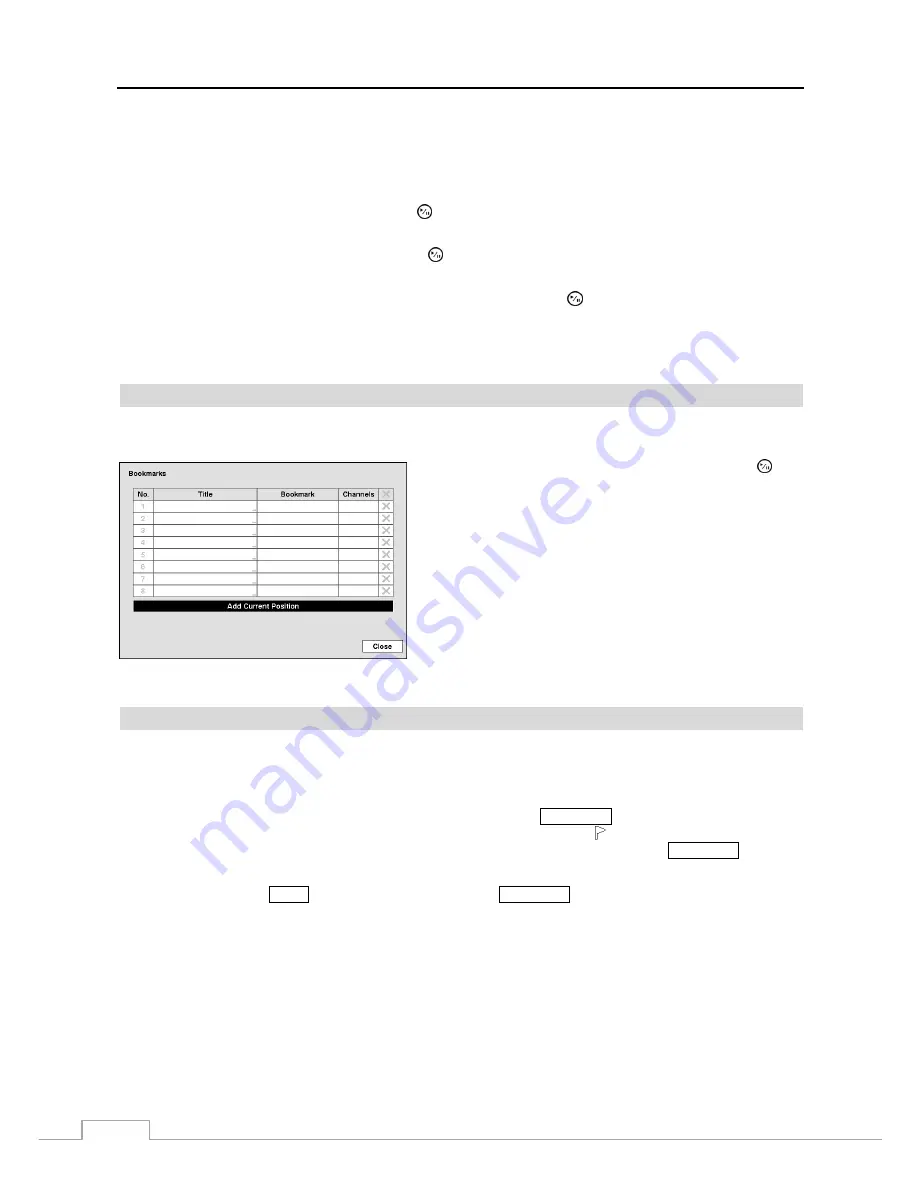
User’s Manual
66
NOTE: When setting the Museum Search Zone, the zone should be placed inside of the border line of the
target object. If the selected block is placed on the border line, the sensitivity of the Museum Search
may decrease.
The zone should be placed or focused on the centre or, at least, within the outline of targeted object.
Highlight the box beside
Sensitivity
and press the button. You will be able to select from
1
(low sensitivity) to
5
(high sensitivity).
Highlight the box beside
Min. Blocks
and press the button. You will be able to set the number of sensor blocks
that must be activated. Setting the Min Blocks will only be available if Motion Search is selected.
Once you set your desired search conditions, highlight
Search
and press the button to display the search results in
the
Motion
Search
screen. Selecting
Cancel
exits the screen without saving the changes.
When you search for motion events of another camera, you will be asked whether or not you want to delete the
previous search results from the list.
Bookmarks
The
Bookmarks
screen can be accessed by selecting
Bookmark
in the Search – Go To menu.
Highlight the
Add Current Position
box and press the
(Play/Pause) button to add the current playback point to the
bookmark list. Highlight the
Title
box and enter the name of
the registered bookmark. Use the virtual keyboard to enter the
bookmark name.
NOTE: Up to eight bookmarks can be registered.
Use the arrow buttons to highlight the bookmark point for
which you would like to see video. The selected bookmark will
display on the screen. The playback buttons can now be used to
review the surrounding video.
Figure 43 : Bookmarks screen.
Clip-Copy
Video clips can be copied on an external USB hard disk or flash drive. The copied video clips can be viewed on
computers running Microsoft Windows 2000, XP, Vista or 7. Refer to the
Appendix – USB Hard Disk Drive
Preparation
for information on preparing the external drive for clip copy.
Selecting
A–B Clip-Copy
in the Search – Export menu or pressing the
CLIP COPY
button on the remote control
during playback will set the starting point of the video to be clip copied, and the icon displays at the bottom-left
corner of the screen. Selecting
A–B Clip-Copy
in the Search – Export menu or pressing the
CLIP COPY
button on
the remote control again will set the ending point of the video to be clip copied by displaying the
Clip-Copy
screen.
Pressing and holding the
MENU
button on the front panel or the
CLIP COPY
button on the remote control for more
than three seconds while in the Search mode initiates the One-Touch Clip Copy function. The last recorded image
will be the ending point of video to be clip copied, and the system will automatically begin to calculate the possible
video data size that the selected storage media can handle.
Select
Clip-Copy
in the Search – Export menu, and the
Clip-Copy
screen appears to allow clip copy setup.
Содержание DmartIP-8E
Страница 1: ......
Страница 2: ......
Страница 10: ...User s Manual 2 ...
Страница 14: ...User s Manual 6 ...
Страница 62: ...User s Manual 54 ...
Страница 88: ......





























