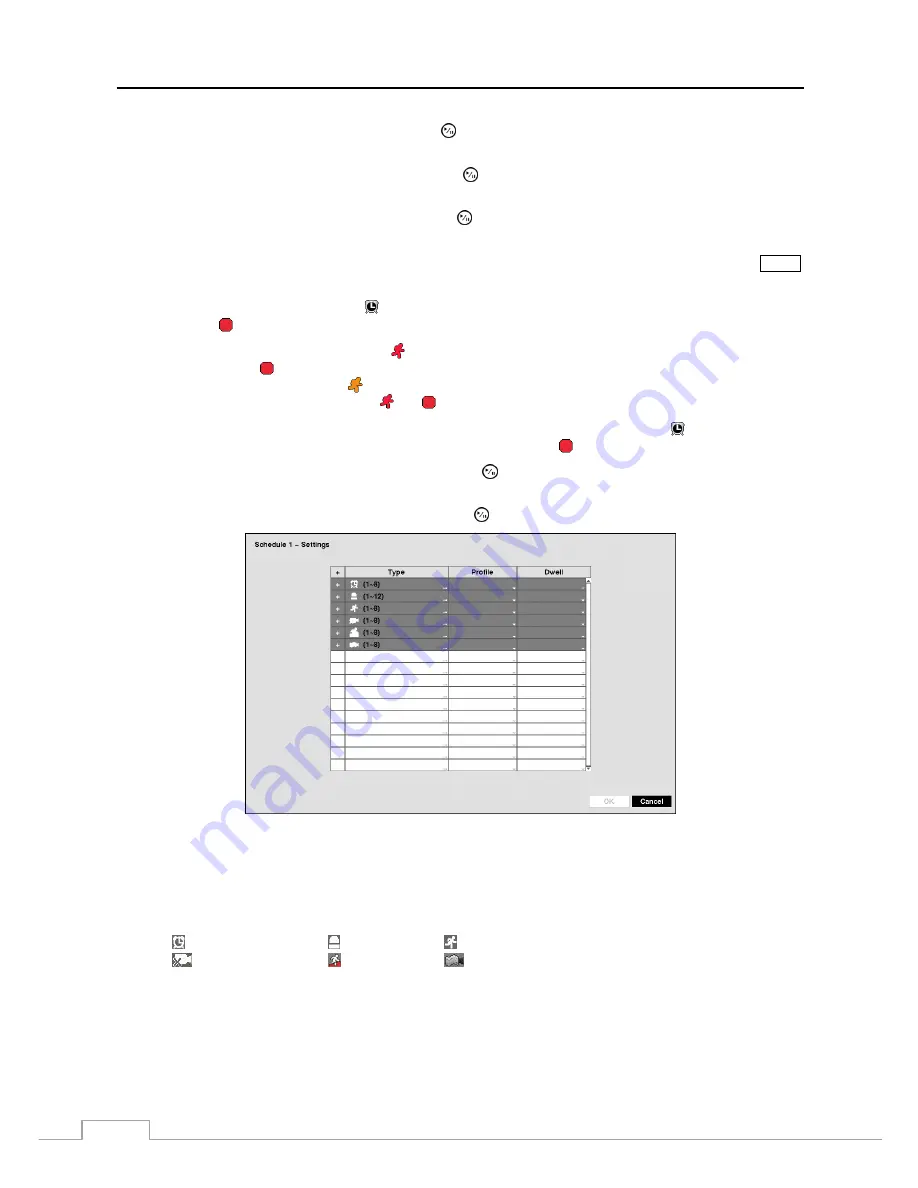
User’s Manual
28
Highlight the box under the
Day
heading and press the button to change the days that the scheduled recording will
take place. Choose from:
Sun
,
Mon
,
Tue
,
Wed
,
Thu
,
Fri
,
Sat
,
M~F
,
Hol
and
All
.
Highlight the box under the
Range
heading and press the button to change the time range that the scheduled
recording will take place. The smallest time segment you can use is 15 minutes.
Highlight the box under the
Mode
heading and press the button to change the recording mode that will be used.
Choose from:
No Record
,
Time
,
Event
and
Time & Event
. (Simple Mode Only)
When the NVR is in the
No Record
mode, it will not record during the preset day and time range as long as the
PANIC
button is not pressed. Use the
No Record
mode when you do NOT want the NVR to record during certain times.
When the NVR is in the
Time
mode, the icon displays at the top-left corner of the screen. The NVR will record
and displays the icon at the top-left corner of the screen during the scheduled times.
When the NVR is in the
Event
mode, the red icon displays at the top-left corner of the screen. The NVR will
record and displays the icon at the top-left corner of the screen when any event occurs. When the NVR is in the
Pre-Event
recoding mode, the yellow icon displays when there is no event, and the NVR is not recording. When
the NVR is in the
Pre-Event
mode, the red and display when any event occurs and the NVR starts recoding.
When the NVR is in the
Time & Event
mode, the NVR will follow the Time settings and the icon displays at the
top-left corner of the screen. The NVR follows the Event settings and the icon displays.
Highlight the box under the
Channels
heading and press the button to select which cameras will be recorded.
(Simple Mode Only)
Highlight the box under the
Settings
heading
and press the button to define the recording settings.
Figure 14 : Schedule – Settings (Advanced Mode) setup screen.
You can set the Profile (Profile and Dwell for Advanced Mode setup) of the recording for any modes you set up in the
Mode column. If you do not set the Profile and Dwell in the Settings column, the NVR will follow the default
settings. See below for details.
NOTE: Descriptions of the Record icons in the
Type
column are as follows:
Time-lapse (Time)
Alarm-In
Motion
Video Loss
Trip-Zone
Tampering
Channels that are not defined will use the setting values of the previous schedule item.
When multiple events are detected at the same time from a specific channel, the NVR will record event
video with the high setting values if the Profile and Dwell values of events are different from each
other. (Advanced Mode Only).
Содержание DmartIP-8E
Страница 1: ......
Страница 2: ......
Страница 10: ...User s Manual 2 ...
Страница 14: ...User s Manual 6 ...
Страница 62: ...User s Manual 54 ...
Страница 88: ......






























