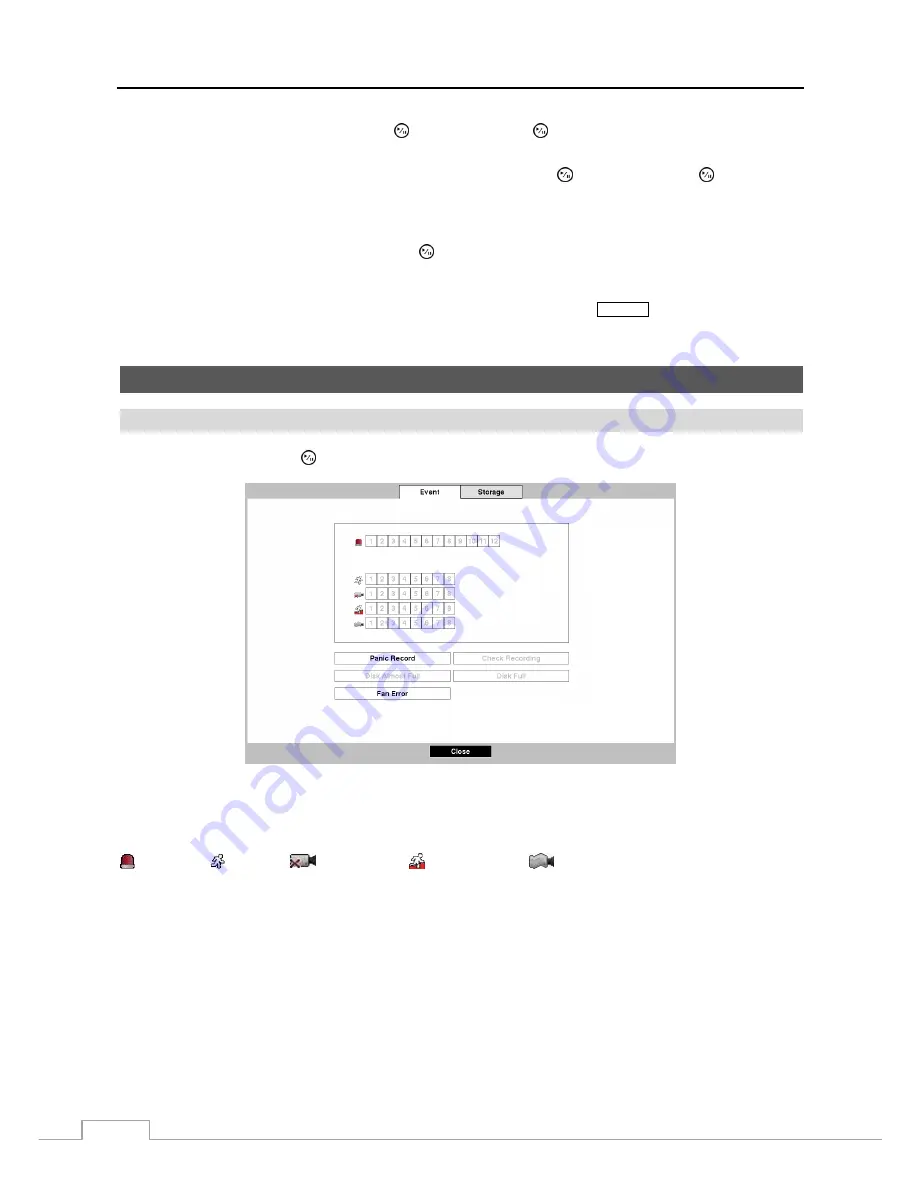
User’s Manual
46
Highlight
Event Monitoring On
and press the button. Pressing the button toggles between
On
and
Off
. When
it is
On
, the NVR will display the camera associated with the event when an event occurs.
Highlight the box beside
Set Resolution to Manual Mode
and press the button. Pressing the button toggles
between
On
and
Off
. When it is
On
, you can set the resolution manually regardless of the resolution supported by
the monitor. When it is
Off
, the resolution will automatically be set to the maximum resolution supported on the
monitor when the NVR reboots.
Highlight the box beside
Resolution
and press the button. You can select from 1024 X 768, 1280 X 720, 1280 X
1024 and 1920 X 1080.
NOTE: When the resolution you selected is not supported for the currently connected monitor, cameras may
not be displayed properly on the monitor. In this case, pressing the
DISPLAY
button restarts the NVR
and displays cameras with the maximum resolution supported on the monitor.
Status
Setup
Event
Highlight
Event
and press the button, and the Event setup screen appears.
Figure 30 : Status – Event setup screen.
The Event Status screen displays the status of the NVR’s systems and inputs. Events will be highlighted, and related
channels or events will flicker for five seconds when detected.
(
Alarm-In
), (
Motion
),
(
Video Loss
), (
Trip-Zone
) and
(
Tampering
) will be highlighted when
each event is detected based on the settings you made in the Alarm-In, Video-Analytics and Video Loss setup screen
on the Event menu..
Panic Record
will be highlighted while the NVR is in the panic recording mode.
Check Recording
will be highlighted when each event is detected based on the settings you made in the System
Event setup screen on the Event menu.
Disk Almost Full
will be highlighted when the NVR is not in the Recycle mode and the level of disk usage reaches
the Disk Almost Full percentage you made in the System Event setup screen on the Event menu.
Disk Full
will be
highlighted when the NVR is not in the Recycle mode and all available storage space has been used.
Fan Error
will be highlighted when the cooling fan to the left of the power cord on the rear panel is not working for
more than four seconds.
Содержание DmartIP-8E
Страница 1: ......
Страница 2: ......
Страница 10: ...User s Manual 2 ...
Страница 14: ...User s Manual 6 ...
Страница 62: ...User s Manual 54 ...
Страница 88: ......






























