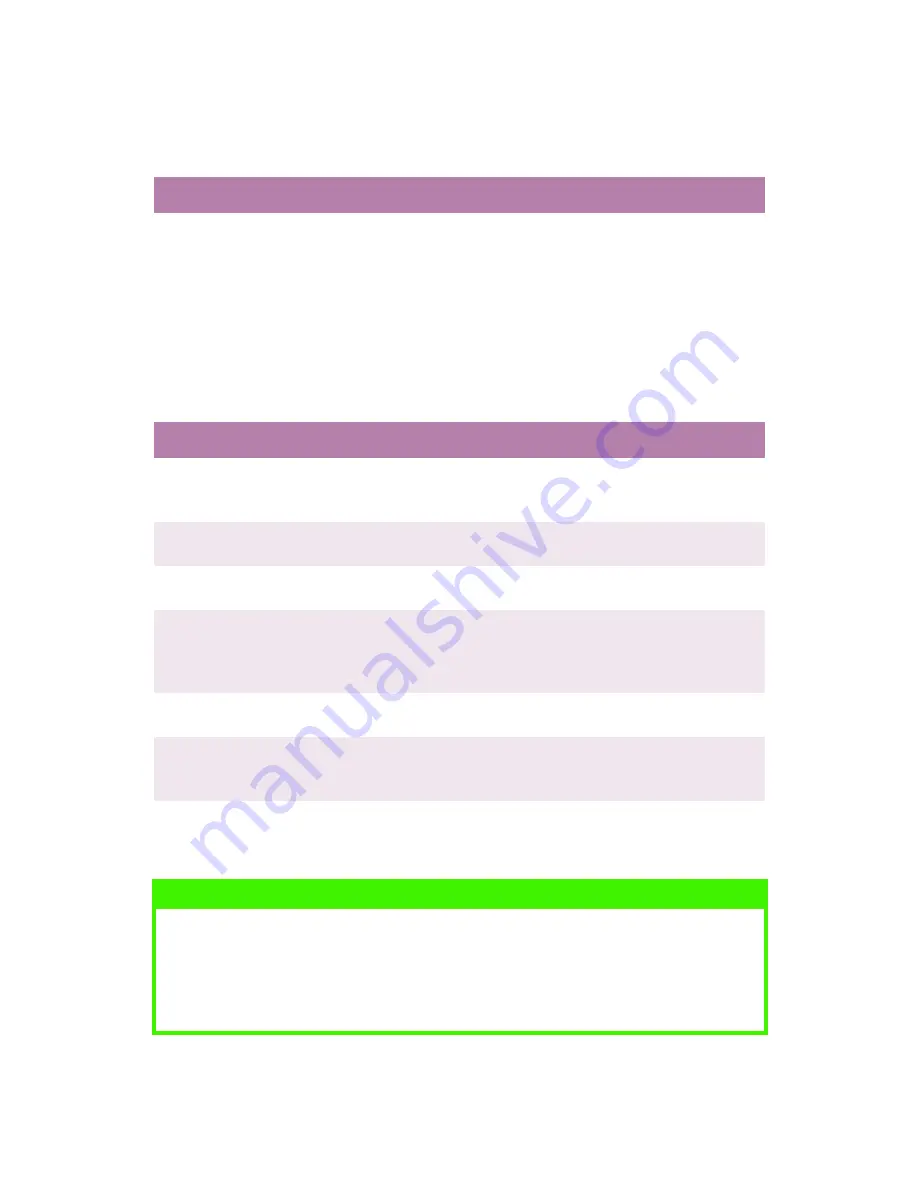
TROUBLESHOOTING > 185
PAPER JAM HAS BEEN CLEARED, BUT PRINTER DOES NOT
PRINT.
PRINTING FROM WINDOWS
CANNOT CONFIGURE FOR PARALLEL CONNECTION.
CANNOT CONFIGURE FOR USB CONNECTION.
Possible cause
Remedy
The top cover has not
remained open until all
paper jams have been
cleared.
Removing a paper jam is not sufficient:
Raise and
gently lower the top cover, especially if the
paper jam has been removed from behind the front cover.
Possible cause
Remedy
The computer does not
support bi-directional
parallel interface.
There is no cure for this problem. You should only use a
computer that does!
Parallel cable does not
meet specifications.
Use a bi-directional parallel cable to IEEE 1284–1994
standard.
The interface is
disabled.
Check that the parallel interface is set to enable.
Configuration
procedure was not
correctly followed or
cancelled.
Configure again from the beginning.
Parallel cable is
disconnected or faulty.
Reconnect or try another cable.
A converter, buffer or
extension cable is
being used.
Test by connecting printer and computer directly.
NOTE
>
Windows 95 does not support USB.
>
Windows 98 upgraded from Windows 95 may not support USB.
>
Windows 98 original installation and Windows Me, 2000, NT and XP
all support USB.
Содержание C7300
Страница 1: ...C7100 C7300 C7500 USER S GUIDE WINDOWS 2000 l ...
Страница 20: ...SETTING UP 20 3 Remove the LED head restrainer from behind the LED heads in the top cover ...
Страница 22: ...SETTING UP 22 5 Remove the protective sheets from each of the four image drums ...
Страница 27: ...SETTING UP 27 LOADING PAPER 1 Remove the paper tray from the printer ...
Страница 82: ...PRINTER DRIVERS 82 6 Click on Paper Size and set the required paper size 7 Click on OK three times ...
Страница 98: ...OPERATION 98 1 Click on the Colour Management tab 2 Select Automatic or Manual setting for colour matching ...
Страница 116: ...OPERATION 116 2 Select Booklet from Pages per Sheet 3 Click on OK twice and close the printer dialogue box ...
Страница 158: ...MAINTENANCE 158 5 Remove the protective sheet from the new image drum ...
Страница 159: ...MAINTENANCE 159 6 Install the new image drum into its correct colour location in the printer 1 ...
Страница 168: ...MAINTENANCE 168 2 Gently wipe the LED head surface with LED lens cleaner or soft tissue 3 Close the top cover ...
Страница 175: ...TROUBLESHOOTING 175 BEHIND THE FRONT COVER Open the front cover and remove any jammed paper then close the front cover ...
Страница 177: ...TROUBLESHOOTING 177 BEHIND THE REAR COVER Open the rear cover and remove any jammed paper then close the rear cover ...
Страница 206: ...SPECIFICATIONS 206 EXTERNAL DIMENSIONS ...
















































