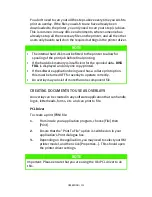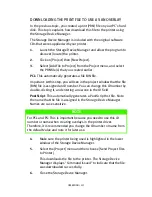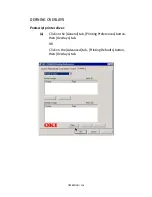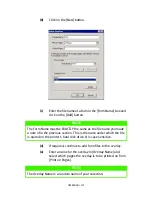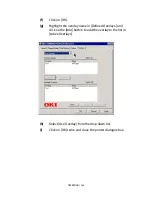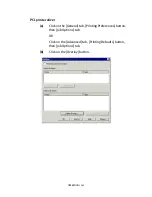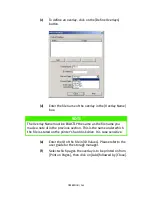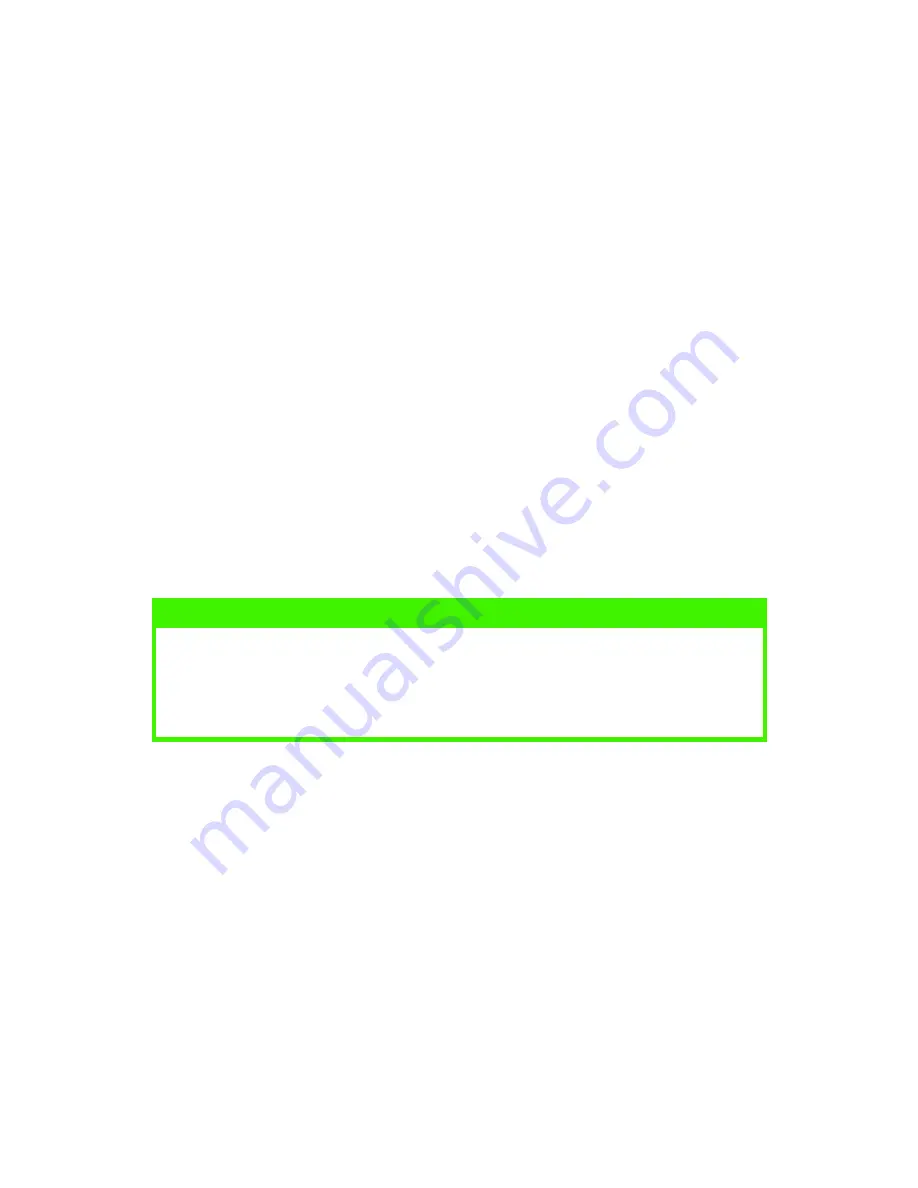
OPERATION > 127
4.
Press the
Select
button to select the print job and print the
remaining copies of the document.
DELETING COPIES
If the print job is incorrect, it must be deleted from the printer as
follows:
1.
Press the
Menu
button to access the PRINT JOBS MENU and
press the Select
Select
Select
Select button.
2.
Enter the personal ID number using the buttons on the printer
control panel.
3.
Press the
Value
button until ALL JOBS or the required job name
is displayed.
4.
Press the
Cancel
button to delete the remaining copies of the
document.
5.
When the deletion confirmation message appears, confirm by
pressing the
Select
button.
NOTE
An alternative method of printing or deleting the remaining copies of
the document is to use the Oki Storage Device Manager. Please refer
to the On-line help for the Oki Storage Device Manager, which can be
found on the drivers CD supplied with the printer.
Содержание C7300
Страница 1: ...C7100 C7300 C7500 USER S GUIDE WINDOWS 2000 l ...
Страница 20: ...SETTING UP 20 3 Remove the LED head restrainer from behind the LED heads in the top cover ...
Страница 22: ...SETTING UP 22 5 Remove the protective sheets from each of the four image drums ...
Страница 27: ...SETTING UP 27 LOADING PAPER 1 Remove the paper tray from the printer ...
Страница 82: ...PRINTER DRIVERS 82 6 Click on Paper Size and set the required paper size 7 Click on OK three times ...
Страница 98: ...OPERATION 98 1 Click on the Colour Management tab 2 Select Automatic or Manual setting for colour matching ...
Страница 116: ...OPERATION 116 2 Select Booklet from Pages per Sheet 3 Click on OK twice and close the printer dialogue box ...
Страница 158: ...MAINTENANCE 158 5 Remove the protective sheet from the new image drum ...
Страница 159: ...MAINTENANCE 159 6 Install the new image drum into its correct colour location in the printer 1 ...
Страница 168: ...MAINTENANCE 168 2 Gently wipe the LED head surface with LED lens cleaner or soft tissue 3 Close the top cover ...
Страница 175: ...TROUBLESHOOTING 175 BEHIND THE FRONT COVER Open the front cover and remove any jammed paper then close the front cover ...
Страница 177: ...TROUBLESHOOTING 177 BEHIND THE REAR COVER Open the rear cover and remove any jammed paper then close the rear cover ...
Страница 206: ...SPECIFICATIONS 206 EXTERNAL DIMENSIONS ...