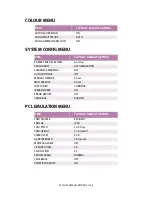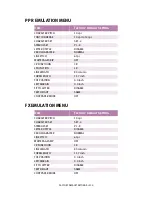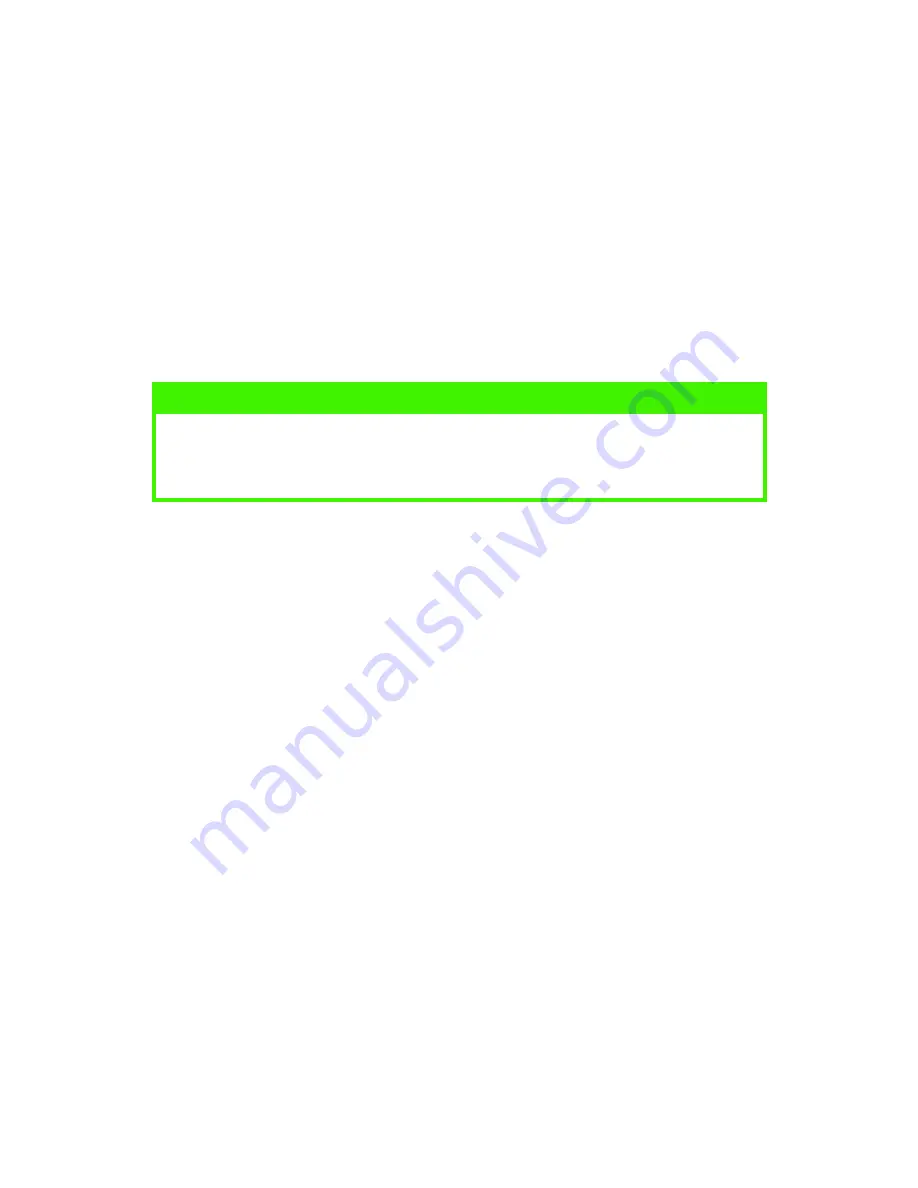
ACCESSORIES > 196
4.
If the memory modules are of the same capacity, the order of
SDRAM slots to use is Slot 1, Slot 3, and Slot 2.
(a)
If the memory modules are of different part number/
capacity, insert the highest module into Slot 1, the
second highest into Slot 3 and the lowest into Slot 2.
(b)
Replace the mother board and secure it with the two
screws.
5.
Reconnect the printer interface cable and power cable, then
switch on the printer.
6.
Print a Menu Map as follows to confirm the additional memory
is correctly installed.
(a)
Press the
Menu
button twice to access the
INFORMATION MENU.
(b)
Press the
Select
button and confirm that PRINT MENU
MAP is displayed on the LCD.
(c)
Press the
Select
button to print the menu map.
(d)
Check that the Total Memory Size is the same as the
memory now installed in the printer.
NOTE
If the error message SERVICE CALL/034 appears on the LCD after
switching the printer on, make sure the memory modules have been
installed correctly.
Содержание C7300
Страница 1: ...C7100 C7300 C7500 USER S GUIDE WINDOWS 2000 l ...
Страница 20: ...SETTING UP 20 3 Remove the LED head restrainer from behind the LED heads in the top cover ...
Страница 22: ...SETTING UP 22 5 Remove the protective sheets from each of the four image drums ...
Страница 27: ...SETTING UP 27 LOADING PAPER 1 Remove the paper tray from the printer ...
Страница 82: ...PRINTER DRIVERS 82 6 Click on Paper Size and set the required paper size 7 Click on OK three times ...
Страница 98: ...OPERATION 98 1 Click on the Colour Management tab 2 Select Automatic or Manual setting for colour matching ...
Страница 116: ...OPERATION 116 2 Select Booklet from Pages per Sheet 3 Click on OK twice and close the printer dialogue box ...
Страница 158: ...MAINTENANCE 158 5 Remove the protective sheet from the new image drum ...
Страница 159: ...MAINTENANCE 159 6 Install the new image drum into its correct colour location in the printer 1 ...
Страница 168: ...MAINTENANCE 168 2 Gently wipe the LED head surface with LED lens cleaner or soft tissue 3 Close the top cover ...
Страница 175: ...TROUBLESHOOTING 175 BEHIND THE FRONT COVER Open the front cover and remove any jammed paper then close the front cover ...
Страница 177: ...TROUBLESHOOTING 177 BEHIND THE REAR COVER Open the rear cover and remove any jammed paper then close the rear cover ...
Страница 206: ...SPECIFICATIONS 206 EXTERNAL DIMENSIONS ...